Customers
The tabs below are based on Partner User Access Level, other users may not have access to all of these tabs. See User Access Level for more information.
Every time a customer registers on your marketplace they will be added to your customer list. You can access your customer list on Redbox Management by clicking the ‘Customers’ icon in the main navigation.
Users can search for customers using:
Email address
Phone number
Full or partial name
Postcode
Stripe customer ID
By default, ‘Name’ is selected.
By selecting the customer’s name, the ‘Details’ page appears specific to that customer.
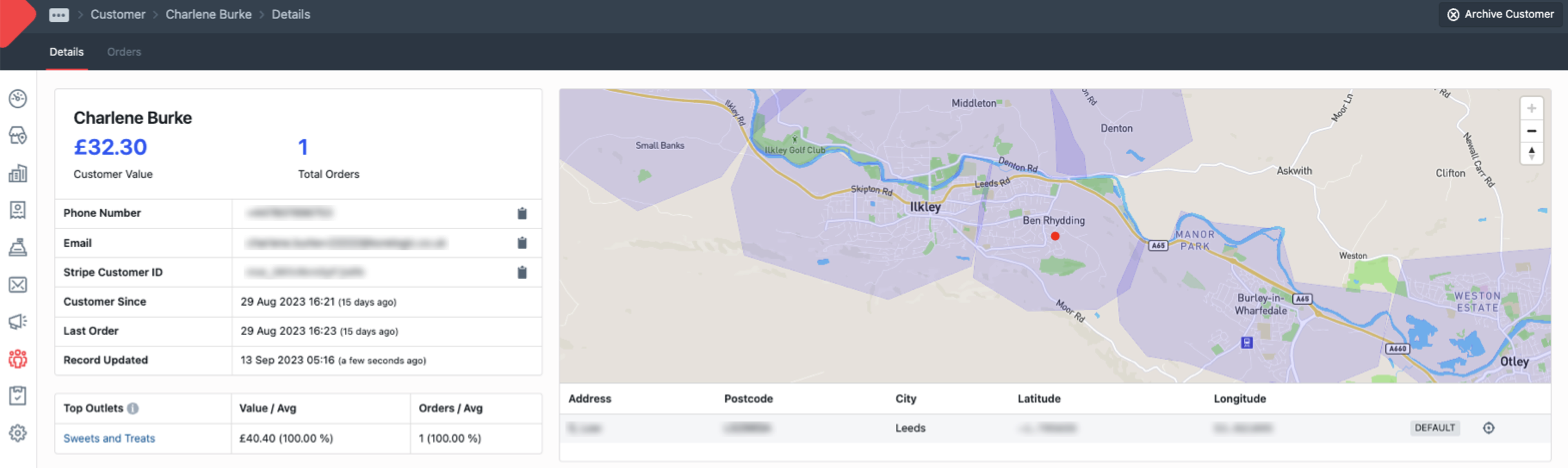
Customer Details page
This contains all the details of the customer, including the following:
Details - All the details of the customer, including the following:
Customer Value - The total value of orders the customer has placed.
Total Orders - A total of how many orders this customer has placed. Select the number to see the individual orders.
Phone Number
Email
Redbox Customer ID
Stripe Customer ID
Marketplace
Customer Since (date and time)
Last Order (date and time)
Last Login (date and time)
Member Discounts (if relevant)
Payment Method
Saved Address - When selected, the user can choose to reposition the pin to update the customer's location or select 'Relocate Address', which will regenerate the geolocation of this address.
Orders - All orders linked to this customer.
Loyalty - Any loyalty cards linked to this customer. See the Loyalty Cards guide for further information.
Customers Contact Details
Many businesses will need to locate the contact details of the customers. A customer's contact details can be located in the following areas:
On the terminal, click on the order and the customer contact information will be displayed.
On Management, on the orders and virtual terminal, click the order number and the customer contact information will be displayed.
On Management, using the search bar, enter either the name or email address of the customer. This will return a list of customers, click the correct customer and the contact information will be displayed.