Apple Pay for Websites
Apple Pay for apps will be completed on your behalf by the Redbox Team.
Apple Pay is a secure and convenient payment method that allows customers to complete purchases on your website and app using their Apple devices, such as iPhones, iPads, or Macs. By offering Apple Pay, you provide a fast, frictionless checkout experience, which can help increase conversion rates and customer satisfaction.
Setting up Apple Pay for Web
Your website must be live and publicly accessible before you attempt to verify it for Apple Pay.
Navigate to Apple Developer
Under ‘Certificates, IDs & Profiles’ select ‘Identifiers’.
On the left navigation, select ‘Identifiers’.
On the right, select the ‘App IDs’ dropdown and select ‘Merchant IDs’.
Select the relevant merchant ID.
Under ‘Merchant Domains’, select ‘Add Domain’.
Under ‘Enter the domain you wish register’ enter the website URL.
Select ‘Save’.
Select ‘Download’, the
app-developer-merchantid-domain-association.txtfile will be downloaded.Go to Management.
Select ‘Marketplaces’.
Select the required marketplace.
Select ‘Financials’.
Under ‘Apple Pay’ select ‘Browse’.
Select the file downloaded from Apple Developer.
Select ‘Upload’.
Go back to Apple Developer
Select ‘Verify’
Under ‘Merchant Domains’, the Status should appear as 'Verified'.
Once you’ve verified your domain in Apple Developer, please let your Product Specialist know so they can complete the setup on your behalf.
Paybox Enterprise
If you are a using Paybox Enterprise, to complete the setup, the domain will need to be added to your Stripe Account.
On the Payment method domains page, click ‘Add a new domain’.
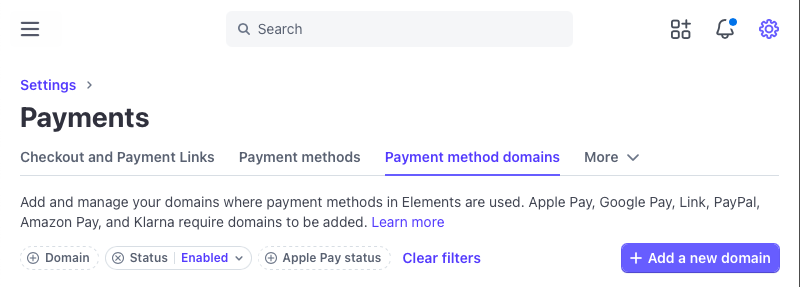
Stripe Payments - Add new domain
Enter your domain name.
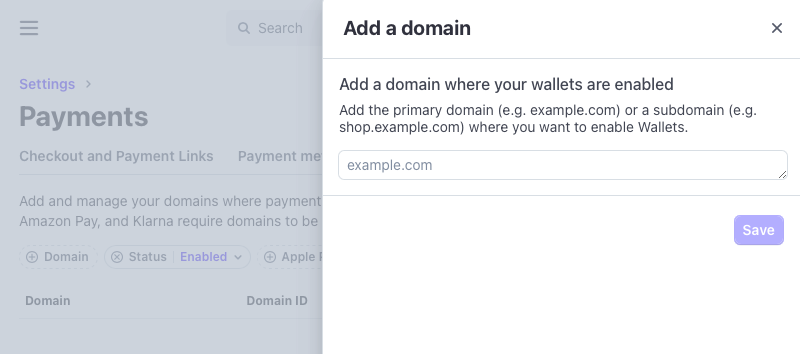
Stripe - Add a domain
Click ‘Save and continue’
Once complete, the domain will be visible and ‘Enabled’.