Assigning Terminals to Outlets
Assigning a new terminal to an outlet:
On the management portal
Business → Outlets → select the outlet which the terminal will be assigned to
Click Terminals
Click Add Terminals
Add a friendly name
Locate the serial number on the terminal and enter this under Serial Number
Add a memorable pin
Click Save
On your terminal
Power your terminal on
Your terminal will load the Redbox app in Kiosk mode
Enter the pin
Click the top left nav, you will see the name of your outlet
Moving an existing terminal to a new outlet:
On the management portal
Business → Terminals
Search for your terminal using the friendly name or serial number
Copy the Serial Number for use later
Delete the terminal from that outlet
Go to the outlet you want to move it to
Click Terminals
Click Add Terminals
Add a friendly name
Paste the Serial Number
Add a memorable pin
Click Save
On your terminal
Log out
Login using the pin
Click at the top left nav, you will see the name of your outlet
For Terminals using v196 (Early Access) please follow the below steps:
The terminal will log out the current outlet
Restart the device
Enter the pin
Click at the top left nav, you will see the name of your outlet/s