Business Logic
There are multiple ways in which an outlet's ordering status is displayed on the ordering website and apps. Outlets can be available for ordering right away (ASAP) and pre-orders, for preorders only, or ASAP only.
The ordering status is determined by multiple settings on the outlet in Redbox Management.
Online/Offline/Terminal Based
How to locate the Online Override: Redbox Management → Businesses → Select a Business → Outlets → Select an Outlet → Details → Online Override
This setting on the outlet changes the outlet from always online, always offline, or terminal-based (which means Redbox checks to see if the terminal is on or off to determine the online/offline status).
Online - The outlet will transition automatically from ASAP, Preorder, Open, Closed etc on the Marketplace website and app according to the setting selected above, without user intervention. The terminal will automatically transition from Open to Closed according to the settings selected above, with no user intervention. Should the user choose to close early using the terminal/virtual terminal, the website/app will automatically transition according to the settings selected above. Should the user turn off the terminal or the terminal is unable to connect to the internet, the settings selected above will be unaffected.
Offline - the outlet will display as closed, regardless of the settings selected above.
Terminal Based - The outlet will transition automatically from ASAP, Preorder, Open, Closed etc on the Marketplace website and app without user intervention. The terminal will automatically transition from Open to Closed according to the settings selected above with no user intervention. Should the user choose to close early using the terminal/virtual terminal, the website/app will automatically transition according to the settings selected above. Should the user turn off the terminal or the terminal is unable to connect to the internet, the settings selected above will be overridden and the outlet will display on the website/app as CLOSED until the terminal is turned on and connected to the internet, at this time, the outlet will return to the expected state according to the selected settings below.
Once on the ‘Outlet Details’ page:
Navigate to ‘Online Override’.
You can choose Offline, Online or Terminal Based.
Days Offered
How to locate Days Offered: Redbox Management → Businesses → Select a Business → Outlets → Select an Outlet → Ordering
Days offered work with Preorders for Delivery and Collection, the days offered slider will be disabled if 'Allow Preorders' are unchecked.
Check with your Marketplace provider if ‘Allow preorders up to 31 days’ are enabled. If enabled, your outlet can offer preorders up to 31 days in advance, alternatively, your outlet can offer preorders up to 5 days in advance.
Days offered allows the outlet to set how far in the future a customer can place a preorder, and also set how soon they can place their preorders.
Once on the ‘Ordering’ page:
Under ‘Fulfilment Times’ see ‘Days Offered’
You can change the slider to set the pre-order days this outlet should offer.
For example:
Today is Monday and the outlet is within its opening times, the outlet has their ordering days set to Mon-Sun, Allow Preorder is checked and their Days Offered are set to 1-5 days. When the customer visits the website, they will be able to preorder for today (1st day) and for any day up to Friday (5th day). This restricts how far in the future the customer can place an order.
Today is Monday and the outlet is within its opening times, the outlet has their ordering days set to Mon-Sun, Allow Preorder is checked and their Days Offered are set to 3-5 days. When the customer visits the website, they will be able to preorder for Wednesday (3rd day) and for any day up to Friday (5th day). This restricts how soon the customer can expect their order to be ready.
Ordering Times
Ordering times affect when the outlet is available for ASAP orders, and/or pre-orders. They also affect the availability of your first and last delivery window, based on your preparation and delivery times.
Once on the ‘Ordering’ page (see above instructions):
You can set ordering times for each day of the week.
How are the outlets ordered on the outlet list?
Outlets are ordered according to order status categories and whether or not the outlet is promoted or not, using the following ordering:
Open and Promoted
Open
Preorder and Promoted
Preorder
Close
Outlets are displayed in the category they currently belong to, in a random sorting manner (cached for up to 1 hour), thus giving each outlet equal opportunity to display the top of its current category.
Scenarios
Open / Order Now
The outlet is currently open and customers can order either ASAP or preorder or both. If preorders are enabled customers can order for today, or later in the week, depending on the days offered and opening times. If preorders are not enabled, only ASAP orders will be available and vice versa.
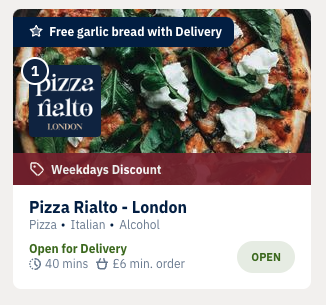
Outlet showing as ‘Open for Delivery’ in a segment
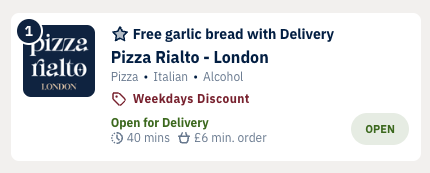
Outlet showing as ‘Open for Delivery’ in the Outlet List
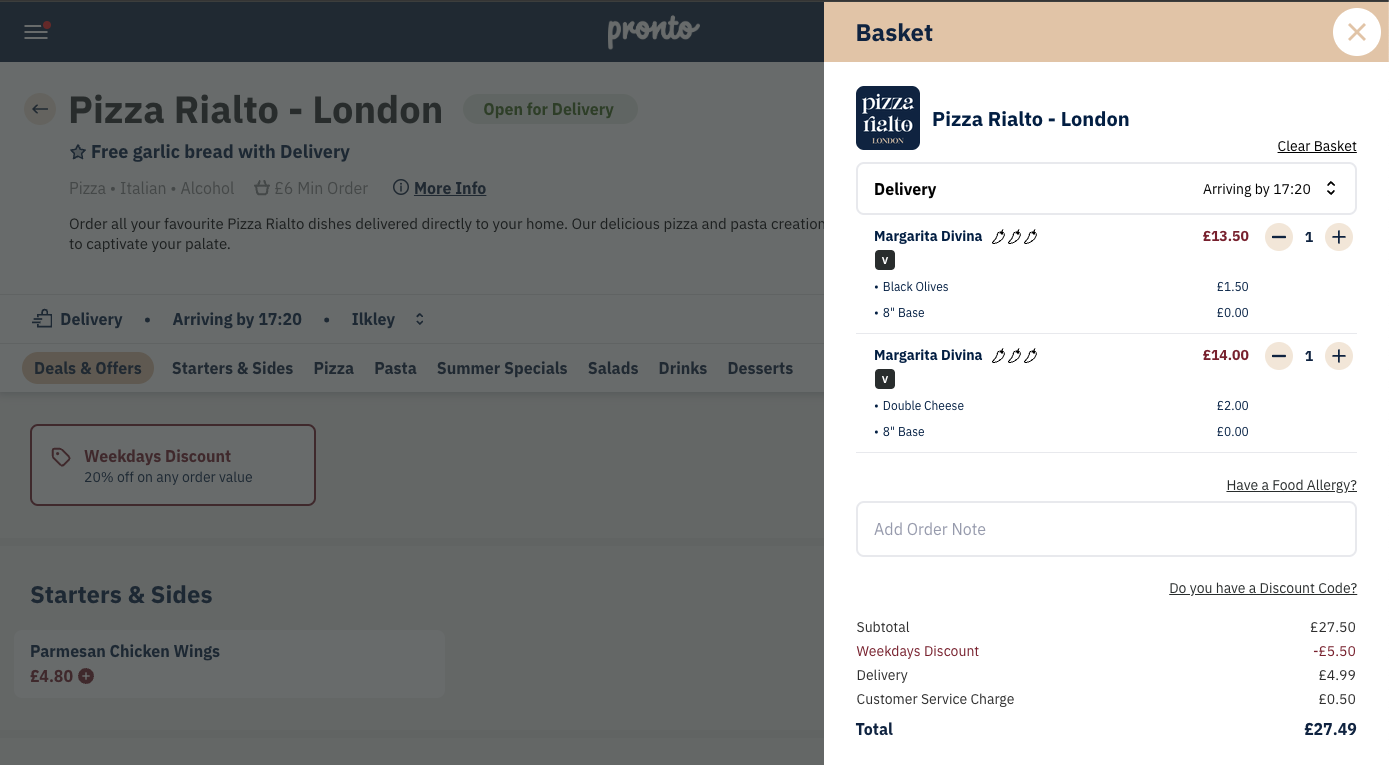
Outlet showing as ‘Open for Delivery’ on their menu page
Management Settings
**Online Override: Online or Terminal-Based and the terminal is turned on.
Allow ASAP: Checked.
Allow Preorders: Checked.
*Days offered: You can pick from 1-31 or 1-5 days to offer for preorder(Marketplace dependant).
Ordering times: Ordering inside ordering times and the customer visits the website/app when the outlet is open.
Or
(Only ASAP will be offered)
**Online Override: Online or Terminal-Based and the terminal is turned on.
Allow ASAP: Checked.
Allow Preorders: Unchecked.
*Days offered: Disabled.
Opening times: Ordering inside opening times and the customer visits the website/app when the outlet is open.
Or
(Only Preorder will be offered)
**Online Override: Online or Terminal-Based and the terminal is turned on.
Allow ASAP: Unchecked.
Allow Preorders: Checked.
*Days offered: Disabled.
Opening times: Ordering inside opening times and the customer visits the website/app when the outlet is open.
What the customer sees
Outlet status: OPEN ORDER NOW
Outlet basket view: Today (ASAP) by [Time]
Preorder
The outlet is currently outside of its opening times and it opens later today, or later in the week. Preorders are enabled, so customers can place a preorder now, and the next opening time falls within the days offered setting.
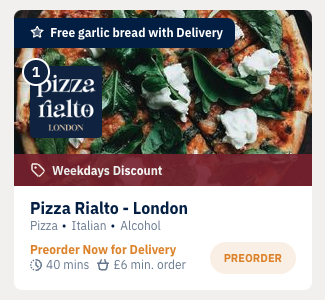
Outlet showing as ‘Preorder Now for Delivery’ in a segment.
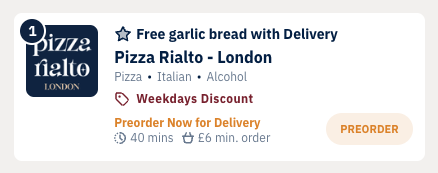
Outlet showing as ‘Preorder Now for Delivery’ in the outlet list.
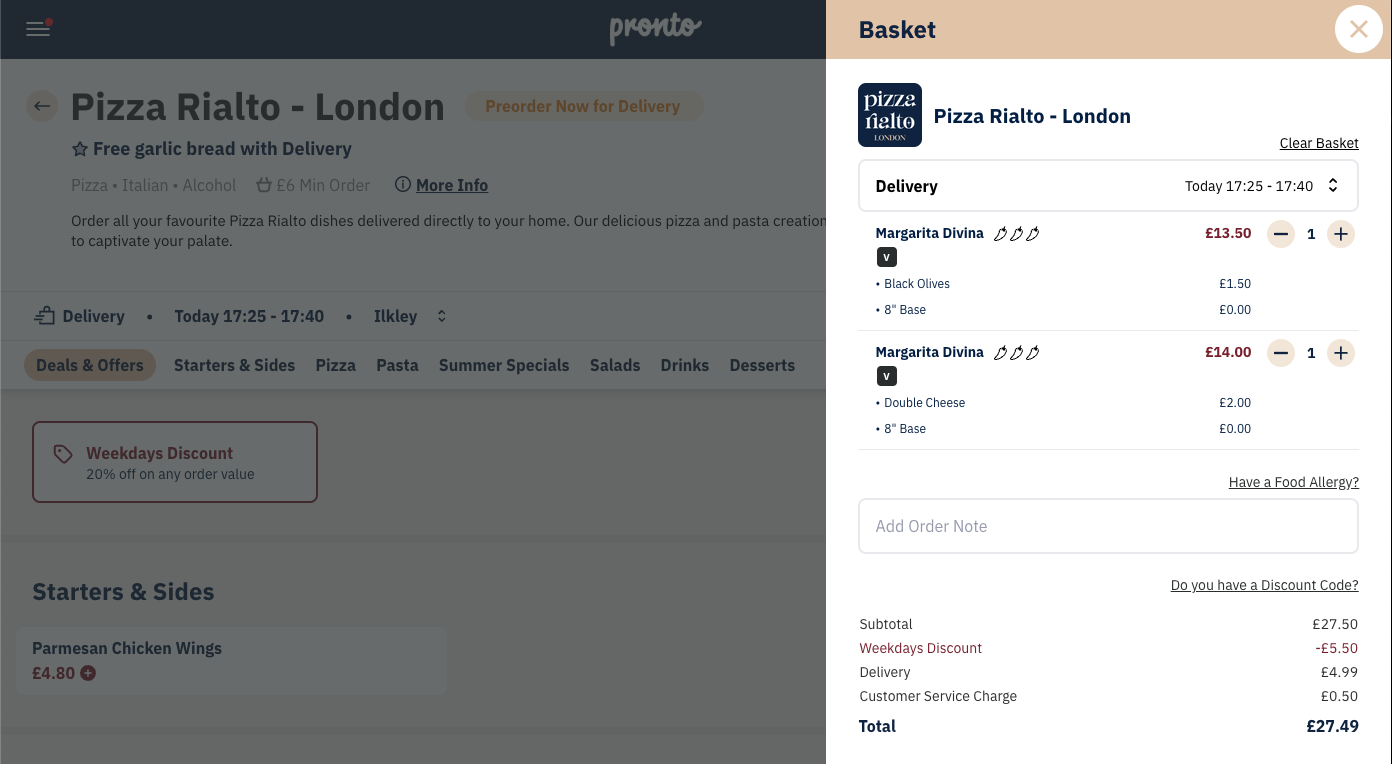
Outlet showing as ‘Preorder Now for Delivery’ on their menu page.
Management Settings
**Online Override: Online or Terminal-Based and the terminal is turned on
Allow ASAP: Checked
Allow Preorders: Checked
*Days offered: You can pick from 1-31 or 1-5 days to offer for preorder(Marketplace dependant)
Opening times: Ordering outside of opening times, so the outlet opens later today, but the customer visits the website/app before the outlet opens
Or
**Online Override: Online or Terminal-Based and the terminal is turned on
Allow ASAP: Unchecked
Allow Preorders: Checked
*Days offered: You can pick from 1-31 or 1-5 days to offer for preorder(Marketplace dependant)
Opening times: Ordering outside of opening times, so the outlet opens later today, but the customer visits the website/app before the outlet opens
What the customer sees
Outlet status: PREORDER PREORDER
Outlet basket view: Preorder for today [Time] / Preorder for [date] depending on when the next opening time is.
Order from [Time]
The outlet is outside of its opening times. Pre-orders are disabled, which means the customer needs to wait for the next opening time to place an order. The next opening time is within the same day.
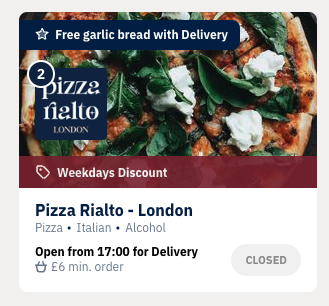
Outlet showing as ‘Open from…’ in a segment

Outlet showing as ‘Open from…’ in the outlet list
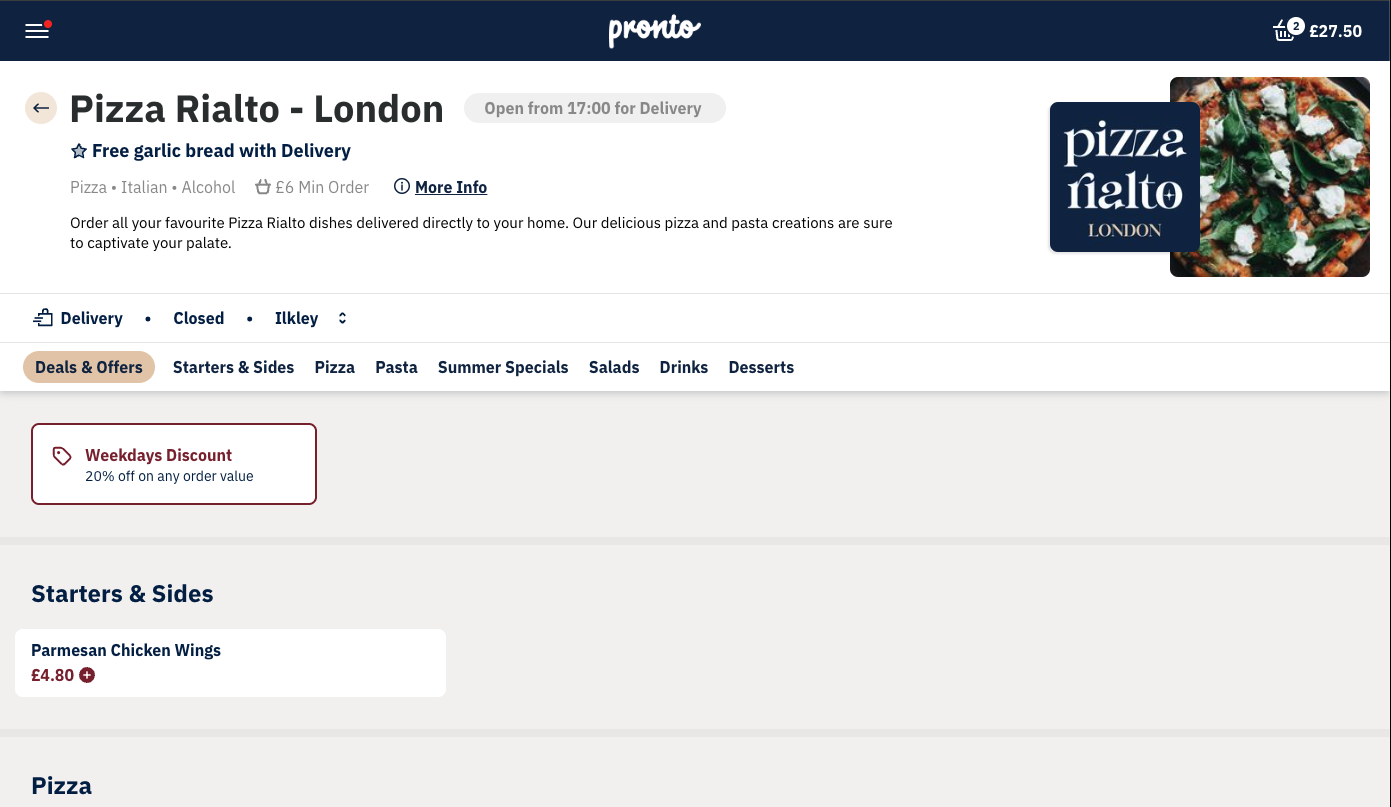
Outlet showing as ‘Open from…’ on their menu page
Management Settings
**Online Override: Online or Terminal-Based and the terminal is turned on
Allow ASAP: Checked
Allow Preorder: Unchecked
*Days offered: Disabled as preorders are disabled
Opening times: Ordering outside of opening times, so the outlet opens later today, but the customer visits the website/app before the outlet opens.
What the customer sees
Outlet status: OPENING LATER ORDER FROM [TIME]
Outlet basket view: Available to order from [Time]
Order From [Date]
The outlet is currently outside of its opening times and it opens later in the week. If preorders are enabled, then the days offered are not high enough to allow the customer to preorder today, or preorders are disabled.
Management Settings
**Online Override: Online or Terminal-Based and the terminal is turned on.
Allow ASAP: Checked.
Allow Preorders: Unchecked.
*Days offered: Disabled.
Opening times: The outlet is not open today and the next opening time is tomorrow or later in the week.
or
**Online Override: Online or Terminal-Based and the terminal is turned on.
Allow ASAP: Checked.
Allow Preorders: Checked.
*Days offered: For the customer to be unable to order today, the days offered must be set to less than the number of days till the next opening time. (eg. Today is Friday, the next opening day is Monday. The Days offered slider is set to 1-3).
Opening times: The outlet is not open today and the next opening time is tomorrow or later in the week.
What the customer sees
Outlet status: OPENING LATER ORDER FROM [DATE]
Outlet basket view: Available to order from [Date]
Closed / View Menu
The outlet has set their online override to ‘offline’, or ‘terminal based’ and the terminal is turned off (or disconnected from wifi). Customers can view the menu, but they will not be able to place any ASAP orders and Pre-orders even if either/both were enabled.
When an outlet has their online override set to ‘terminal based’ and the terminal is switched off or is unable to connect to Wifi, the outlet will move into this state (overriding the below settings) until the terminal is turned on and connected to the internet - to avoid this scenario, it is suggested to change the outlets online override to ‘online’.
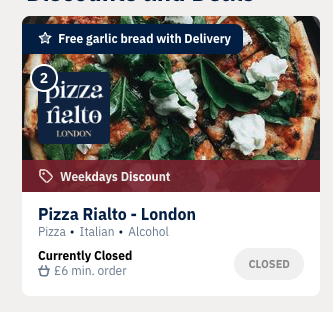
Outlet showing as ‘Closed’ in a segment

Outlet showing as ‘Closed’ in the outlet list
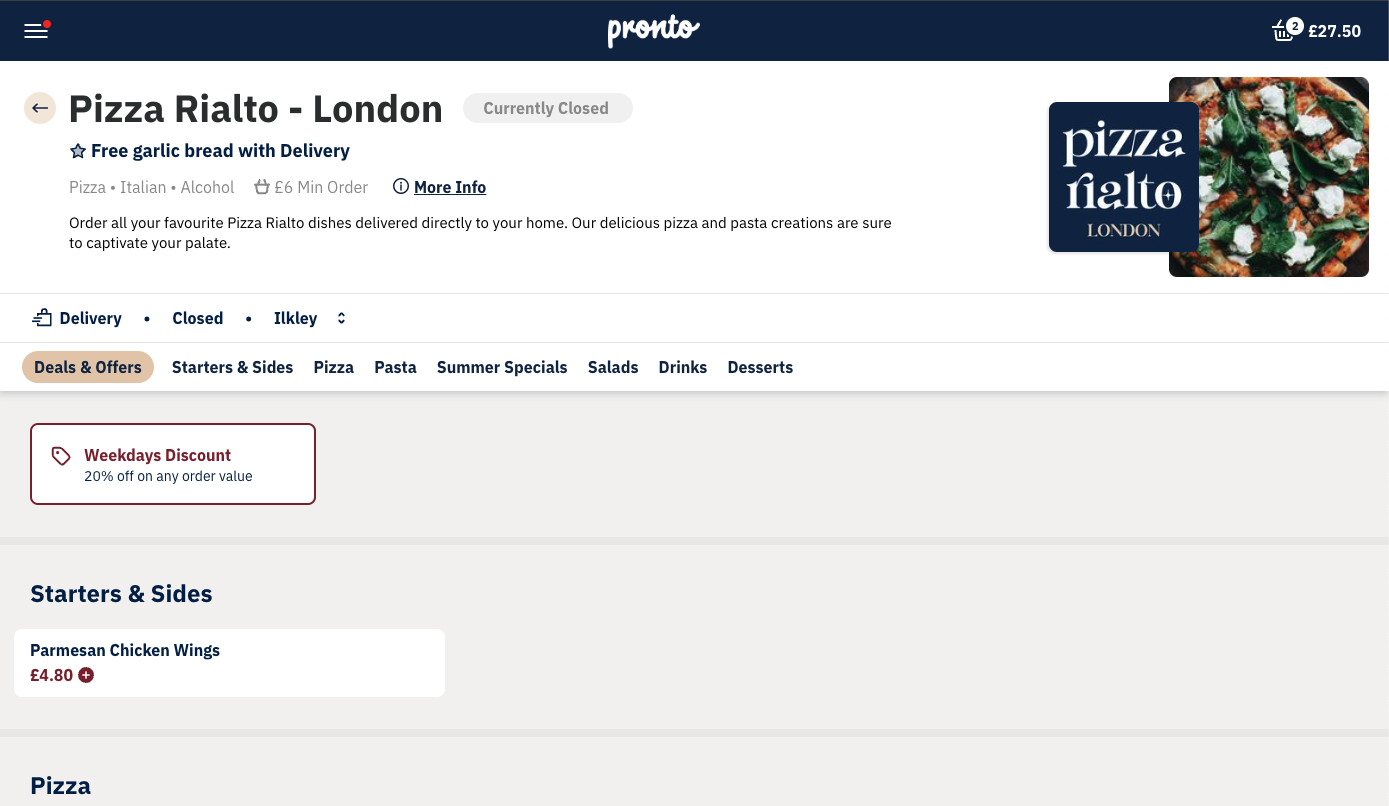
Outlet showing as ‘Closed’ on their menu page
Management Settings
**Online Override: Offline or Terminal-Based and the terminal is turned off/offline.
Allow ASAP: Checked.
Allow Preorders: Unchecked.
*Days offered: Disabled.
Opening times: Outside or within its ordering times.
or
**Online Override: Offline or Terminal-Based and the terminal is turned off/offline.
Allow ASAP: Checked.
Allow Preorders: Checked.
*Days offered: You can pick from 1-31 or 1-5 days to offer for preorder(Marketplace dependant).
Opening times: Outside or within its ordering times.
or
**Online Override: Offline or Terminal-Based and the terminal is turned off/offline.
Allow ASAP: Unchecked.
Allow Preorders: Checked.
*Days offered: You can pick from 1-31 or 1-5 days to offer for preorder(Marketplace dependant).
Opening times: Outside or within its ordering times.
What the customer sees
Outlet status: CLOSED VIEW MENU
Outlet basket view: Currently closed
No ASAP / Preorder
The outlet is currently open or closed. Preorders are offered only according to the days offered setting.

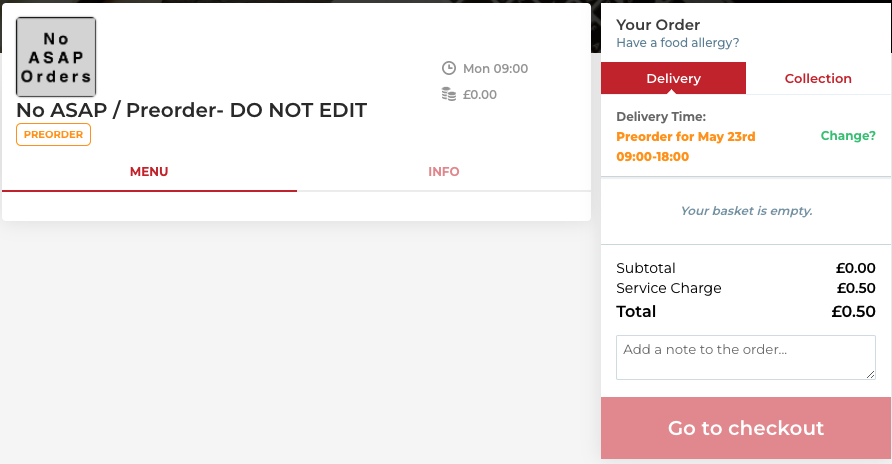
Management Settings
**Online Override: Online or Terminal-Based and the terminal is turned on.
Allow ASAP: Unchecked.
Allow Preorder: Checked.
*Days offered: You can pick from 1-31 or 1-5 days to offer for preorder (Marketplace dependant).
Opening times: Any changes won’t impact the outlet status.
or
**Online Override: Online or Terminal-Based and the terminal is turned on.
Allow ASAP: Unchecked.
Allow Preorder: Checked.
*Days offered: You can pick from 2-31 or 2-5 days to offer for preorder (Marketplace Dependant).
Opening times: Any changes won’t impact the outlet status.
What the customer sees
Outlet status: PREORDER PREORDER
Outlet basket view: Preorder for today at [Time] / Preorder for [date] depending on when the next preorder is available.