Business Onboarding
When you enable Onboarding on your website, business owners can visit your website and submit their applications to be part of your marketplace. They will be requested to fill in a form with their details, and you will be able to manage all applications in Redbox.
Enabling Onboarding on the Marketplace
How to locate Marketplace Details: Redbox Management → Marketplaces → Select a Marketplace → Details
Once on the Marketplace Details page:
Under ‘Features’.
Enable ‘Business Onboarding’.
This will enable the Onboarding form from the ‘Add Your Business’ link in the website header:
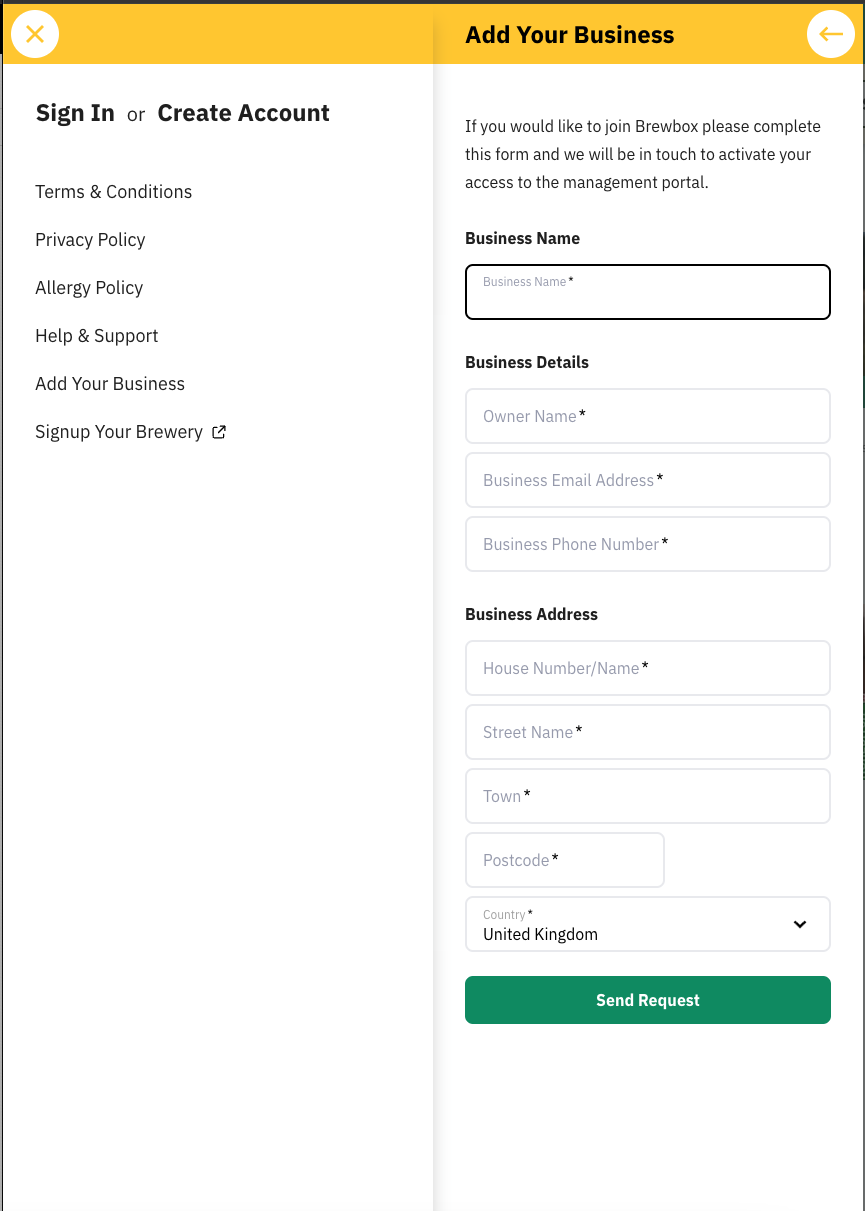
Onboarding form available by selecting the ‘Add Your Business’ link from the Header menu on the ordering website.
Adding a URL to the footer
As well as the ‘Add Your Business’ link from the header on the ordering website, you can also add an additional link in the footer of the website.
How to locate the Website page: Redbox Management → Marketplaces → Website → Footer Links
Once in the ‘Footer Links’ section on the ‘Website page’ select ‘Add Footer Link'.
Copy the URL from the onboarding form from the header link.
Add a title and paste the copied URL.
Select ‘Save’ at the bottom of the page.
Editing the Onboarding Form
Once the feature is enabled, you will be able to edit the content that will appear at the top of the Onboarding form.
How to locate Marketplace Details: Redbox Management → Marketplaces → Select a Marketplace → Details
Once on the ‘Marketplace Details’ page, scroll down and edit the text under ‘Onboarding Message’.
Select ‘Save’
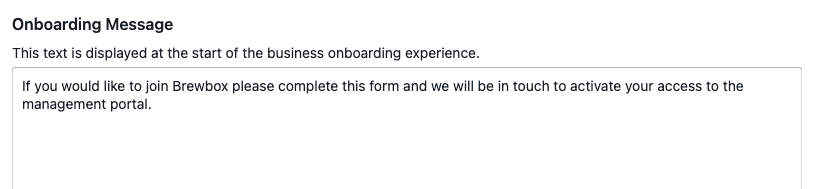
Free text field to customise the message at the top of the Onboarding form.
How it works
Once the form has been submitted by a business, the Marketplace Owner will receive an email - they will need to login to Redbox Management in order to approve or deny the business.
The businesses can be approved or denied in the ‘Onboarding’ tab in the ‘Businesses’ section on Redbox Management. This list can be filtered by marketplace.
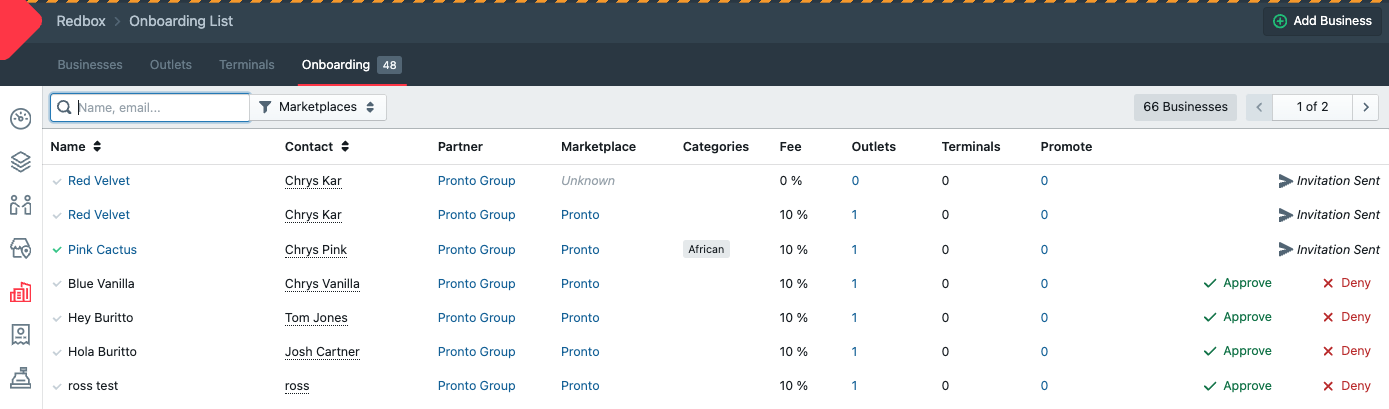
‘Onboarding’ tab in the ‘Businesses’ section in Redbox Management
If approved, the business will receive an invite email to setup their Redbox user, these users will always have Business user permissions.
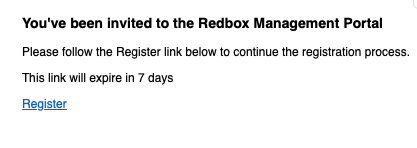
Invite email to Redbox Management.
Once the business registers with Redbox Management, they will be able to access Redbox Management as a Business User and be able to edit the details for their business only.
If denied, the business will receive an email that their request has been denied.
User Permissions for Business Users
Not able to activate/deactivate their business.
No access to any other pages across Redbox Management.
Not able to login and edit their business details .