Businesses
You can manage each of your businesses on your marketplace via Redbox Management, just navigate to the Businesses tab in the main navigation. All your businesses will be listed here, just click on the business you would like to manage.
The tabs below are based on Partner User Access Level, other users may not have access to all of these tabs. See User Access Level for more information.
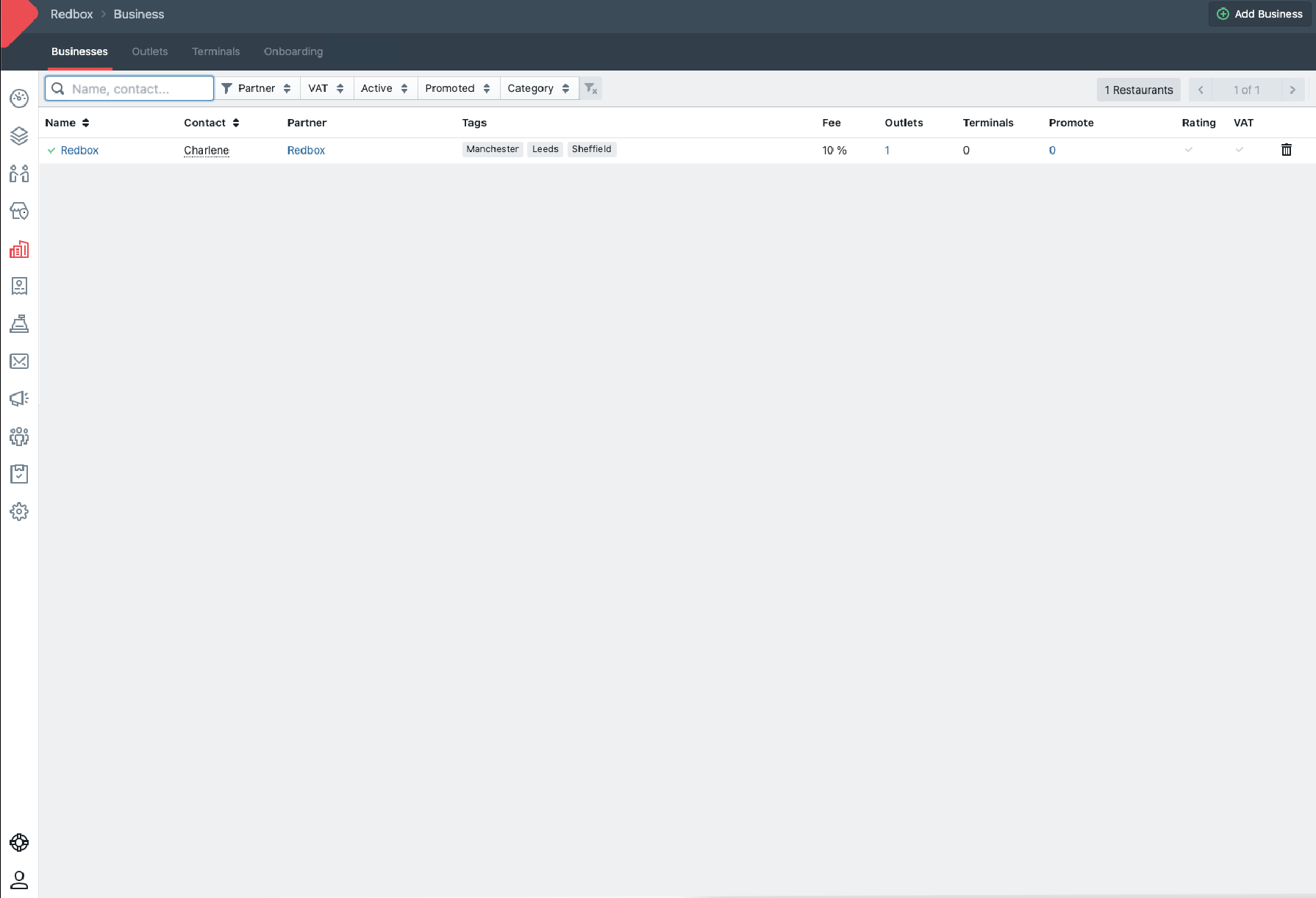
Business Navigation - The list of businesses associated with the user signed in.
Business - This is a list of all the Businesses associated with your user account.
Outlets - This is a list of all the outlets associated with your user account. See the Outlets guide for more information.
Terminals - This is a list of all the Terminals linked to outlets which are associated with your user account. See the Introduction to Terminals guide for more information.
Onboarding - If enabled, this is a list of the businesses which have completed the onboarding form via your website. See the Business Onboarding guide for more information.
Clicking into a business will allow you to configure your business settings. You will have the following tabs available to you:
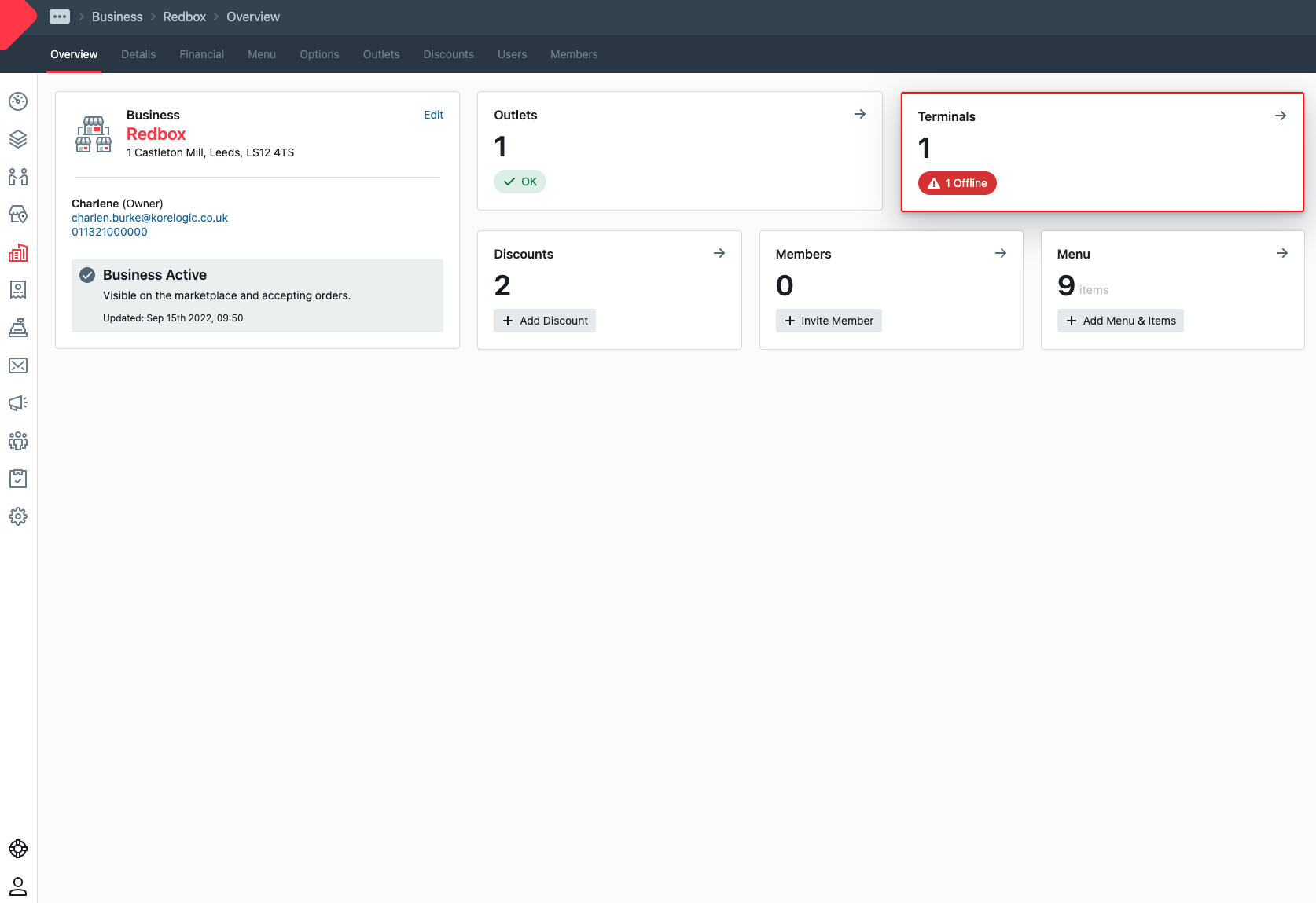
Business - A businesses' overview screen.
Overview - An overview of the business.
Details - All the business details such as contact information can be updated from here. The following configurations can also be edited/enabled/disabled from here:
Activate the business.
Category Tags.
Business Branding.
Promote the business (if Promote Business is enabled on Marketplace details).
Special Offer Flags - see the Special Offer Flags guide for more information.
Allow ‘Add-on-Sale’ Menu - see the Add-On Sale Menu and Check Out Feature guide for more information.
Business display name, business branding, category tags, promote the business and special offer flags can be overridden at an outlet level, to find out more visit our Business Configurations guide.
Financial - All the business financial settings can be configured here, including the following:
Marketplace Overrides (Customised charges and fees for this business)
Taxes
Minimum Purchase Price
‘Add-on Sale’ Menu (if ‘Allow ‘Add-on-Sale’ Menu’ is enabled on Business details)
Menu - View, Edit and Create each menu and its items. See the Menus guide for more information.
Options - View, Edit and Create each option. See the Options guide for more information.
Outlets - A list of the outlets associated with this business. See the Outlets guide for more information.
Discounts - View, Edit and Create business discounts. See the Business Discounts guide for more information.
Users - A list of users associated with this business.
Members - View, create and delete member discounts. See the Members Discounts guide for more information.