Outlets
Every business on Redbox has an outlet. This is where the physical aspects of the business are set up, for example, the outlet address, delivery settings and ordering settings. To access an outlet navigate to Businesses and select your business, then choose the Outlets tab.
A business can have multiple outlets if required. This means that a single business with the same name will share a single menu. You can mark items sold out at each outlet, and hide menu items at each outlet too.
The tabs below are based on Partner Users Access Level, other users may not have access to all these tabs. See User Access Level for more information.
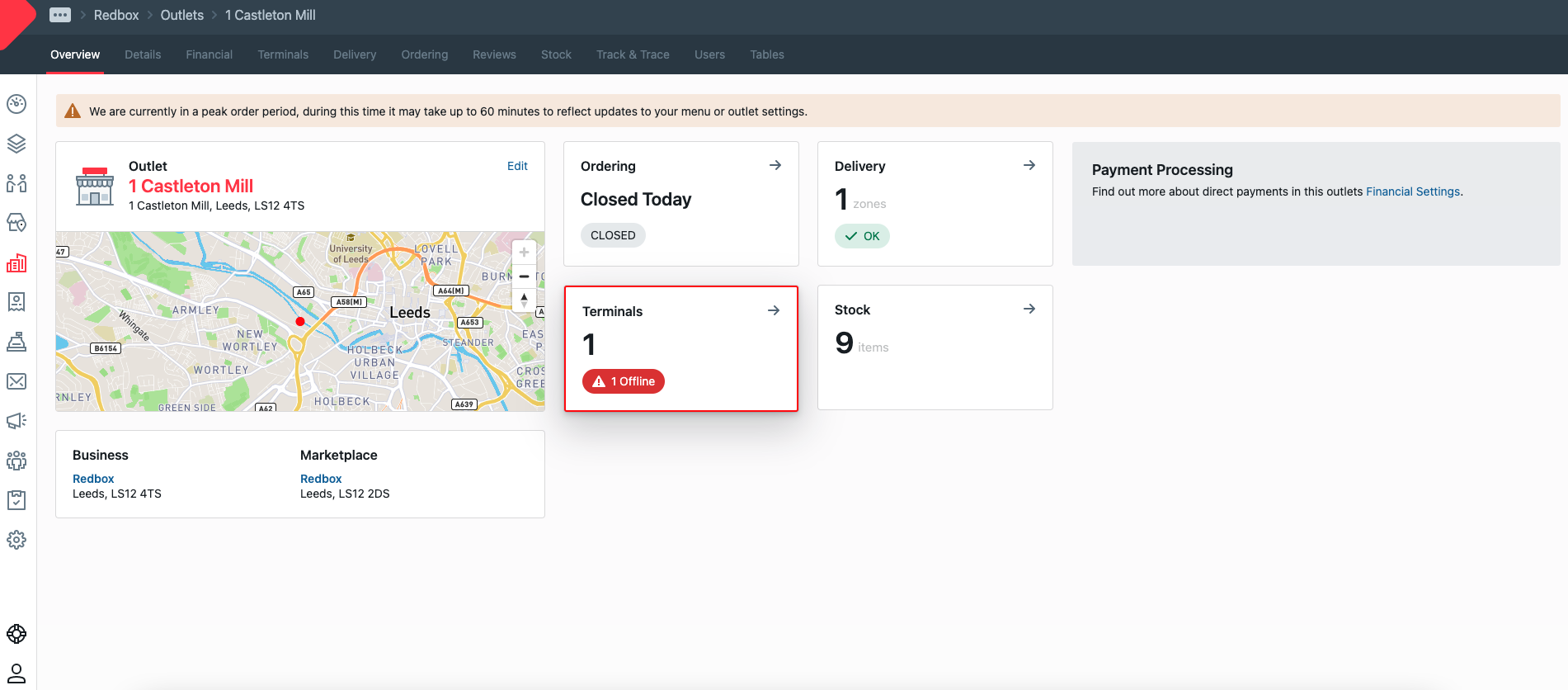
Outlet - An outlets overview screen.
Overview - An overview of this outlet.
Details - All the outlet details such as contact information can be updated from here. The following configurations can also be edited/enabled/disabled from here:
Activate the outlet
Fulfilment Options (Card or Cash options)
Minimum order values
Menu Cover Image
Outlet Logo Override (When provided, this will override the business logo for the outlet - available on ordering website and mobile app v5.+ only)
Menu General Notes
Promote (If enabled in Marketplace Details and in Businesses Details)
Financial - Set up Paybox or Stripe according to the Marketplace Financial Options.
Terminals - Add New Terminals, or View and Edit Terminals associated with this outlet.
Delivery - Add new Delivery Zones, or View and Edit existing Delivery Zones linked to this outlet.
Ordering - All the outlets Ordering and Fulfilment settings can be configured here, including the following:
Ordering Times
Delivery Windows
Fulfilment Times including Preordering
Order Volume Limits
Reviews - if enabled, a list of reviews associated with this outlet.
Stock - View and Edit menus and its menu items (Mark as Sold out or Hidden only).
Users - A list of users associated with this business.
Tables - if enabled, view and edit existing tables and Add new Tables.