Delivery Zone
Overview
Delivery zones are geographical areas that define where a marketplace can deliver orders to customers. Our delivery zone system provides flexible options for outlets to configure their delivery coverage, ensuring efficient order fulfilment and clear customer expectations.
Delivery Zones are set by a Partner or a Marketplace Owner user. Each outlet can select from the selection of Delivery Zones set and specify the cost of delivering within this zone. The delivery outlet list will use the postcode or location and find all the zones in which it falls and populate the list accordingly. You can set radius or polygon delivery zones. You can assign multiple delivery zones to an outlet, and if they overlap, then the smaller zone will be applied. This means you can stack radius delivery zones.
Delivery Zone Types
Polygon Zones
User-defined geographical areas that can be created through two methods:
Manual Drawing
Click to add points directly on the map
Double-click to finish drawing the polygon
Provides precise control over delivery boundaries
Intelligent Postcode Expansion
Add UK postcodes to automatically expand delivery areas
Each postcode intelligently expands the delivery zone toward that location
Supports partial postcodes (e.g., "SW1", "M1") for broader areas
Supports full postcodes (e.g., "SW1A 1AA") for precise locations
Creates approximated boundaries based on postcode density and geographic area
Postcode boundaries are intelligent approximations, not exact postal boundaries
Decagon-shaped boundaries for natural coverage patterns.
Directional expansion toward new postcode locations.
Polygon zones are designed to be created with no overlap so that they all fit together like a puzzle. If they do have any overlap, the smaller zone will be applied. It is common to set your polygon zones to match well-known areas in your town or postcode areas.
Radius Zones
Circular areas around each outlet with configurable radius distances, providing uniform coverage around physical locations. Radius zones when assigned to an outlet have a radius set in miles and a price to deliver within that radius. You can stack radius zones to achieve different prices the further away the delivery address is from the outlet. For example, you could assign a two-mile radius zone to an outlet which costs £3.00 for delivery and a five-mile radius zone which costs £5.00 delivery. Addresses which fall in the smaller two-mile zone will use this smaller zone and only cost £3.00. Note that distance is calculated as the crow flies, and not via a mapped route.
Delivery Network Integrations
Delivery networks are essential for facilitating the logistics of order fulfilment, enabling outlets to efficiently manage deliveries from their outlets to customers. These networks utilise various modes of transportation, including bikes, mopeds, and cars, to ensure timely delivery of goods.
We support integrations with prominent delivery networks:
Stuart Integration
Stuart is a delivery network that offers a fleet of couriers for efficient delivery services. Redbox has integrated with Stuart, allowing for:
Automatic booking of deliveries when customers place orders.
Options for subsidising delivery costs.
Flexible payment management for delivery charges.
Real-time tracking and status updates.
Uber Direct Integration
Uber Direct provides a seamless delivery service that outlets can leverage to enhance their logistics. The integration enables:
Easy addition of Uber Direct as a delivery network within marketplaces.
Streamlined delivery operation management.
Integration with existing order workflows.
Scalable delivery capacity.