Marketplaces
The navigation icons below are based on Partner User Access Level, other users may not have access to all of these icons. See User Access Level for more information.
All marketplaces are setup and managed on Redbox Management. If you have multiple Marketplaces they can all be accessed from the Marketplace section in the main navigation, just click on the marketplace you would like to edit.
Clicking into a marketplace will allow you to configure your marketplace settings. You will have the following tabs available to you:
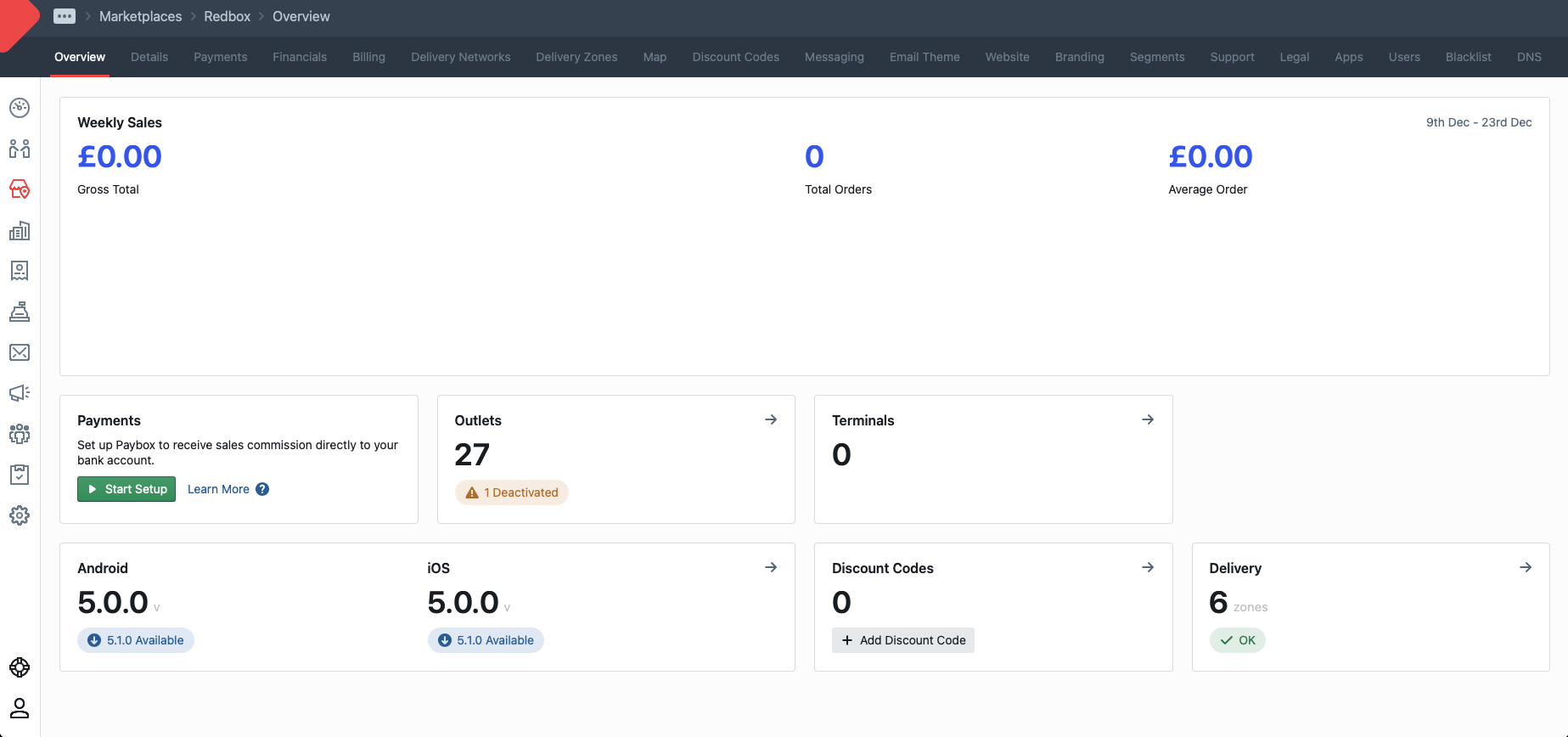
Marketplaces - An overview of the marketplace
Details
All the marketplace details such as contact information can be updated from here. The following configurations can also be edited/enabled/disabled from here:
Table Ordering
To allow the outlets to set up table ordering.Single Item Order Notes
To allow the customers to add special instructions to an individual menu item.Allow preorders up to 31 days
To allow the outlets to offer preordering for up to 31 days in advance.Onboarding
To allow new businesses to complete an onboarding form to join your marketplace.Categories management
Selection the category icon image types and limiting the categories available to the outlets.Receipt Settings
Set the settings of the receipts.Collection - Outlet Visibility Radius
Set the radius for collection.Terminal Messages
Set the messages sent to the customer when a order is Cancelled or Rejected via the terminal.Check out Messages
Set the message shown to the customer on the checkout.
Payments
All the marketplace payment settings can be configured here, including the following:
Paybox Setup
The automated payment processing system which splits payouts.
Financials
All the marketplace financial settings can be configured here, including the following:
Marketplace Commissions
The commissions which the marketplace will charge the businesses and customer service changes.Business Invoicing
Customisation of business invoicing, sent every Monday.Taxes
VAT settings for the marketplacePayment Methods (Cash or Card options)
Delivery Zones
Define the delivery zones within the overall zone (see Map). This allows the outlets to choose a delivery zone and set a delivery charge. Define and configure delivery networks.
Map
The overall zone which the marketplace operates within.
Discount Codes
Create discount codes which can be used for specific outlets or across the marketplace.
Messaging
Define the transactional message templates which will be received by your customers.
Email Theme
Define the look of all emails sent via Redbox Management, i.e transactional emails, messaging emails etc.
Website
Define the wording and the branding used on the website. The following configurations can also be enabled/disabled from here:
FAQ and Support
Displays a help section on the website, made up of the support questions and answers set in Redbox Management.Recruit Business
Displays the recruit business panel on the websites home page.Promote Business
Displays featured outlets panel on the websites home page.Advanced Location Services
When enabled, the advanced location services search panel will replace the postcode search panel.Allow Registration - Pending Paybox/Stripe connection
Allow Login - Pending Paybox/Stripe connection
Allow Ordering - Pending Paybox/Stripe connection
Branding
Customise the branding of your website and app v5.0+.
Support
Define the FAQ section of your website if it is enabled (see website).
Legal
Define the following Legal Documents:
Terms and Conditions
Privacy Policy
Cookie Policy
Misc Policy
Allergy Policy
Once the above documents have been set up, they will be visible to the customer on the marketplace websites, apps and email correspondence.
View a list of previous app build and send new app builds to App Center for testing, or to Apple and Google Stores for manual submission. The following configurations for the app can be enabled/disabled from here:
Reorder
Allows the customer to use the reorder button on a individual order.Search Bar
Allows the customer to search using the outlet or category name.Confirm Address at Checkout
Request the customer to confirm their address before completing their order.
Hide Categories Bar
Removes the categories bar from the outlet list view.Menu Item Sheet Display (v5.0+)
A choice on displaying the menu item image.Menu Item Options Picker Style (List or Paginated)
A choice of how the menu items options picker will be displayed.Menu Group Display (Grid v5.0+, List or Image List)
A choice of how the menu items images will display.Service Component Icon
The icon that will display on app v5.0+ outlet list.App Update Prompt
A prompt which will notify the user to update the app.
Users
A list of the various users associated with this marketplace. Here you can edit and delete existing users and also invite new users.
Blacklist
A list of all the marketplaces blacklisted addresses. Here you can delete and add new blacklisted addresses.
DNS
The DNS configuration status and the required information to set up the Website, Emails and the in-house Messaging System.