Message Templates
Only users with Partner and Marketplace Owner access levels are able to see Message Templates.
How to locate Message Templates: Redbox → Marketplaces → Select a Marketplace → Messaging
Every marketplace has its own set of message templates which cover the transactional emails and push notifications your customers will receive when they order. You can navigate to your message templates by going to your Marketplaces → Messaging.
Your marketplace Message Templates will be pre-populated and ready for you to customise to suit your tone of voice. Message Templates are the templates which will be automatically sent by email or push notification in the following instances:
A customer registers (Registration - Email only)
A customer resets their password (Reset - Email only)
A customer's order was not accepted and has been auto rejected (Fail)
A customer's collection order was accepted (Accept Collection)
A customer's delivery order was accepted (Accept Delivery)
A customer's table order was accepted (Table Collection)
A customer's order has been rejected (Reject)
A customer's order has been cancelled (Cancel)
A customer's order is ready for collection (Ready Collection)
A customer's order is ready for delivery (Ready Delivery)
A customer's order is completed (Complete)
A customer's order has had time added to it (Update Time)
A business offers a customer a member discount (Invite to Discount)
Each template has a list of various variables at the bottom of the page. You can click the variable, this will be copied to your clipboard, ready for you to paste where required within the template. You can add colours to fit your brand using the Email Theme tab.
Please note, each template (excluding Registration and Reset) have both an email and a push template which needs to be completed.
Email configuration
The email configuration allows the users to set the email sender address. This can be set for the transactional and marketing emails, this is the email the customers will receive the above message templates from, and also for emails being sent and received when using the Messaging facility. Please check these have been correctly set up on the DNS tab.
SMS Configuration
The SMS configuration allows the user to set the SMS sender ID. This is the sender name the customer will see on their device when they receive a marketing SMS from your marketplace.
Push Configuration
Push configuration shows the user if iOS and Android notifications are currently either ![]() active or
active or ![]() experiencing issue - if either are experiencing issues, please contact your product specialist.
experiencing issue - if either are experiencing issues, please contact your product specialist.
Settings
This allows the user to configure what type of notifications can be sent from this marketplace, the following options are available:
Push only
Email only
Both Push and Email
Push and Fallback Email (if push could not be sent, fallback to sending an email instead)