Setup Guide
You can set up your marketplace to use Paybox and also view all your payouts and the status of your outlets from Redbox Management.
This guide is for new marketplaces who would like to use Paybox, if you already have customers and have been taking payments using Stripe Standard, your marketplace and customers will need to be migrated manually before you can switch to Paybox. Please contact us before you make ANY financial changes to an existing marketplace.
New Marketplaces: Setting up your Marketplace Paybox Account
The first step for new marketplaces is setting up a Paybox account to receive your marketplace commission and any customer service charges:
Navigate to your marketplace in Redbox Management and select the Payments tab.
Select the green button labelled ‘Begin Verification’.
This will take you to the onboarding flow where you can set up your Paybox account for your marketplace.
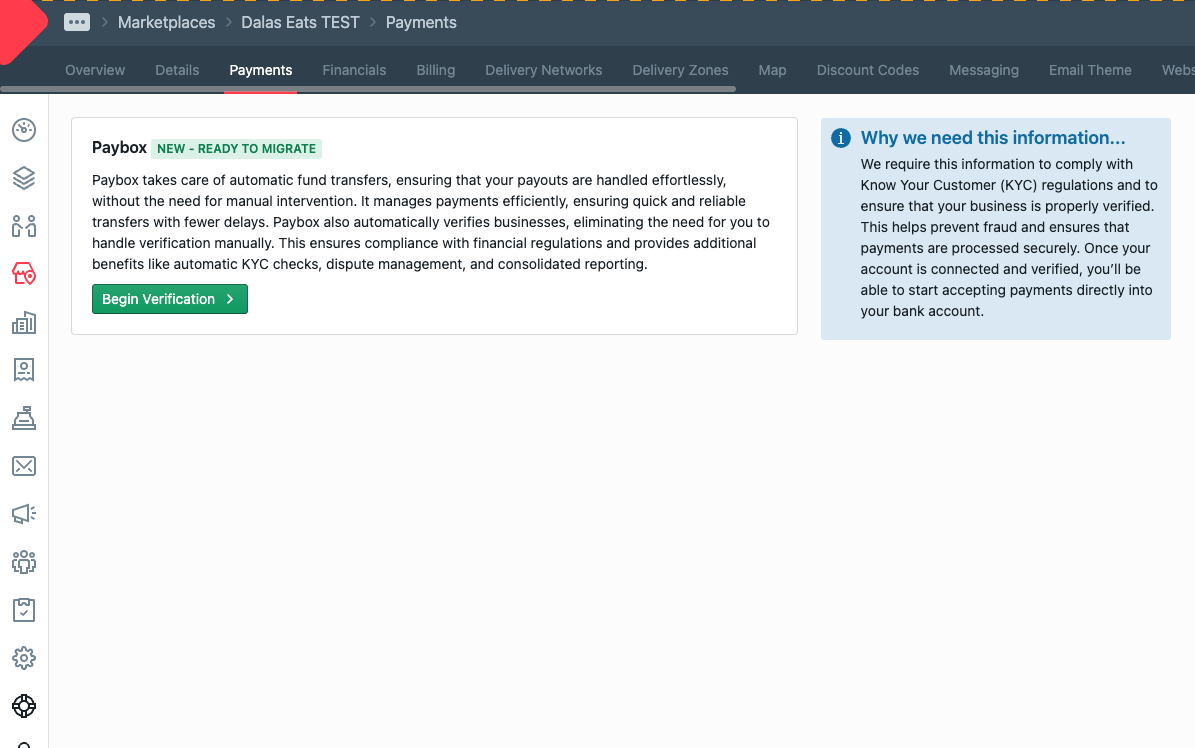
Marketplace Payments Setup
Once this form is completed you will be taken back to Redbox and you will be able to see that your Paybox account is connected to your Marketplace.
Next turn on Onboarding and Direct Payments using the two toggles, this means the businesses on your marketplace will be able to onboard themselves on Paybox and any payments made through your marketplace will be paid to Paybox account balances.
Do not activate 'Paybox Payment Flow' until all your outlets have completed onboarding. We recommend activating during a quiet period and contacting Redbox Support first to verify setup.
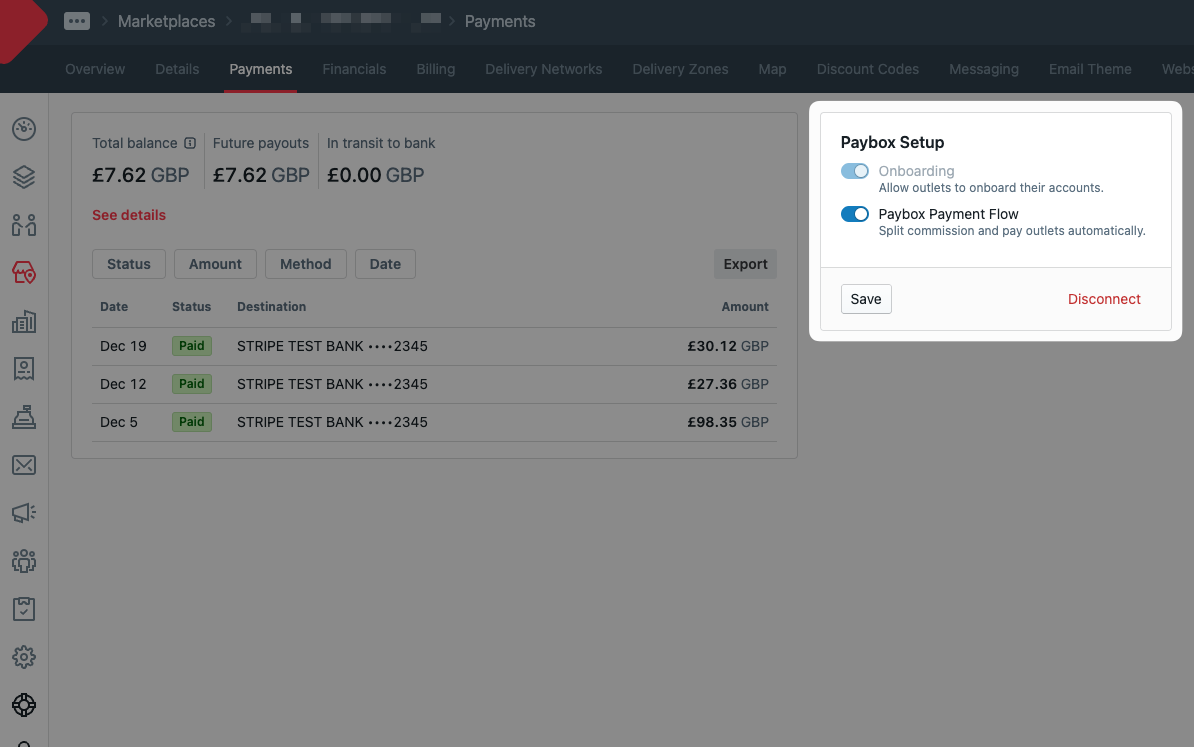
Paybox Setup
How to Onboard your Outlet
Your business can now self-onboard to Paybox, enabling payment collection directly into your account balance and facilitating payouts to your bank account.
Steps to Complete Paybox Onboarding:
Invite Outlet Owner: Ensure the owner of the outlet is invited to Redbox with at least Outlet Financial User permissions.
Share: Share the Outlet Onboarding Guide with the business.
Account Verification: From the Financial tab in Redbox, the Outlet Financial User will see a green “Account Verification” button. Clicking this will start the process of collecting the necessary business and personal information required for Know Your Customer (KYC) compliance.
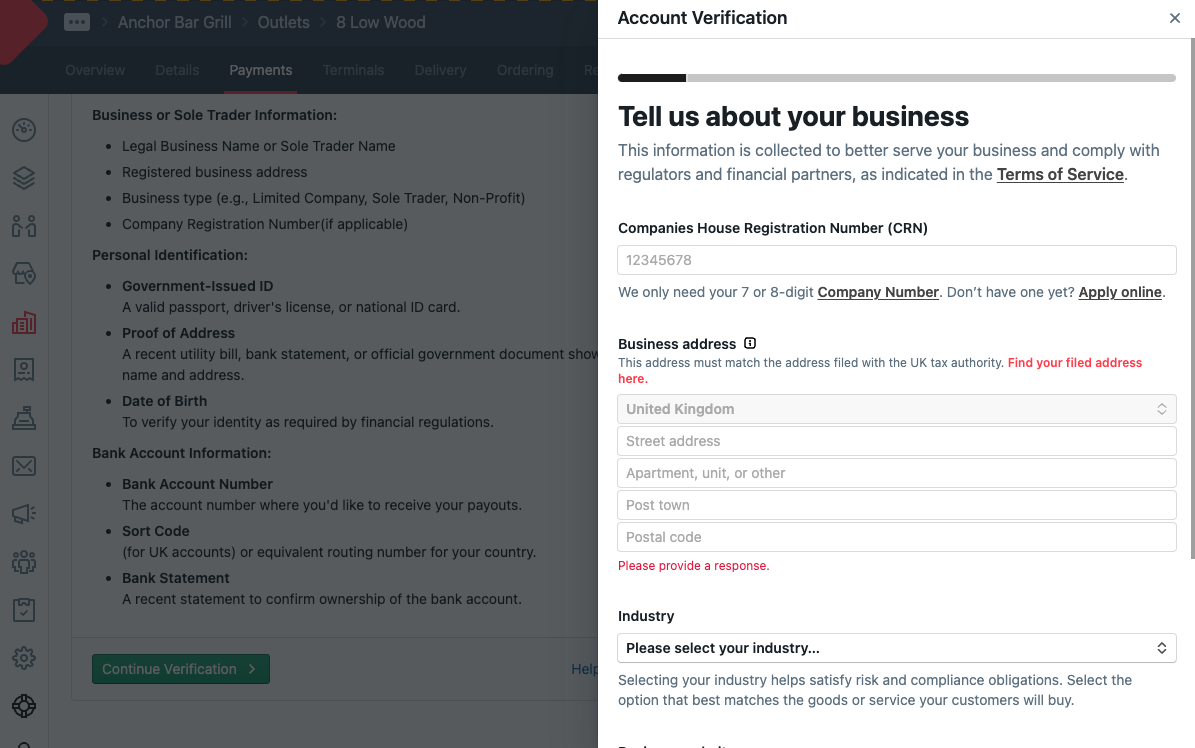
Account Verification
Once a business has onboarded itself it will be able to receive payments to its Paybox account balance and view its Paybox dashboard from Redbox Management. The business Paybox dashboard can also be accessed here, where they can access further details and also make changes to their setup and bank account if needed.
When a business onboards itself it will be asked for the details that are needed to set up an initial account, if further verification is required the business will receive an email and SMS asking them to log in to Stripe Express dashboard and add additional details.
How to locate Outlet Financials: Redbox → Businesses → Select a Business → Outlets → Select an Outlet → Financial
The Stripe Express dashboard can easily be accessed from Redbox by navigating to the Financial page. This dashboard is secure and the business will receive an access code via SMS to make any changes.
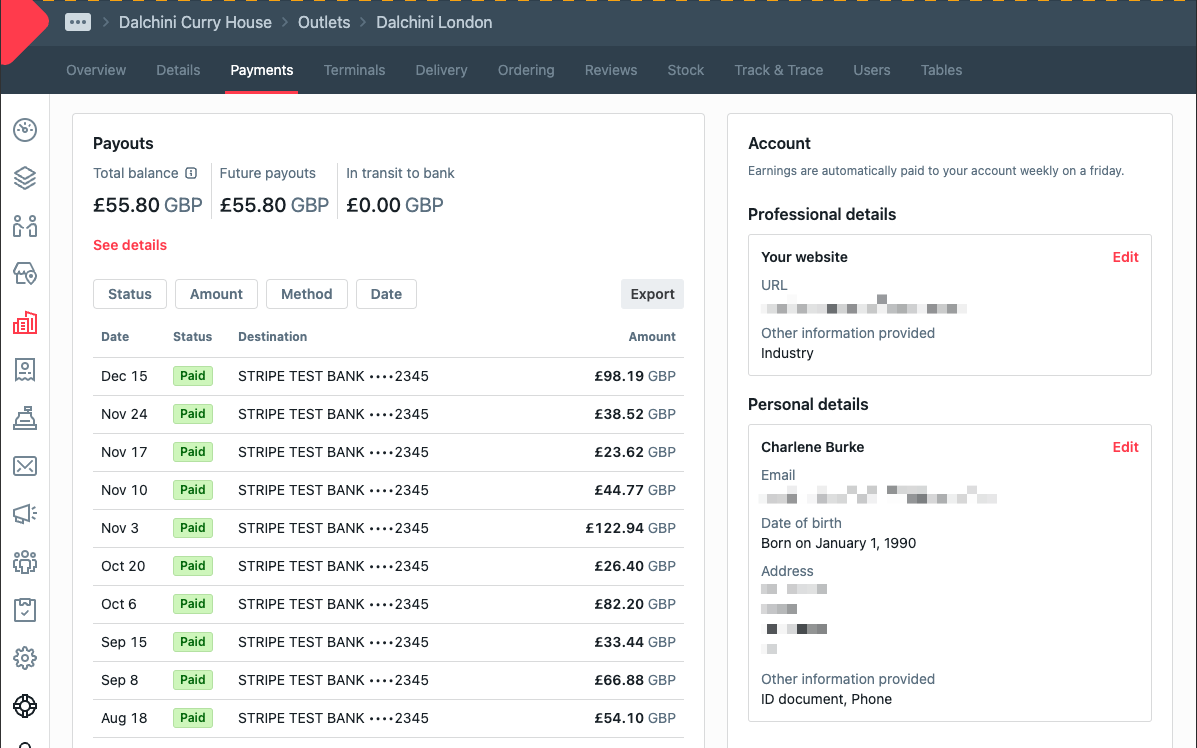
Payouts
Checking Businesses for Payment Issues
How to locate the Outlets page: Redbox Management → Businesses → Select a Business → Outlets
If a business is not onboarded, it will be unable to accept orders on your marketplace. You can verify which businesses have completed their onboarding by checking the outlets list under the Outlets page.
Onboarded businesses are marked with a green tick and display their balance in the payments column. A blue plus indicates they are ready to begin setup. Any issues will be highlighted in this section. Regularly reviewing your outlets is essential, as unresolved problems could prevent businesses from processing orders.
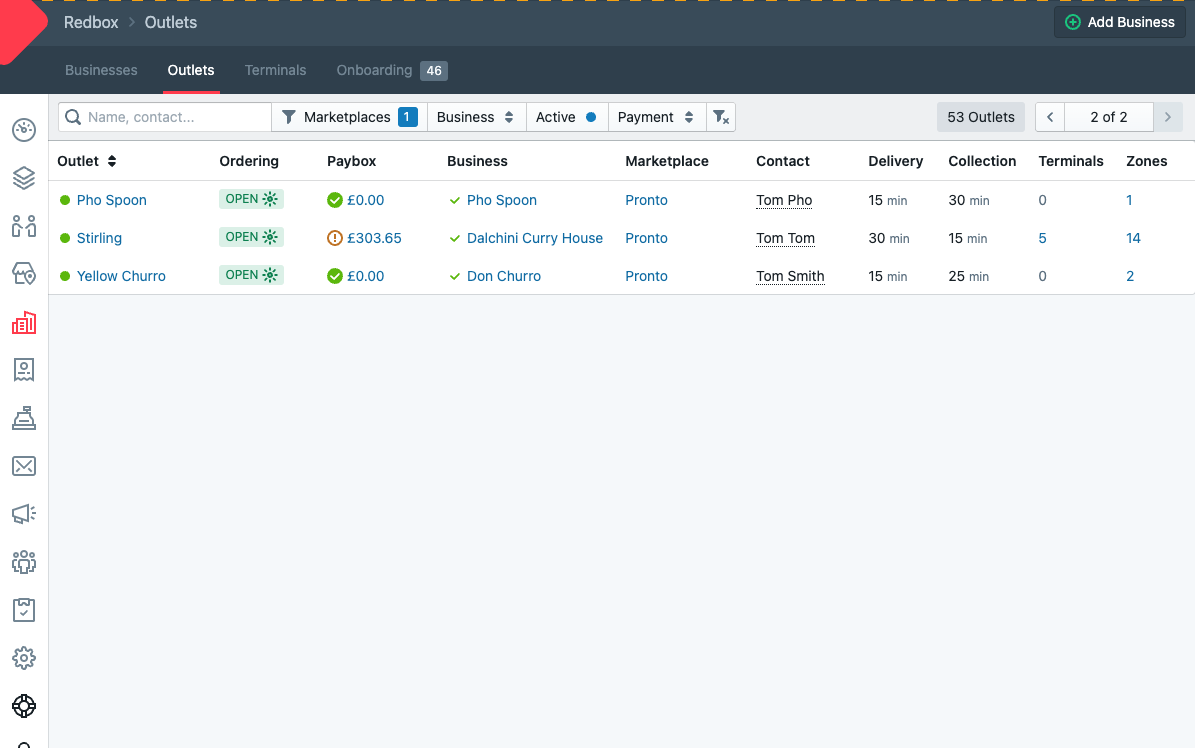
Paybox Overview
If a business is having an issue receiving payouts you can check if they need to complete any additional verification by checking their Paybox dashboard on the Outlet Financial page (instructions above). The business can complete verification by completing the missing information, including uploading any identification documents.
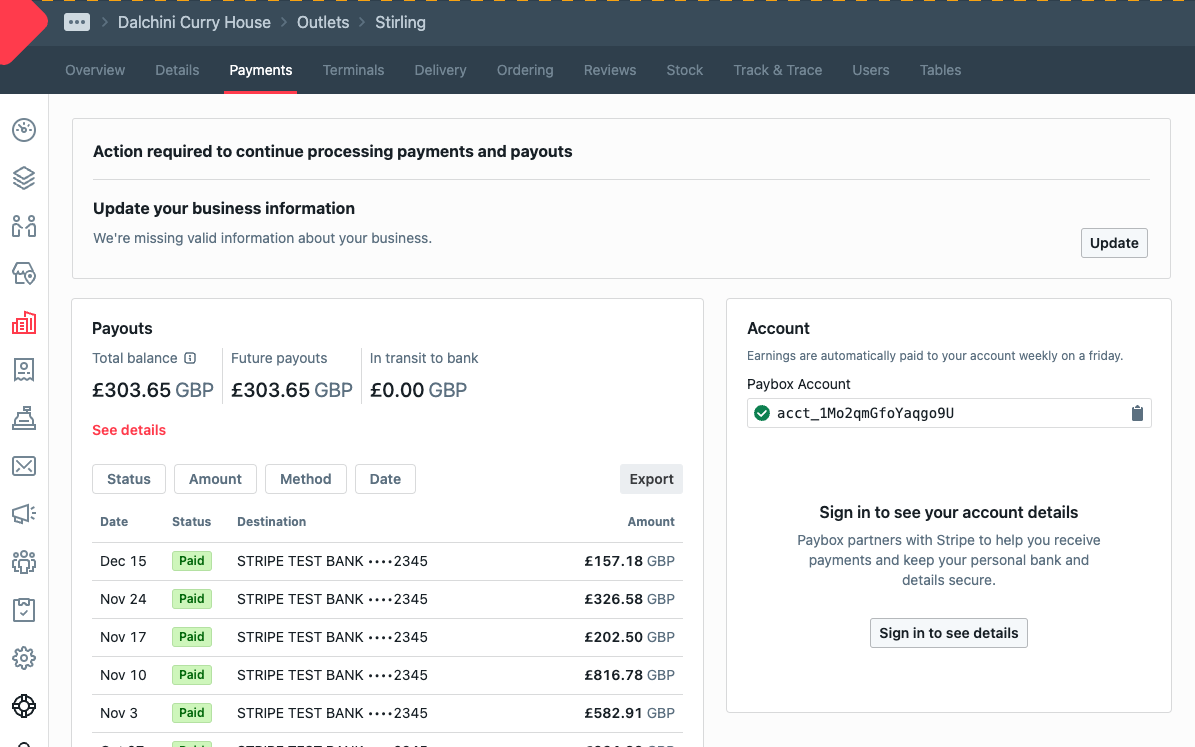
Verification Actions
Existing Marketplaces: Migrating your Marketplace to Paybox
Before direct payments can be enabled we will need to manually migrate your customers. Please get in touch before you make any changes to your marketplace so that we can schedule the migration. While your migration takes place your marketplace will not be able to take any orders, so this will need careful planning.
Please contact us before you make ANY financial changes to an existing marketplace.