Outlets Onboarding & Financial Setup
How to locate Set Up Payments: Redbox Management → Businesses → Select a business → Outlets → Select an Outlet → Payments
Paybox is a payment processing system, every successful Redbox payment is processed by Paybox and then the correct funds are transferred to the Paybox account of the Marketplace and the Outlet associated with the order. Paybox will pay your funds out every week to your nominated bank account.
An outlet can only set up a Paybox account if their Marketplace has chosen to enable direct payments.
Opening a Paybox Account
To get set up with Paybox you will need to complete an online form which will provide all the information needed to set up your account to receive funds and payout to your nominated bank account. Once this account is set up you can access it at any time through Redbox Management and view your funds and payouts.
You can register for Paybox as a Sole Trader or Private Limited Company.
To start, Paybox requests the minimum amount of information to complete your setup. Once your earnings grow, Stripe will contact you directly by email or text to request further information about your business to confirm and protect your Identity. To set up your Paybox Direct Payments Account, the following information will be required:
Legal business name.
Trading name (if you have one).
Companies House Registration Number if you have one (CRN).
Governing Body details (if there is a governing body).
If there is one owner, only the owner(s)/director's DOB and home address, however, if there are others with significant control, then each person's DOB and home address will be required.
Business Banking details.
A mobile number - this number will be used to receive verification codes to access your Paybox account.
Website address, social media profile or a description of business activity.
Once your earnings grow, Stripe could request the following information to confirm your identity.
To verify the business, one of the following documents will be required:
VAT Registration.
Certificate of Incorporation.
Companies House Document.
HM Revenue and Customer: VAT Certificate.
HM Revenue and Customers: Account Statement.
Charity Commission Document.
OSCR Scottish Charity Regulator.
To verify the persons listed as Management and Ownership, will require one of the following documents from each section:
ID verification:
Passport.
Drivers Licence.
Resident permit.
Citizen Card.
Electoral ID.
Home address verification:
Drivers Licence - if this document was not previously provided.
Utility Bill.
Statement from a financial institution.
Government-issued letter.
Solicitors letter.
Council or housing association documentation.
Benefits Agency documentation.
Electoral Register entry.
NHS Medical Card.
GP letter of registration with the surgery.
Without the above information, you will not be able to complete the Paybox setup.
How to Set Up Your Paybox Account
If the contact name and address of the outlet’s ‘Management Contact’ have not yet been completed on the 'Outlets Details' page, an error message will be shown.
Once on the ‘Payments’ page, select Begin Verification - the page will be redirected to the onboarding form.
You will be required to provide a phone number to help verify your identity and allow you to update details in the future.
Follow all the steps on the form, at the end you will be required to verify your company and all the persons listed under Management and Ownership, until this is done, the account will not be verified.
Once the account has been verified, the outlet's ‘Payments’ page will display ‘Recent Payments’.
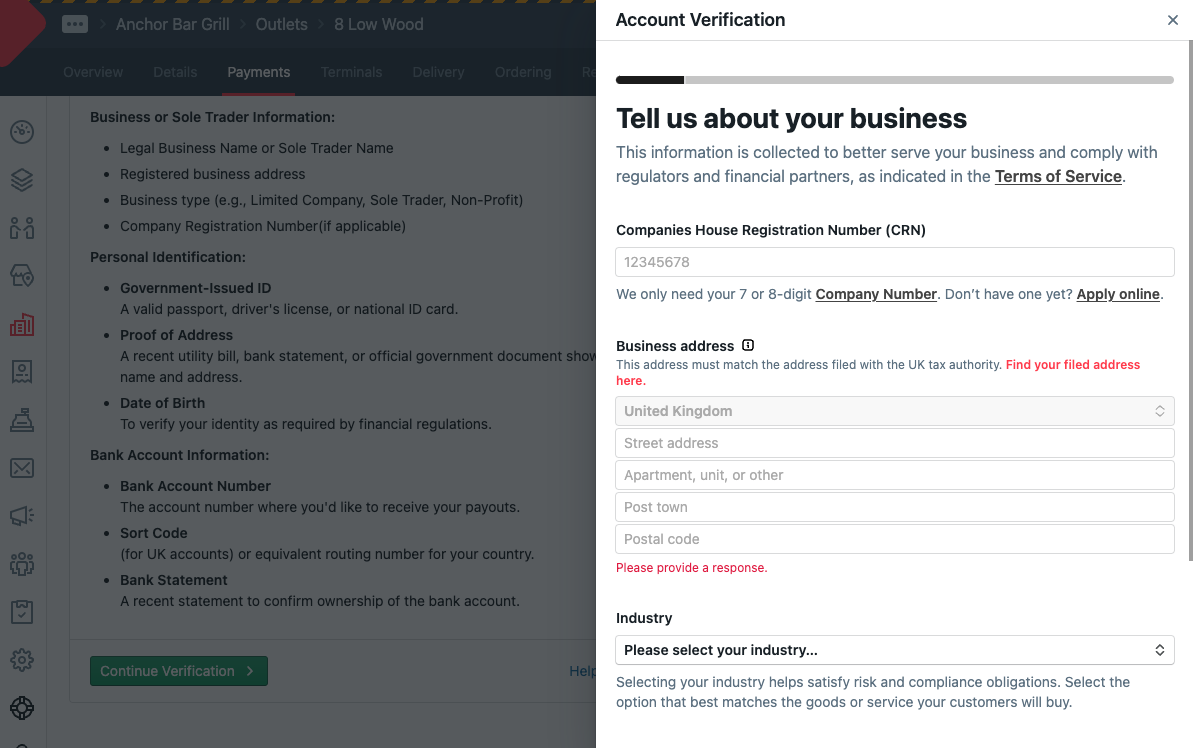
Paybox account verification