Discount Codes
What is a Discount Code?
How to create a Discount code: Redbox Management → Marketplaces → Discount Codes → Create Discount Code
A Discount Code is offered by a Marketplace and can be used across all outlets available on the Marketplace, or the marketplace can select an outlet or multiple outlets, this is available to all customers. This code can be used at checkout. The following can be configured:
Boundry (Marketplace or Outlet)
A choice of making the discount code either available to all outlets on the marketplace or only to a selection of certain outlets.Value of the discount (% or a set monetary value)
The marketplace can choose to offer the discount code as a percentage or a fixed-value discount of the order total.Minimum subtotal
An optional requirement that allows the marketplace to set an amount the customer needs to spend in order to apply the discount code.Date range (Start and End)
An optional requirement that allows the marketplace to set a time period in which the discount code can be applied.Days allowed
A selection of days of the week for which the discount code can be applied.Custom Code or Random Code
A custom code allows the marketplace to create one code which can be used multiple times.
A random code provides the marketplace with the set of number of codes generated by the system, each code can only be used once.
Activate/deactivate
Activating the discount code allows the code to be applied at checkout.
Deactivating the discount code stops the code from being applied at checkout. This is helpful if the marketplace would like to stop the discount code from being used before the usage limit has been met, or if they would like to stop it sooner than expected.
How Discount Codes Work
Custom Code
When creating a discount with a custom code, you can specify your own code. This allows the use of a single code that can be shared easily.
You can set how many times the discount can be used, if set to 0 it can be used an unlimited number of times. You can also decide if the discount can only be used once or multiple times by the same customer.
The “active” switch is on by default but it can be turned off initially to allow you to print or distribute the code before activating it.
Random Codes
You can create up to 2000 unique discount codes
These discounts are always single-use per customer, as each code expires after use.
Once you set up your discount, click Save. In order to view the random codes, you need to open the discount and click Download active codes at the top right.
Reports
In order to access the reports, simply navigate to the Discount and click Usage report.
It will download a file with a list of all the discount details, please note if no customer has used the discount, there won’t be a report.
Customers will need to add the discount code at the checkout under ‘Add discount code’ and click Apply. The discount will then apply to their basket.
The Days Allowed only apply for today’s day - when the order is placed is what matters, not when the fulfilment moment will be. For example, if today is Monday, you setup a discount to be available for Wednesday and you preorder for Wednesday the discount won’t apply.
Discount Codes can be edited or deleted before their first use. Once a Discount Code has been utilised, the marketplace will no longer be able to edit or delete it.
Deactivating a Discount Code will stop customer from being able to apply the Discount Code at check out.
On apps v4.0.32 and below, customers can successfully apply an outlet specific Discount Code to an outlet which is not a participant of the Discount Code on the checkout, however, on selecting to Pay and Complete, the customer will be notified that the Discount Code is not available for the current outlet and the order will not be placed.
For more information on how finances work on discounts please see out Discount Financial Information guide.