DNS Configuration
As part of Service Release 6.1, Partners or Marketplace Owners now have access to DNS setup checks and should configure their own DNS records in their DNS provider.
How to locate DNS Configuration: Redbox Management → Marketplaces → Select a Marketplace → DNS
What is DNS?
DNS stands for the Domain Name System. DNS stores the information necessary—namely the IP address, or a way to find an IP address—to locate and resolve the name to the associated content. Each entry has a few attributes:
Name/Host Name: This is how DNS will find the entry. For example;
example.comSome providers do not require you to enter the entire name, rather just ‘www' or '@’Type: This dictates how the value of the entry is interpreted. Here are a few record types of note:
ARecord: The entry directly resolves to an IPv4 address.CNAMERecord: Resolving this entry will instead resolve to whatever the value of this record resolves to. For instance, aCNAMErecord associatingexample.comwithsome-infrastructure.example.comwill resolve as if there were duplicate entries for the same IP address at bothexample.comandsome-infrastructure.example.com.MXRecord: Mail eXchange (MX) records provide mail server details, enabling email to be delivered to the correct location for your domain name.TXTRecord: Used to verify domain ownership and to implement email security measures such as SPF, SKIM and DMARC.
TTL: This field of the record dictates the maximum time an entry is allowed to be cached, and functions as an upper bound on how long it takes for you to expect to see the DNS changes to be visible at different parts of the internet.
Class: Should almost always be
IN.Value: The data associated with the name. How the data is interpreted is type-dependent.
Priority: This is required for MX records only, this should set to 10.
How to Copy and Add DNS Records to your Domain Provider
When you have added your CNAME(Domain) on the Redbox Management Marketplace details page, you will have up to 72 hours to configure your DNS settings. When your CNAME(Domain) has been added, Redbox Management will automatically provide you with all the required DNS information to complete the configuration, this information can be found on the Marketplace DNS page.
Once you add DNS records to your domain provider, due to the nature of how DNS works, it may take some time for the changes you make in your provider to become visible to our systems.
After you add the DNS records, we match the records to verify that all the records are still present and formatted correctly. Then our system checks whether the DNS records in your domain provider match those that we provide. The Marketplace DNS page will indicate its current status.
How to Copy and Add DNS Records:
Once on the DNS page, you should find between 8 and 23 DNS records across Website DNS, Messaging DNS, and Email DNS.
Open your domain provider, and locate the screens where you can add DNS custom records. Please ensure you select the same domain which you have added into the CNAME (Domain) section on the ‘Marketplace Details’ page.
How to locate Marketplace Details: Redbox Management → Marketplaces → Select a Marketplace → Details
Create custom records in your domain provider by copying and adding the host and value for each DNS record from Redbox Management.
Save these records in your domain provider.
Once all the records have been added, the status will initially have a loading status. This can take up to 2 hours to transition to complete (green tick).
Some domain providers have the domain name pre populated within each record. Should this be the case, when you copy the ‘Name’ you can delete any parts which already have been pre populated, so not to produce them twice.
When copying the MX records value, some providers specifically want the priority number to be set. Should this be the case, when you copy the ‘Value’ you can delete the '10 ' and add it to the priority field.
New Marketplaces
All new Marketplaces will be required to configure their DNS settings. Please complete in the below order:
Add CNAME(domain) on the ‘Marketplace Details’ page (see above for page location).
Navigate to the DNS page
Copy Website DNS and Email DNS host and values from the DNS page (see above for page location) to your Domain provider.
If you would like to use the Business Messaging, go to Redbox Management → Marketplace → Messaging Templates, Under Email Configuration, add a sender's name, for example: if you add ‘hello' as the sender's name and the marketplace CNAME is set to 'myMarketplace.co.uk’ when the outlet owner receives your email, the sender will be ‘hello@messaging.myMarketplace.co.uk’
Navigate to the DNS page
Copy Messaging DNS name and values from the DNS page (see above for page location) to your Domain provider.
Statuses Explained
Status | Explanation |
|---|---|
 | In progress - this can take up to 2 hours for your DNS changes to propagate. |
 | Complete, your DNS settings have been verified. |
 | Please check your DNS records have been copied correctly and click 'Retry?' |