Website Customisation
How to locate Website customisations: Redbox → Marketplaces → Website
Every Redbox marketplace has its own ordering website, which you can customise with your own branding and edit to suit your marketplace.
Only users with Partner, Marketplace Owner and Marketplace User access levels are able to see the Website tab.
The following can be customised on the web pages:
Meta - the data used on search engines.
Hero - the wording used on the home screen.
App Stores - links to take your customers to download your apps (if available).
Social Links - links to take your customers to your Facebook, Twitter or Instagram pages (if available).
Header Links - to add additional links if required eg. Help or Blog pages etc.
Footer Links - to add additional links if required eg. Help or Blog pages etc.
Branding
Colours and images used for the site.
Favicon - the small icon image of your logo and it appears at the top of your web browser. The dimensions should be 120W x 120H.
Logo - the logo will appear at the top left of all webpages, this should be a rectangle image and the dimensions should be 755W x 317H.
Hero Background - the hero background is a large web banner image that sits on the header section of your webpage. The dimensions should be 2048W x 1000H and good quality. We suggest using an image that works well with your branding colours.
App Screenshot - the app screenshot will appear at the bottom of your webpage. The dimensions should be 432W x 864H and good quality. We suggest using either an image of the menu or your logo.
Service Component Icon - the service component icon will appear to the left of the service component on the outlet list Mobile 5.0+.
Pages
FAQ & Support - if enabled, this will be available on the site.
Services
This will be disabled until the Marketplace Paybox Account is set up. Until the marketplace is ready to launch we recommend that these toggles are disabled. Read our Paybox guide to find out more about the set up requirements.
Basket
Persistent Basket - if enabled, this will always display the basket, whether populated or not.