Marketplace Financial Guide
Only users with Partner access levels are able to see Marketplace → Financials.
The tabs below are based on Partner User Access Level, other users may not have access to all of these tabs. See User Access Level for more information.
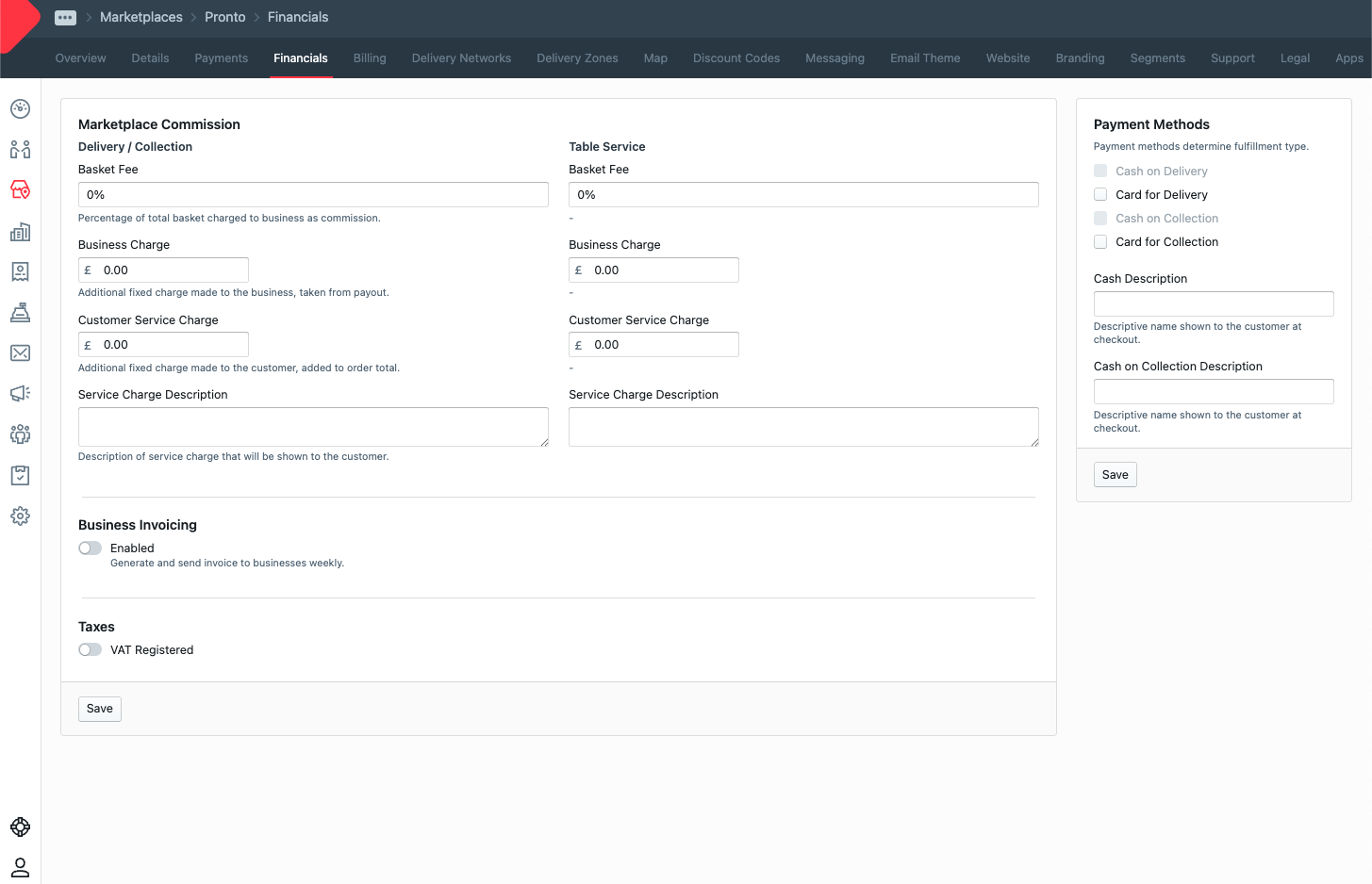
Marketplace Financials
Here you are able to set a Paybox account, marketplace commission rates, and payment methods, and also enable Business Invoicing and VAT. See the VAT Handling and Paybox guides for further information.
Marketplace Commission
Note that you must not set any of these rates to be lower than your Redbox commission rate or orders will not be able to be placed on your marketplace. We recommend you test all order types after changing your financials.
Fee Charge | Type | Description |
|---|---|---|
Basket fee | Percentage | This is the percentage of the total basket charged to the business as a commission |
Business Charge | Fixed Charge | This is an optional fixed rate charged to the merchant (business) on every order |
Customer Service Charge | Fixed Charge | This is an optional fixed rate charged to the customer |
Payment Method
The payment methods are first set at the marketplace level, along with the wording which will be displayed to the businesses. Once set here, the business can they choose how they would like to offer payments.
Business Invoicing
When enabled, each Monday morning, all business attached to the marketplace will be sent the an invoice.
Taxes
When VAT Registered it enabled, the registration number can be entered. The marketplace can then choose to enable the ‘Charge Business VAT on Customer Charge’.
Payment Processing
For more information on how to set up Paybox for your marketplace, please see our Managing Paybox in the Redbox Management Portal guide.