Ordering Settings
How to locate Ordering: Redbox Management → Businesses → Select a Business → Outlets → Select an Outlet → Ordering
The ordering tab is where you set each of your outlet's ordering times and delivery windows.
Delivery windows feature a start and end time, this means that you can now include businesses with different delivery models on your marketplace, for example, bakeries that require two four-hour delivery windows every day, or supermarkets that require two-hour windows.
These types of businesses can also be supported by disabling ASAP orders, which means that orders must be placed in advance. Order volume limits further support businesses that need to manage their delivery capacity.
Ordering preferences and opening times are configured at the outlet level, to find out more visit our Ordering Configuration guide.