Configuring Apps - Mobile 4.0.36 and below
Each marketplace will be provided with an iOS and Android app. These apps can be configured to suit your marketplace and business needs.
Changes to the configurations will affect the App Center, iOS and Android apps.
Changes to one environment i.e Staging will not affect the configuration of the other environment i.e Production.
Only Partner, Marketplace Owner and Marketplace User users will have access to the app configurations. See User Access Level for more information.
How to locate App Configurations: Redbox Management → Marketplaces → Select the required marketplace → Apps
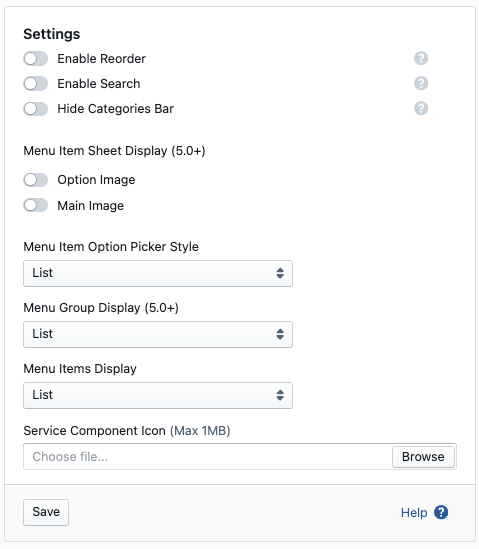
Marketplace Apps - App Configuration
Enable Reordering
If enabled, the reorder button can be found at the bottom of each individual order, this will allow the customer to place the same items into the basket for a quicker checkout. To locate a customer's individual order, on the app navigate to → Profile → My Orders → Select an order.
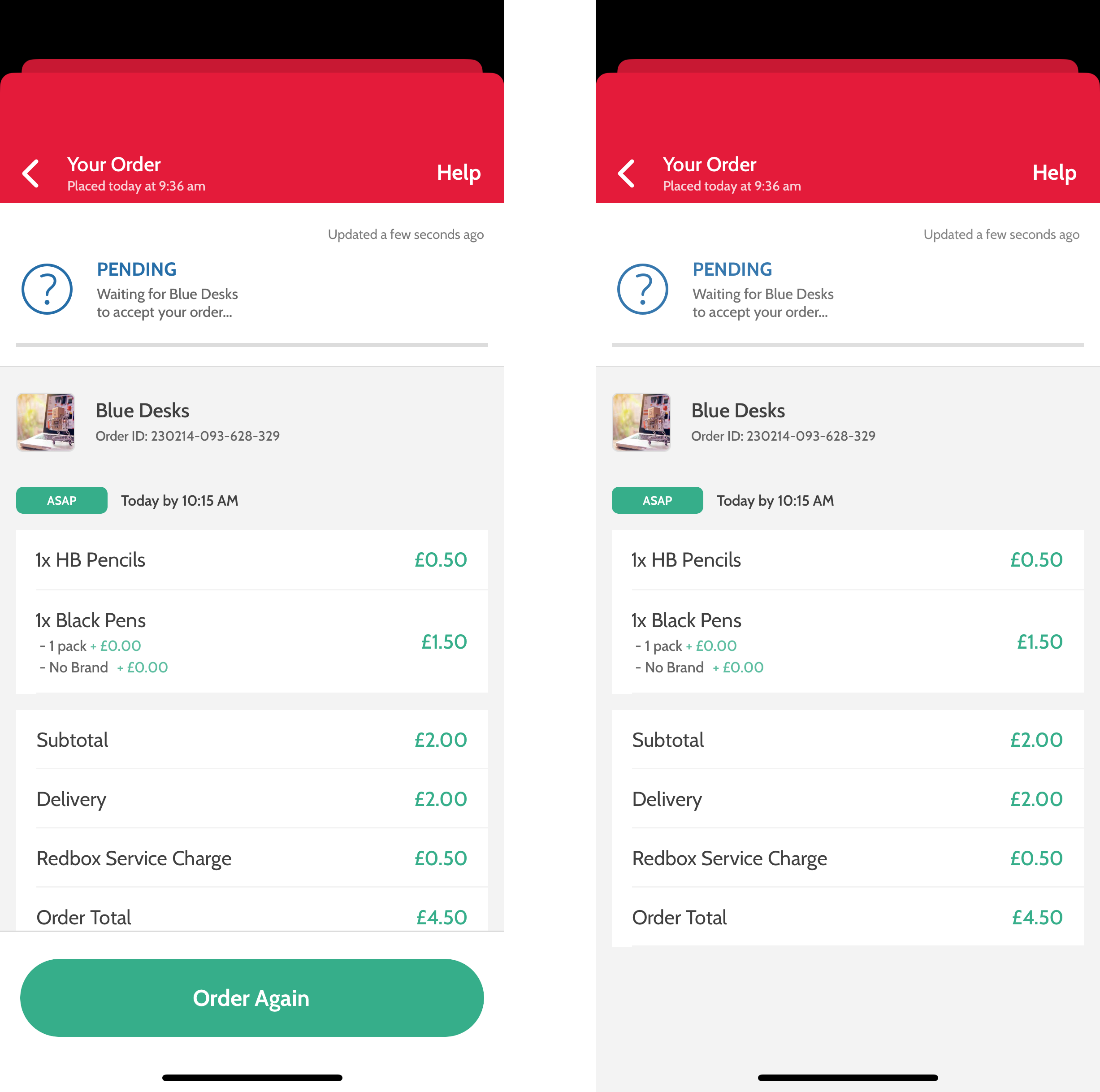
Mobile 4.0.36 and below
Reorder - (Left) enabled and (Right) disabled
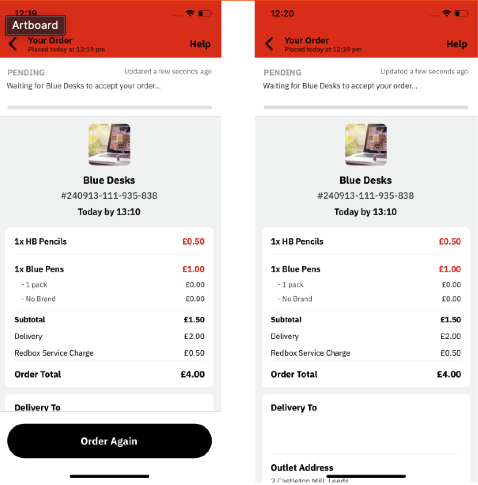
Mobile 5+
Reorder - (Left) enabled and (Right) disabled
Enable Search
On Mobile App v5.0+, the Search section will always be visible, regardless of the Enable Search setting in Redbox Management.
If enabled, customers will have the ability to search for specific categories or businesses while on the outlet list view and for specific menu items while on the menu view.
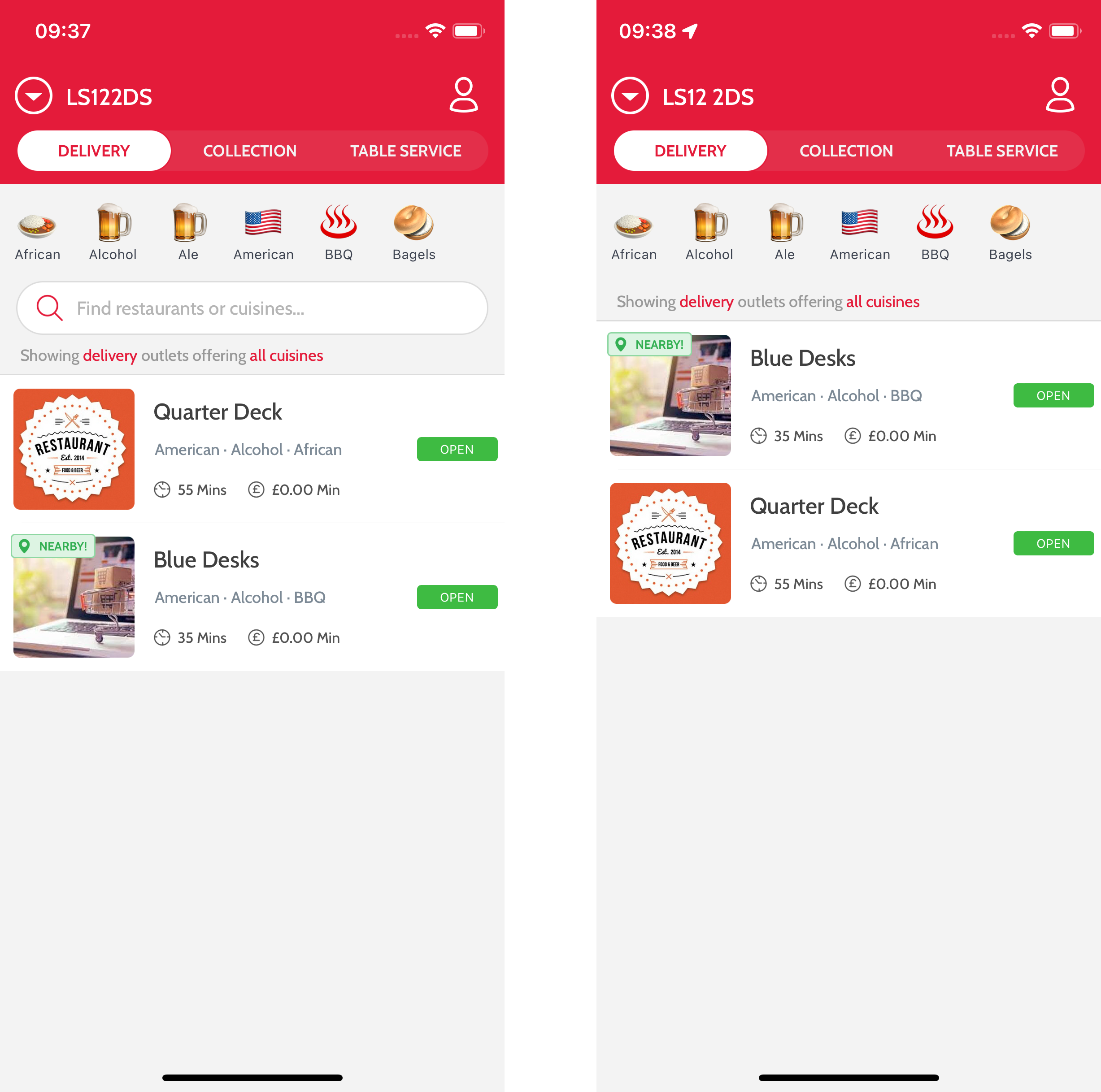
Mobile 4.0.36 and below
Search, outlet list view - (Left) enabled and (Right) disable on the outlet’s page
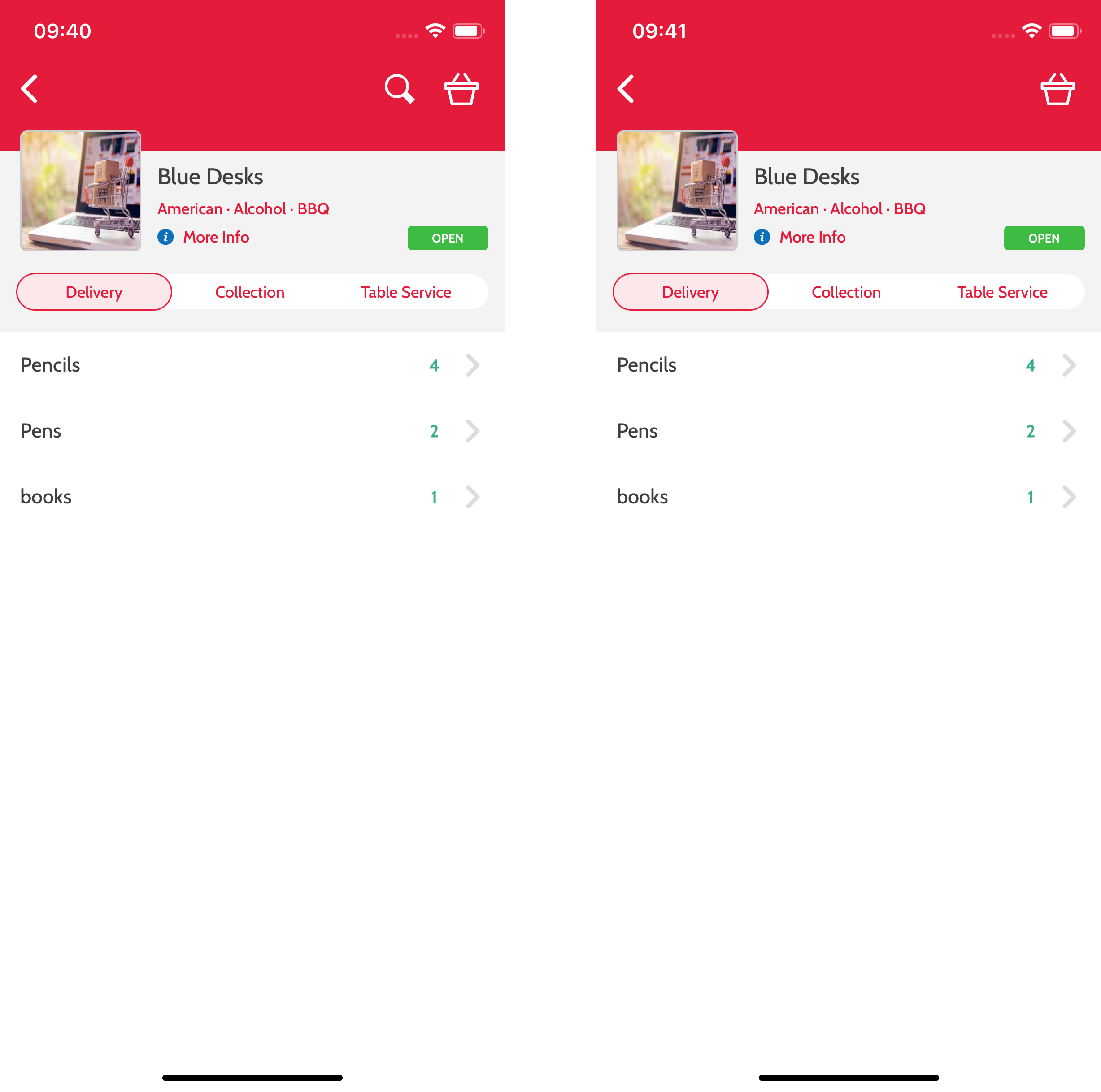
Mobile 4.0.36 and below
Search, menu view - (Left) enabled and (Right) disable on the menu page
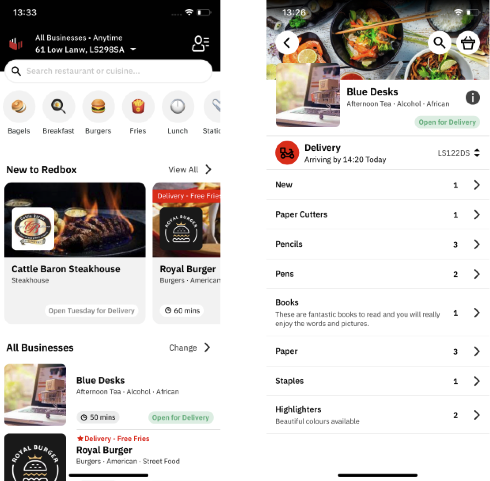
Mobile 5.0+
Search on outlet list view (Left) and Search on outlet menu view (Right)
Hide Categories Bar
If enabled, the categories bar will not be displayed on the outlet list view.
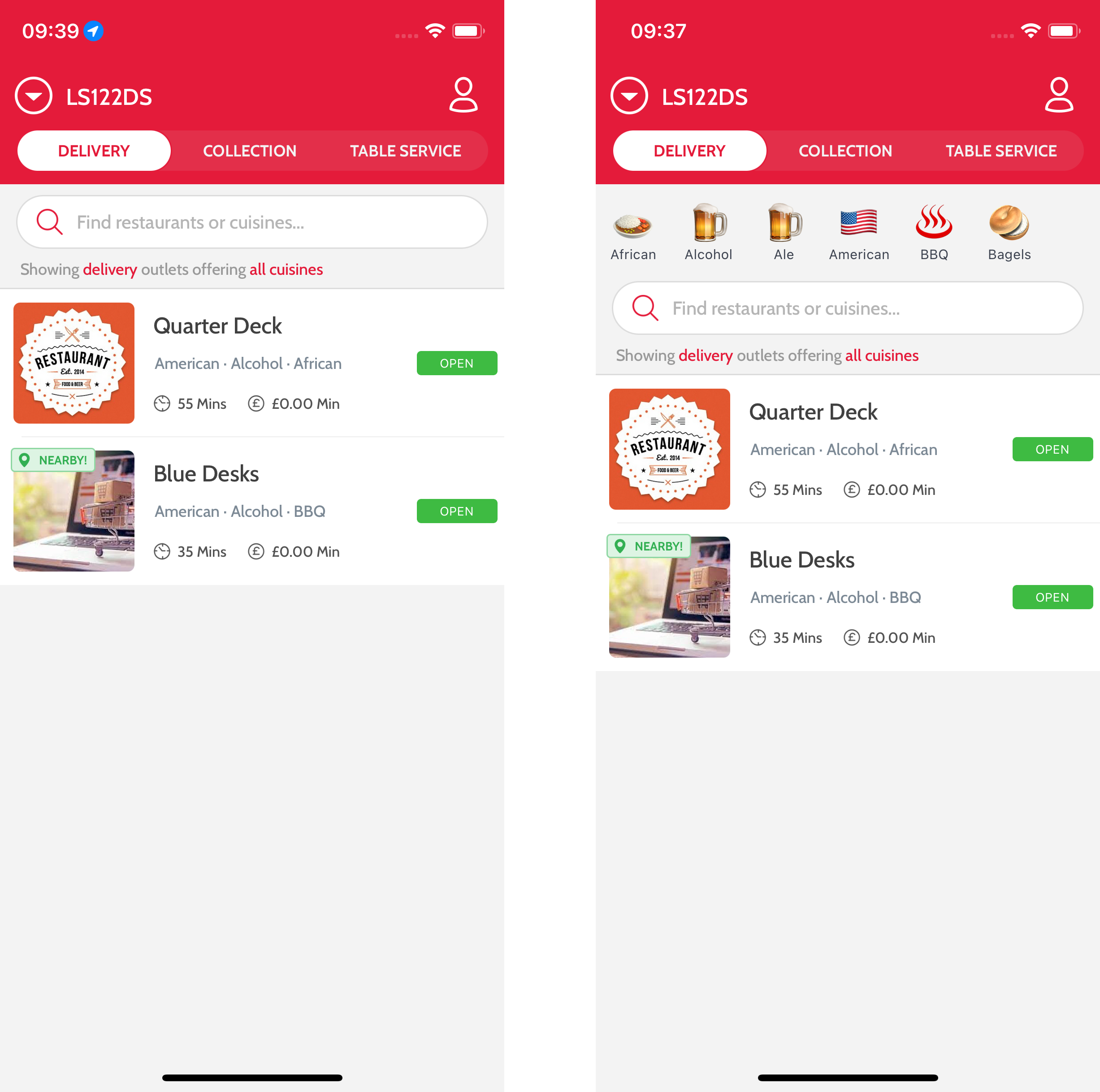
Mobile 4.0.36 and below
Hide Categories Bar - (Left) enabled and (Right) disabled
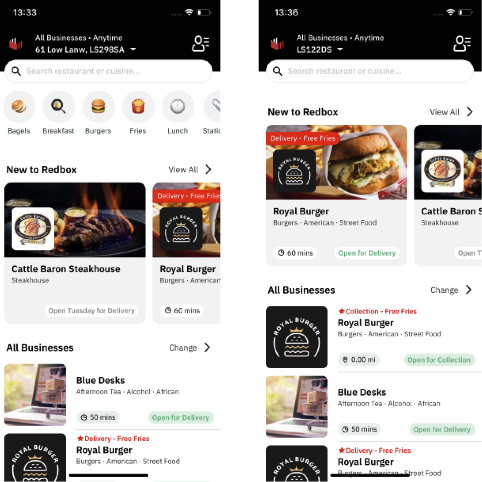
Mobile 5.0+
Hide Categories Bar - (Left) enabled and (Right) disabled
Menu Items Options Picker Style - Choose How your Options List Displays
Choose how your customer views the options menu this can be as a List or Paginated.
List - displays the menu item options as a list, this will also display an image in this view if one is available.
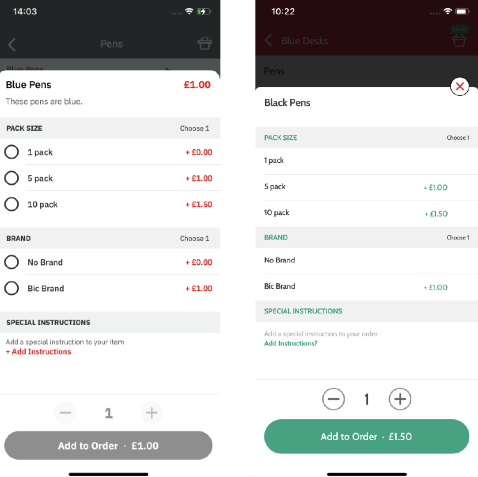
Mobile 5.0+ (Left) and Mobile 4.0.36 and below (Right)
List menu item option display where no image is available.
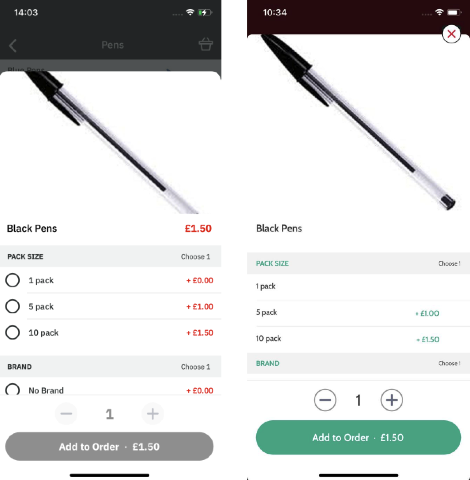
Mobile 5.0+ (Left) and Mobile 4.0.36 and below (Right)
List menu item option display with an image.
Paginated - displays the menu item options as a set of pages, this view will never show an image on Mobile v4.0.36 and below.
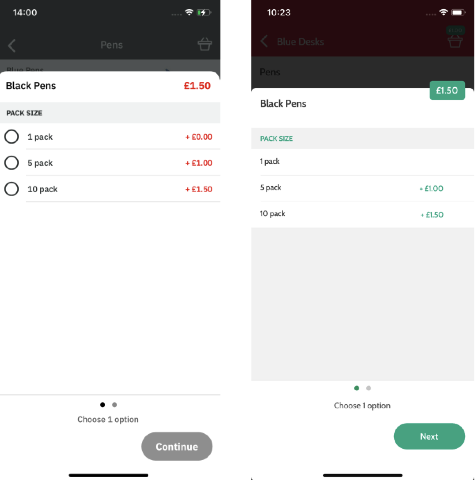
Mobile 5.0+ (Left) and Mobile 4.0.36 and below (Right)
Menu Item Options Display - Paginated
Outlet Menu Item Display - Turn your Thumbnails On or Iff in the Menu.
Choose how your menu item thumbnail images are displayed in the menu list.
List - This option will not display any thumbnail images on the menu list.
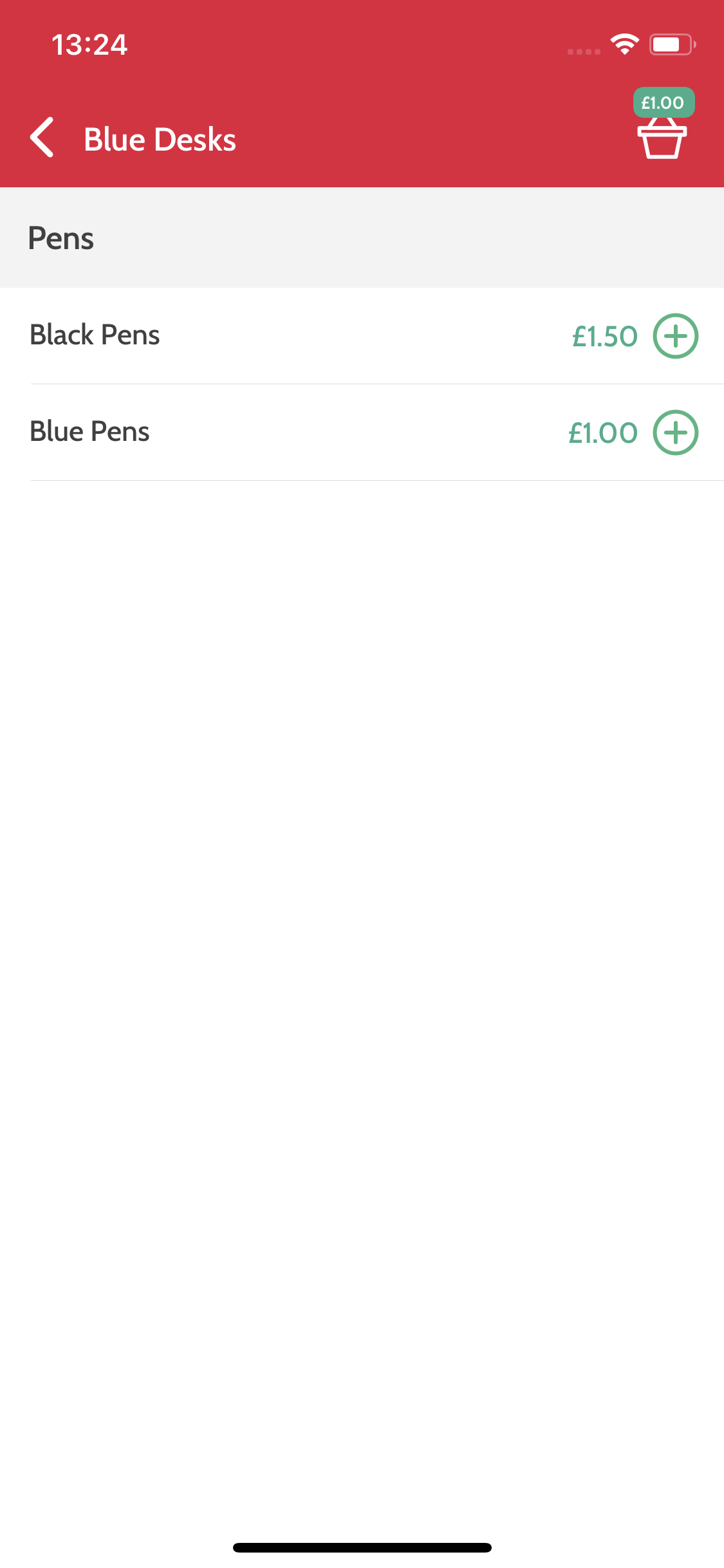
Menu list not showing thumbnails
Image List - The images will display as a thumbnail next to the menu item on the menu list.
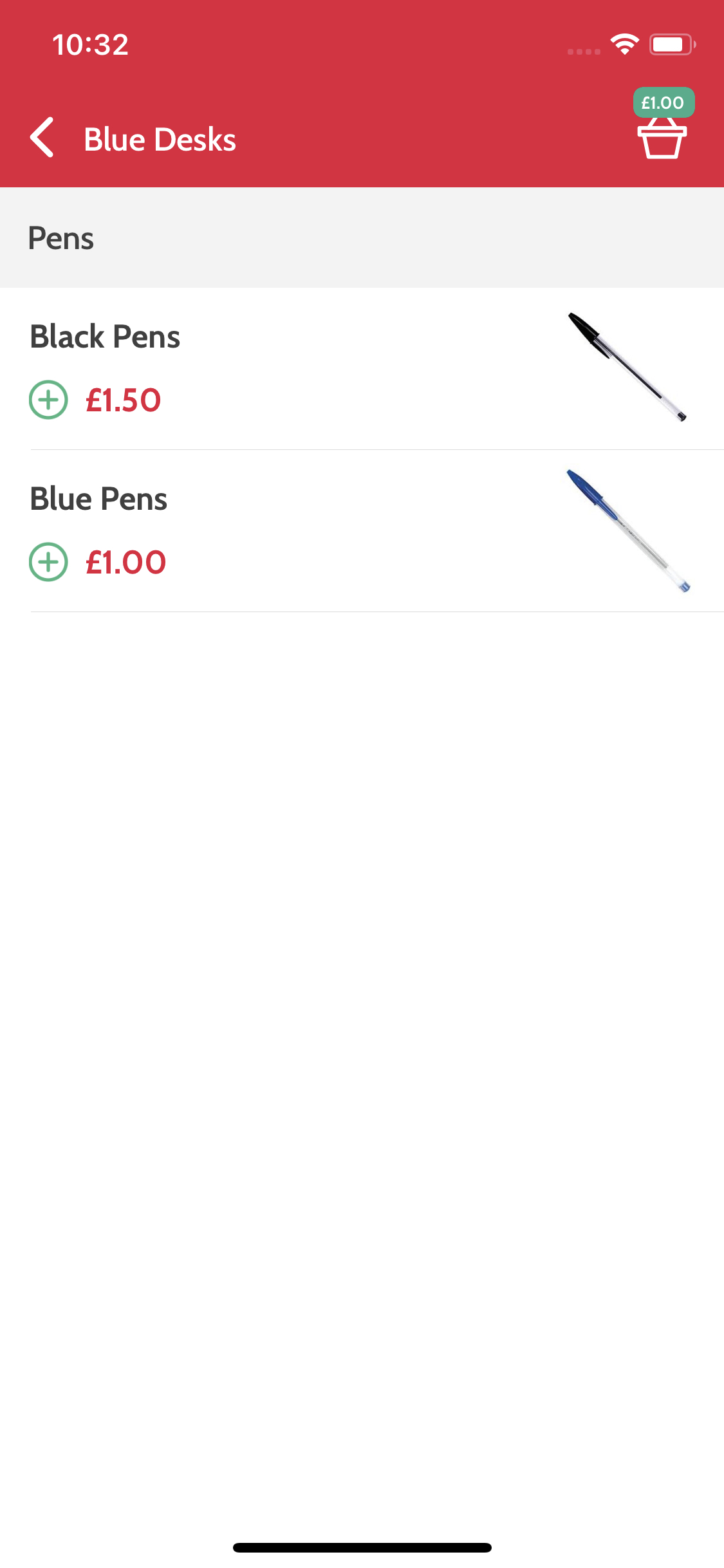
Menu list showing thumbnails.
Update App Prompt
If enabled, the customer will receive a prompt should their app be below the set ‘minimum iOS/Android version’.
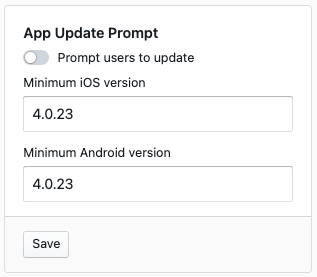
Marketplace Apps - App Update Prompt