How to Set Up a Terminal for Testing on the Staging Server
If you would like to test placing orders on the Staging Server and accept and manage those orders on the terminal you will need to install a separate version of the Redbox Restaurant app on your terminal. This is a good way to learn how the terminal works and to test orders without creating orders on the production server.
Do not create test orders on the production server. All your orders on production should be real orders, you will not have the funds to handle cancelled orders when your marketplace is new and all financial records created on the production server should be accurate and true.
On the terminal itself, you can access the Sunmi App Store, where you can download an app called Staging Redbox Restaurant. This version of the app is linked to the Staging Server, which means you can register the terminal to an outlet on the Staging Server and place test orders which will arrive on your terminal.
If you reboot your terminal, it will automatically load the Production version of the Redbox Restaurant App, so remember to exit kiosk mode and close this app, then reopen the Staging Redbox Restaurant app, to go back to testing on the Staging Server.
If you have problems logging in using the Staging Redbox Restaurant app first check your terminal is registered to your outlet on the Staging Server, and then check the app you have open is the Staging app and not Production. The Staging Redbox App says STAGING in a red lozenge at the top of the login screen.