Loyalty Cards
EARLY ACCESS
Only available for customers using Web, will be introduced in App 6+.
Loyalty is designed to retain customers and build long-term preference, giving them a reason to choose your marketplace over a competitor. By rewarding repeat business with tangible value, you not only keep customers engaged but also strengthen their connection to your brand.
We’re excited to launch Loyalty Cards as an early access feature, designed to reward repeat customers and encourage higher order values. Cards can be set at either a Marketplace-Wide or Outlet-Specific level, giving you the flexibility to drive loyalty where it matters most.
This flexible system not only rewards loyal customers but also nudges them to increase basket value to unlock discounts faster, driving up order size, repeat purchase rates, and overall customer engagement.
How it works
Customers earn Stamps for qualifying orders. Each stamp can represent either a Fixed Value per Order or a Percentage of the Order Value, which can be calculated on the Subtotal or Total, depending on how you configure the card. You can also choose how many stamps are required to complete a card, up to a maximum of 10 Stamps. Once a card is full, it is redeemed automatically on the next order for a discount equal to the total value of the stamps earned. You decide whether cash orders count toward stamps and redemptions. After redemption, the card automatically resets so customers can start collecting again.
When working with loyalty cards, it's important to understand the difference between Earning and Redeeming:
Earning - Is when a customer earns a new stamp on their loyalty card.
Redeeming - Is when a customer exchanges the value of all stamps on a completed card for a discount on their order. When a loyalty card is redeemed, this is funded the same as a discount, with the value being deducted from the order subtotal.
Visibility
Marketplace-wide cards - These display in My Account, Outlet Menu, Basket, and Checkout.
Outlet-specific cards - These also appear in the Outlet List.
At checkout, customers will see all active loyalty cards they’re progressing on, but only one Loyalty Card can be Redeemed per Order. Loyalty cards that are redeemed cannot be combined with business discounts, member discounts, or discount codes.Customers can see full details of all their loyalty cards in their account.
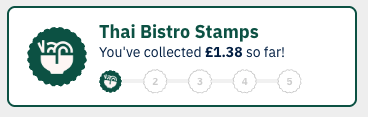
Loyalty Card on Outlet Menu
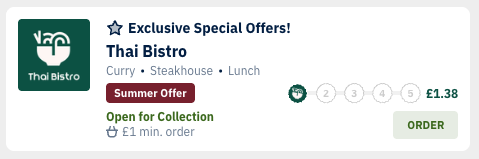
Loyalty Card on Outlet List

Loyalty Card on Segment Card
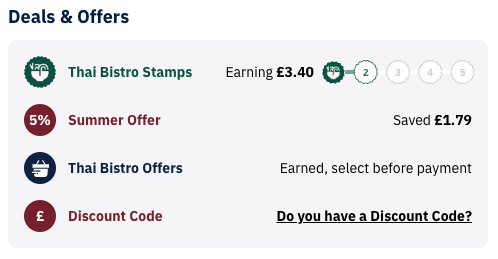
Loyalty Card in Checkout
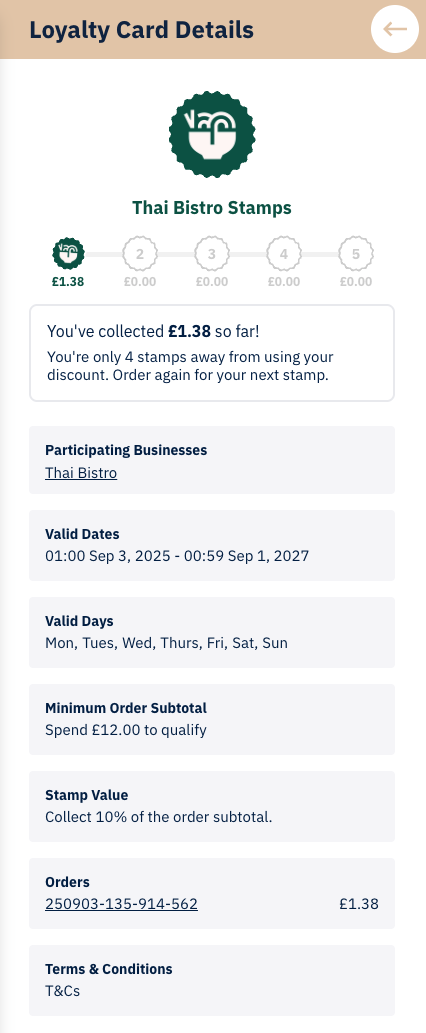
Loyalty Card full details.
Creating a Loyalty Card
How to create a Loyalty Card: Redbox Management → Marketplaces → Select a marketplace → Loyalty → Create Loyalty Card
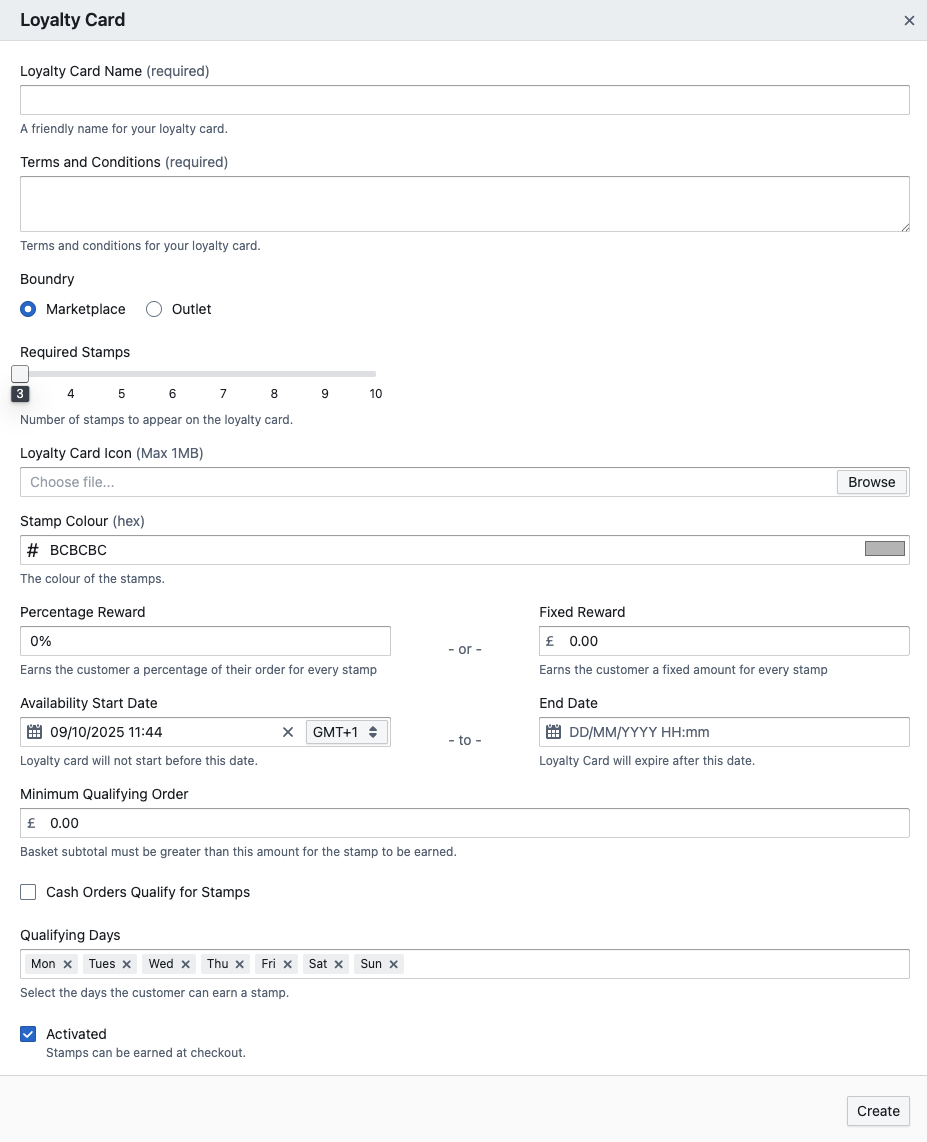
‘Create Loyalty Card’ window
Loyalty Card Name - Enter the name of the Loyalty Card, this will be displayed to the customer.
Terms and Conditions - Add the terms and conditions for your card, these are displayed to the customer in the Loyalty Card details.
Boundary - Choose the Loyalty Card boundary. This will mean that customers can collect stamps and redeem this card at all outlets on your marketplace if set to ‘Marketplace’, or just at one or several specified outlets if set to ‘Outlet’.
Required Stamps - Set the number of required stamps to complete a card, between three and ten.
Loyalty Card Icon - Upload a Loyalty Card icon; this should be a small, simple icon with a coloured background. This will be used as the main card icon and for each stamp.
Stamp Colour - Assign a Stamp Colour to your card; this is used for the line that links completed stamps, the loyalty card title text and the loyalty card border. A colour that matches your loyalty card icon is ideal.
Reward - Set your reward. This can be a percentage reward, or a fixed reward:
Percentage Reward - Rewards the customer with a percentage of either the basket subtotal or total, for example, 5%.
When setting a percentage, you can specify whether this is calculated on the subtotal or total.
Fixed Reward - Rewards the customer with a fixed amount for each stamp, for example, £2.00.
Availability - Set your availability start date and end date.
Minimum Qualifying Order - Assign a minimum qualifying order; this is the minimum value that the customers' subtotal must be to earn a stamp.
Cash Orders - You can choose if Cash orders qualify for stamps if your marketplace supports Cash orders by ticking the box.
Qualifying Days - This must be designated for all loyalty cards; these are the days on which a stamp can be Earned.
Loyalty cards can be Redeemed any day of the week once available.
Set your card to be Activated when you create it, for it to be available from your start date.
Select ‘Create’.
Loyalty Card Status
Each loyalty card can be active, suspended, deactivated or expired. These statuses are not visible to customers.
On the Loyalty page, you can filter the loyalty cards that appear, either by:
Name search - typing a name into the search field.
Status - Using the drop down menu to filter the results by the card status.
Card Statuses
Active
Customers can earn stamps and redeem cards on active cards.
A card must be on or past its start date to be active.
Suspended
A card can be suspended by selecting the loyalty card, and selecting the ‘Suspend’ button at the bottom of the Loyalty Details window.
Customers who have earned any stamps will be able to see this card until the end date is reached. They can continue to earn stamps on their remaining card and redeem it, but a new card will not be created after redemption.
Customers who have not earned any stamps for the current loyalty card will no longer see the card and can not start a new card.
When the end date is reached, the card automatically expires.
We suggest you contact your customers before suspending a loyalty card.
You can unsuspend a suspended card.
Deactivated
A card can be deactivated by selecting the loyalty card, and selecting the ‘Deactivate’ button at the bottom of the Loyalty Details window.
Once a loyalty card is deactivated, it will no longer be visible, and customers will not be able to earn stamps or redeem any outstanding rewards for this loyalty card.
We suggest you contact your customers before deactivating a card and consider suspending it before deactivating it to allow customers with ongoing cards to complete them.
You can reactivate a deactivated card.
Expired
Expired cards have passed their end date and are no longer available to customers to earn stamps or redeem.
The end date for a card is displayed to customers in the card details.
Loyalty Card Usage and Reports
In management, you can view useful financial information about the usage of each loyalty card and download a full usage report by selecting the name of the card, which opens the ‘Loyalty Details’ window.
Liability
Shows the total value of all stamps (Total), the value of stamps on cards that are not ready to redeem (Earned), and the value of stamps on cards that are ready to redeem (Redeemable). This helps you understand the financial liability outstanding for your loyalty card.
Usage
Shows the total value of discounts already redeemed (Total Redeemed), how many cards have been redeemed, and how many cards are still earning stamps.
Select the ‘Usage Report’ button to download a full usage report.
Orders
Shows the total order value of orders that have earned a stamp (Total Order Value), the average value of these orders and the total count of orders that have earned a stamp.
Also shows the total value of orders where a stamp card was redeemed, and the average value of these orders.
The usage report details each order where a stamp was earned for this card or a full card was redeemed. You can download this report for further analysis.
Refunds, Rejections & Qualifying Orders
Qualifying Orders when Earning a Stamp - Stamps are only earned once an order moves from Pending to Accepted. Orders must also meet the configured minimum qualifying order amount, and fall on the selected qualifying days. The stamp value for percentage stamps can be calculated against the subtotal or total, depending on the loyalty card setup. Cash orders may qualify if this option is enabled.
Qualifying Orders when Redeeming a Card - Cards are redeemed immediately when an order is placed. If this order is rejected, the ready-to-redeem card is returned to the customer to be used again on a new order.
Refunds:
If the refunded order earned a stamp on a card that is not yet full, you’ll be given the option to return that stamp via the refund modal.
If the refunded order earned a stamp on a card that was already full and redeemed, the stamp is not returned; the customer loses it. If challenged, you can manually add a new stamp to their current card.
If a customer has redeemed one card (order 1) and already started collecting stamps on the next card (order 2), and order 1 is refunded, the redeemed discount is lost. You can manually reapply it to their active card if needed.
Manual stamp management
To add or remove a stamp manually: Redbox Management → Customers → Select a customer → Loyalty → Select loyalty card.
Once a loyalty card has been selected:
To add a stamp use the '+' icon.
To delete a stamp use the trash icon.
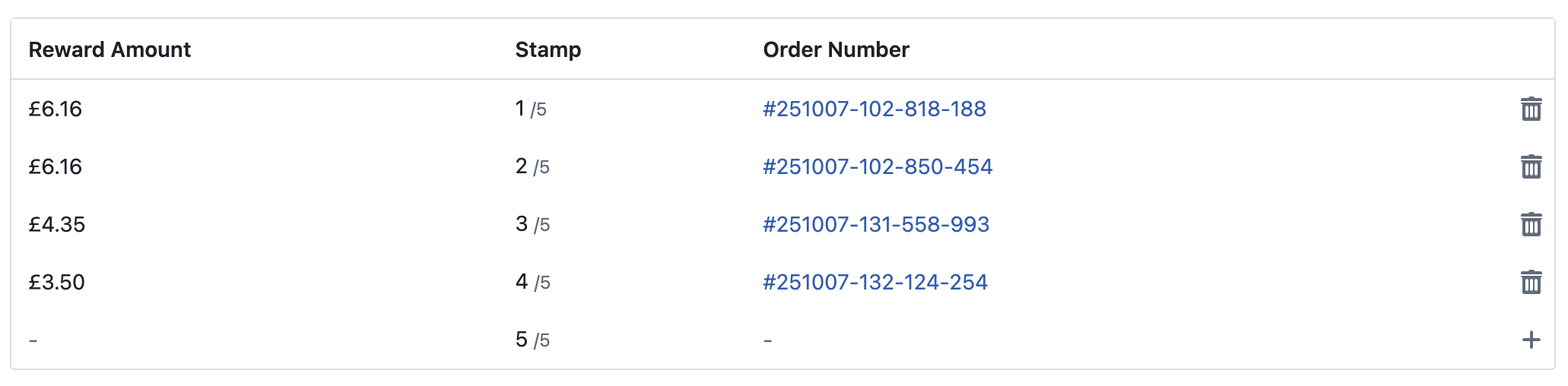
Loyalty card on customer view, where you can remove or add stamps manually.
You can view loyalty cards from a customer perspective, seeing all of the cards they currently have in progress. From this view, you can manually edit cards, adding or removing stamps as needed. This requires entering a stamp value, and this action is logged for audit purposes. Typical reasons for manual adjustments include:
Correcting errors caused by refunds or rejections.
Honouring a goodwill gesture for customer service purposes.
Reinstating a reward that was lost due to unusual circumstances.
Other Rules
Customers can earn stamps on multiple cards in the same order (e.g. marketplace + outlet).
Only one loyalty discount can be redeemed per order.
Loyalty card discounts will always be applied, even if a better discount is available, unless that better discount comes from a discount code.
Discount codes override all automatic discounts, including loyalty.