Marketing FAQs
Commonly asked by customers and covers topics including campaign management or segment usage.
Can I send a campaign to more than one segment group?
You can only send one campaign per segment group. If you want to send a campaign to more than one segment you will need to set up a new campaign.
Only marketplaces on paid plans can create more than one segment.
Can I edit a segment after I send them a campaign?
You can edit a segment, and any changes made will apply to the next campaign.
Can I edit a campaign after it was sent out?
No, if you want to use the same campaign you will need to set it up again.
Can I add more text to the emails?
Yes, under Components you will get an option to add more text, buttons, header dividers, and images. You can see a preview of your campaign so you know how it will look when customers open your email or view the push notification on their mobile devices.
How can customers opt out of receiving my campaigns?
If your customer would not like to receive your campaigns via email or push notifications, they need to log in to their account and navigate to Marketing Preferences. They can deselect a specific type they don’t want to receive (i.e. Promotions) and they can also deselect a specific marketing channel (i.e. Email). It can take up to 48 hours to take effect.
Customers can also opt-out via the marketing emails you have sent them. At the footer of each email, they receive there is a notification change communication preference link. The customers need to login in order to update their settings.
Customers will be able to opt-out (stop receiving SMS from the marketplace) by following the link in the SMS. When customers opt-out via SMS, if they are logged in on the website, it will automatically untick the SMS box in Marketing Preferences on the website. They can manually opt-in/out, simply by navigating to their profile on the website under Marketplace Preferences, they can tick/untick the marketing channels accordingly.
The Custom Audiences Terms of Service Link is not working, what should I do?
If the Custom Audiences Terms of Service link is not working, you can accept the Terms of Service (TOS) via the Facebook Business Settings page, select the ‘All Tools’ menu and then ‘Audiences’

Facebook Business Settings
In the ‘Create Audiences’ drop down choose ‘Custom Audience’. Select ‘Customer List’, and then select ‘Next'. The next page, entitled ‘How to prepare your customer list’, will prompt you to select ‘Next’ again. The following page, entitled ‘Select List Type’ will allow you to select the 'Facebook Business Tools Terms’, in blue at the bottom of the page.
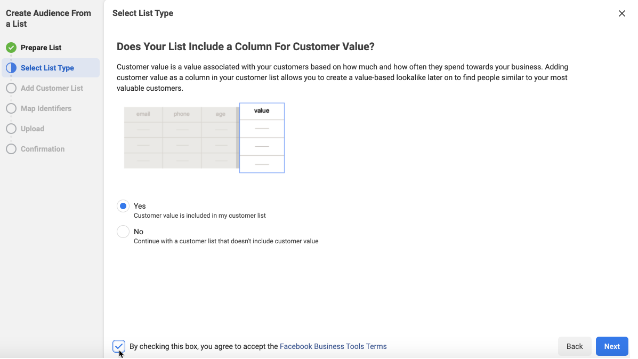
Create Audiences drop down
Once you select the link, you can accept the terms using the ‘Accept’ button at the top of the page.

Custom Audience Terms
You have now successfully accepted the Custom Audience Terms of Service.
How are the number of active channels calculated?
Active channels are made up of the three marketing channels which are Email, Push and SMS. Each customer can subscribe to receive marketing via multiple channels, each channel a customer subscribes to will contribute to the number of active channels.
Why do you charge per active channel?
Active channels represent endpoints for a communication channel: email, push, SMS etc. Each has an associated cost to maintain for both marketing features and transactional messaging.
We do not charge for campaigns unlike other marketing email providers. However there is a cost to us for sending them, this is built into our pricing.
You can send an unlimited amount of emails and push notifications. Charges apply per SMS.
Why do I need to pay for channels I don't use eg. SMS?
We have “priced in” that some channels will not always be used when defining the plans. So it is not possible to exclude a channel from the plan calculation. Remember we don't charge for sending campaigns unlike other email parting services.
How do I upgrade / downgrade my plan?
As you gain more customers, based on the Active Channel count your marketing plan will move between pricing tiers automatically and you will be charged accordingly.
Do bounced emails, uncontactable channels count towards my Active Channels?
For a time yes, however after a handful of bounced email attempts the endpoint associated with that email address will be deactivated. This will reduce your active channel count.
How can I reduce my Active Channels?
If you feel you have a high number of dormant customers you can archive them in the customer manager and their active channels will be removed.
I have enabled the marketing plan, how do I find the number of active channels my marketplace currently has?
The total number of active channels are made up of all the marketing channels which your customers have selected to receive marketing campaigns through.
How to locate the total number of active channels: Redbox Management → Marketing → Select the required marketplace → On the Dashboard, under Active Channels, see Total.
Can we see when a customer was last active?
Yes, customers last activity can be found by navigating to the Customers Page.
How to locate the Customers Page: Redbox Management → Customers → Select the required marketplace → On the Dashboard, under Active Channels, see Total.
Once on the ‘Customers’ page:
Select a customer.
Select Details.
Last Seen is when the user was last active on either on the website or app.
Can we be provided with a list of all the customers we currently hold?
Unfortunately not, Redbox cannot supply marketplaces with this information due to Data Protection. If you have a specific requirement, please contact your Product Specialist for further assistance.
What can I do about emails which are bounced back?
After a bounce back has been received a handful of times we will deactivate the customer endpoint automatically and so it won't count towards Active Channels.
Can customers be deleted?
Yes, marketplaces can archive customer. However, we strongly suggest this is done with caution. Once the customer is archived, their data will be lost and is not retrievable.
How to archive customers: Redbox Management → Customers → Select a customer → Details → Archive Customer.