Updating Sumni OS
Sunmi OS Introduction
Sunmi terminals run a custom version of the Android operating system (OS) called Sunmi OS. (Note that this is different to the ‘firmware’ used to control hardware such as the camera on a Sunmi terminal.)
Terminals should update automatically if Sunmi publishes a major version which is called an ‘Important Package' in Sunmi Partner centre.
Sunmi terminals do not update to new minor versions of Sunmi OS automatically, for example, a terminal on v3.2.16 may not update to v3.3 or v3.2.17 automatically. You can specify which terminals receive a minor Sunmi OS update in your Sunmi Partner account, these updates have to be installed via the System Update app on the terminal.
Different terminal models have different latest version numbers.
Sunmi Major Update Settings - ‘Important Package’
You can specify the settings for major updates in your Sunmi partner account in Device > Device Upgrade > Important Package Configuration.
By default terminals are set to upgrade to major updates at night and show prompts with a countdown timer to the user before installing a major update and rebooting. This means that major updates should install automatically on most terminals, as long as they have good connectivity and wifi.
Sunmi Minor Update Settings
You can enable minor updates to a terminal in Device > Device Upgrade > Upgrade Management.
To enable minor version updates to a terminal in this list click Add to Upgrade Group in the Action column. If this text is in grey then the terminal is already set to receive minor updates.
This table also shows the current version and upgrade version available for each terminal.
The configuration column shows the speed limit, auto download and upgrade settings for the terminal, these can only be changed on the terminal itself.
Installing the upgrade via the System Update App on the Terminal
Once a terminal has been added to the Upgrade Group you can use the System Update App on the terminal to download the update and install it. The System Update app also has some settings within the app to change the download speed limit (tap on the speed button in the centre of the app), turn auto-download on and off, and set the terminal to automatically upgrade at night (tap on the More menu in the top right of the app).
If the terminal is not set to automatically install the upgrade at night, you will manually have to install the upgrade from the System Update app and follow the prompts to reboot the terminal after it has been installed.
If a terminal is not in the Upgrade Group in your sunmi partner centre, then the System Upgrade app will not download minor updates, and when you choose to check for updates the app will display the installed version as the latest.