Creating a Firebase Account
Firebase is a powerful platform by Google used for testing apps. Firebase allows us to distribute test versions of your app before they go live, so you can review updates, provide feedback, and ensure everything works as expected before releasing to customers.
How to use Firebase for testing apps
Send the app build to App Center / Firebase - See our Starting a Build section of the Testing & App Center guide.
Once the build is complete, you will receive an email from Firebase.
On the email, select the ‘Get Started' button.
Sign in to Firebase.
Select the app.
Select the version you would like to test.
Select ‘Download’.
Registering iOS Devices
iOS devices need to be registered to the account before the device can download apps for testing. Please follow these steps to register your iOS device:
Go to Firebase.
Sign in.
Select the ‘Register Device’ button.
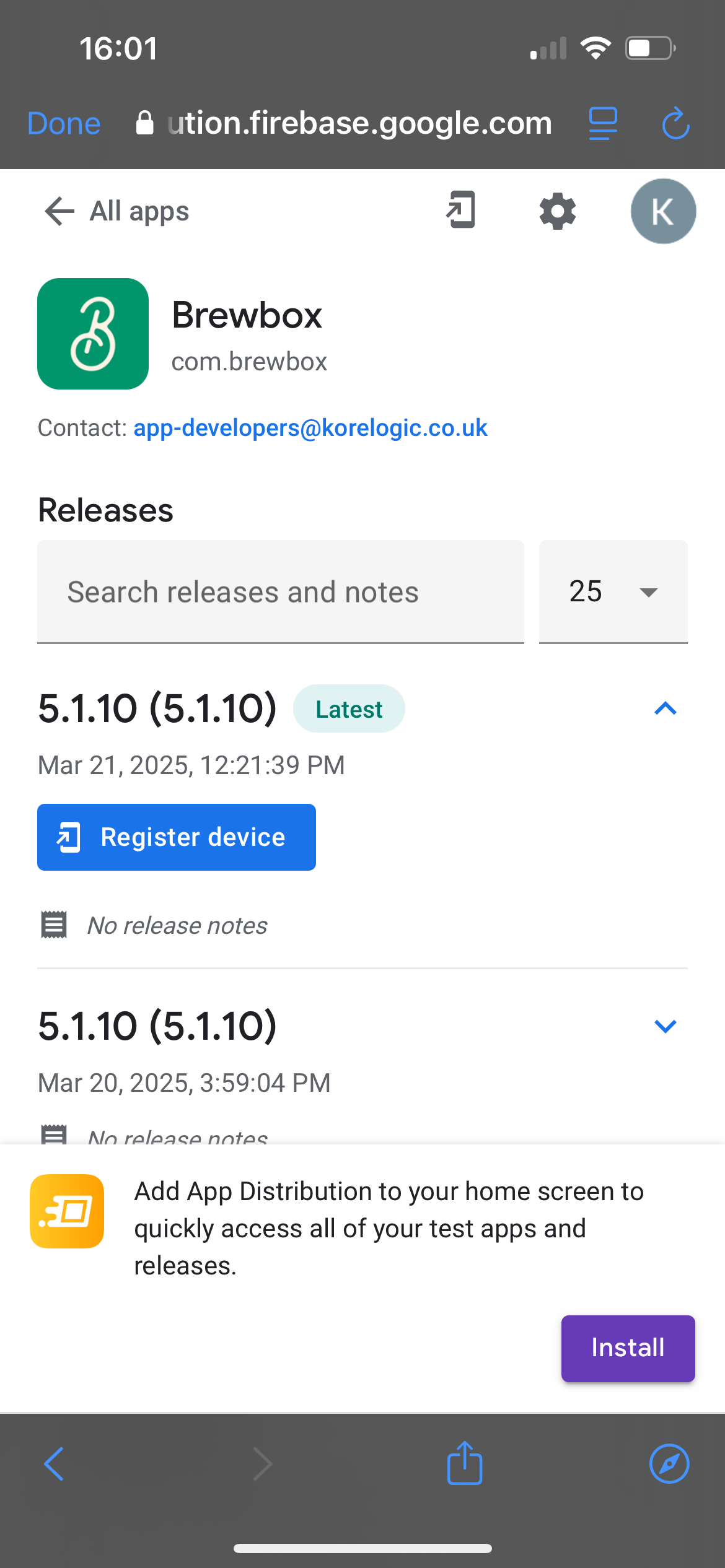
Firebase - Register Device
Select ‘Download profile’.
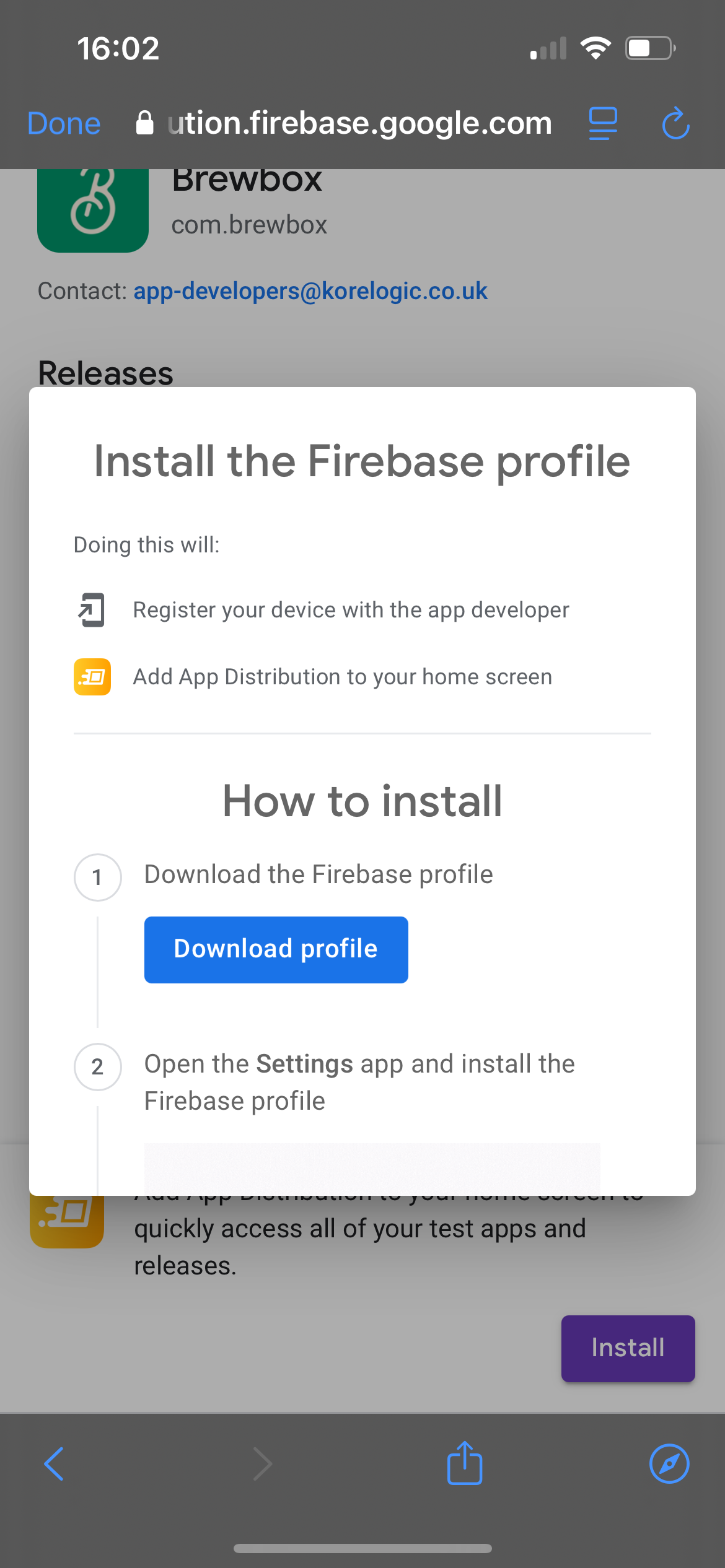
Firebase - Download profile
Allow the device to download the configuration.
Go to the device’s ‘Settings’.
Select ‘Profiles’.
Select ‘Firebase App Distribution’.
Select ‘Install’.
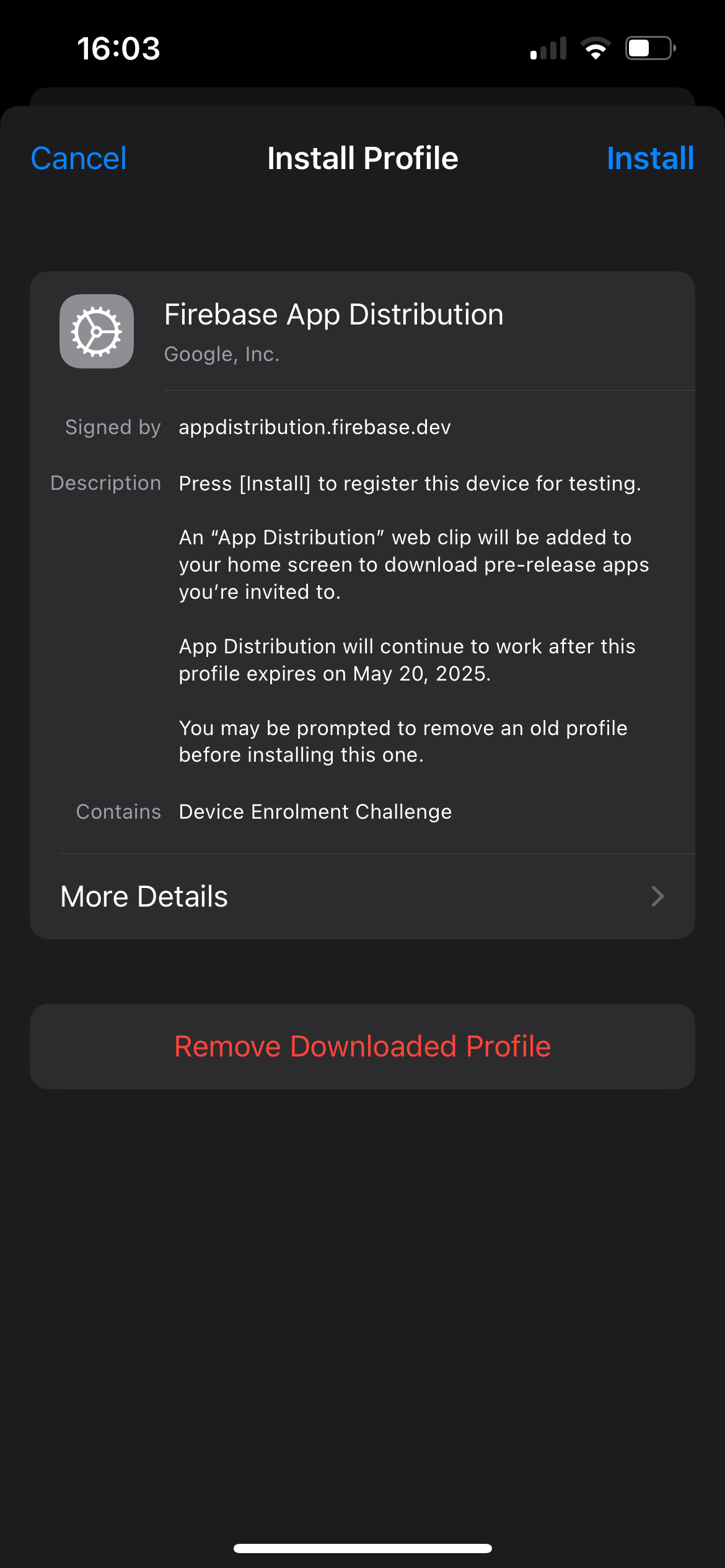
Device Settings - Firebase App Distribution - Install
Enter your device's pin.
select ‘Install Profile’.
Return to Firebase.
Select ‘Done’.
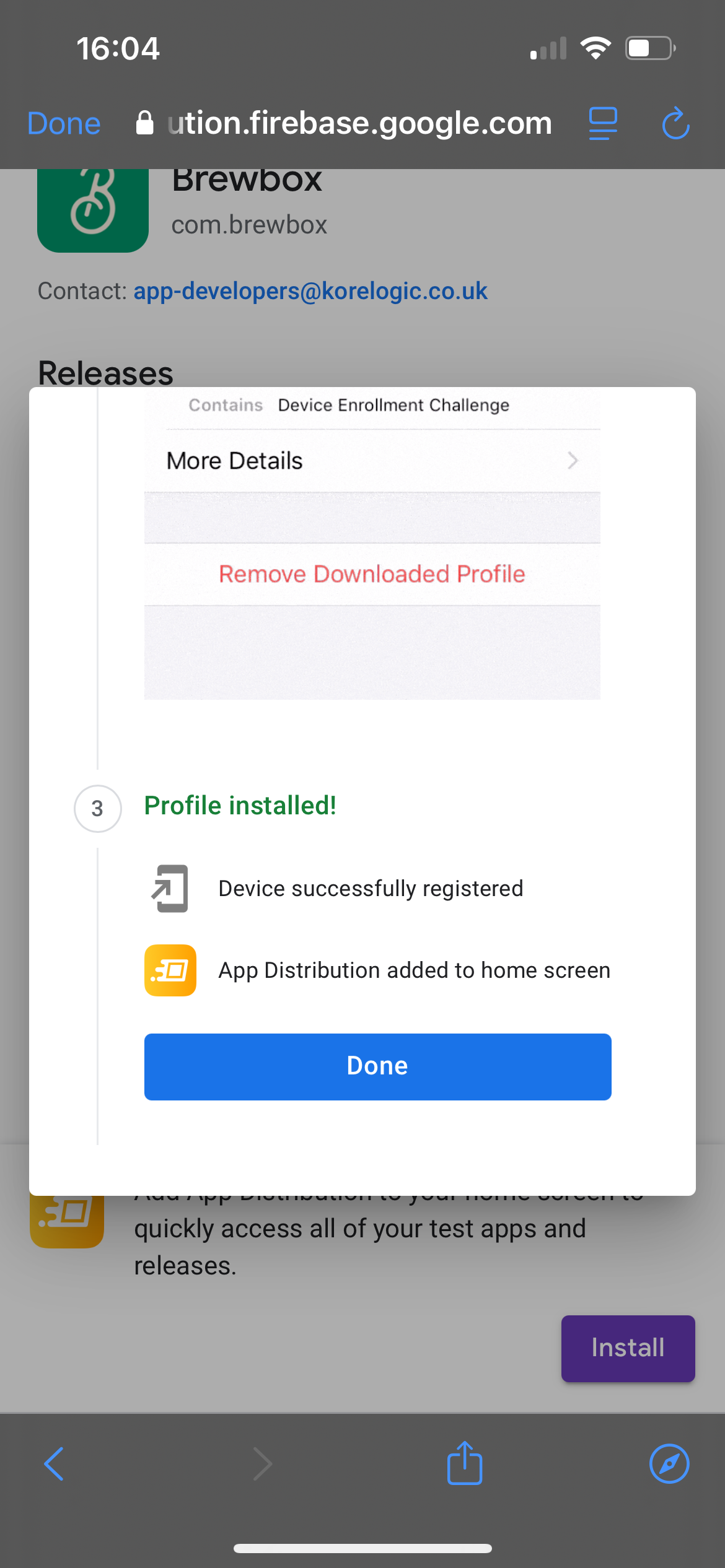
Firebase - Select Done
You can now download apps available to you.
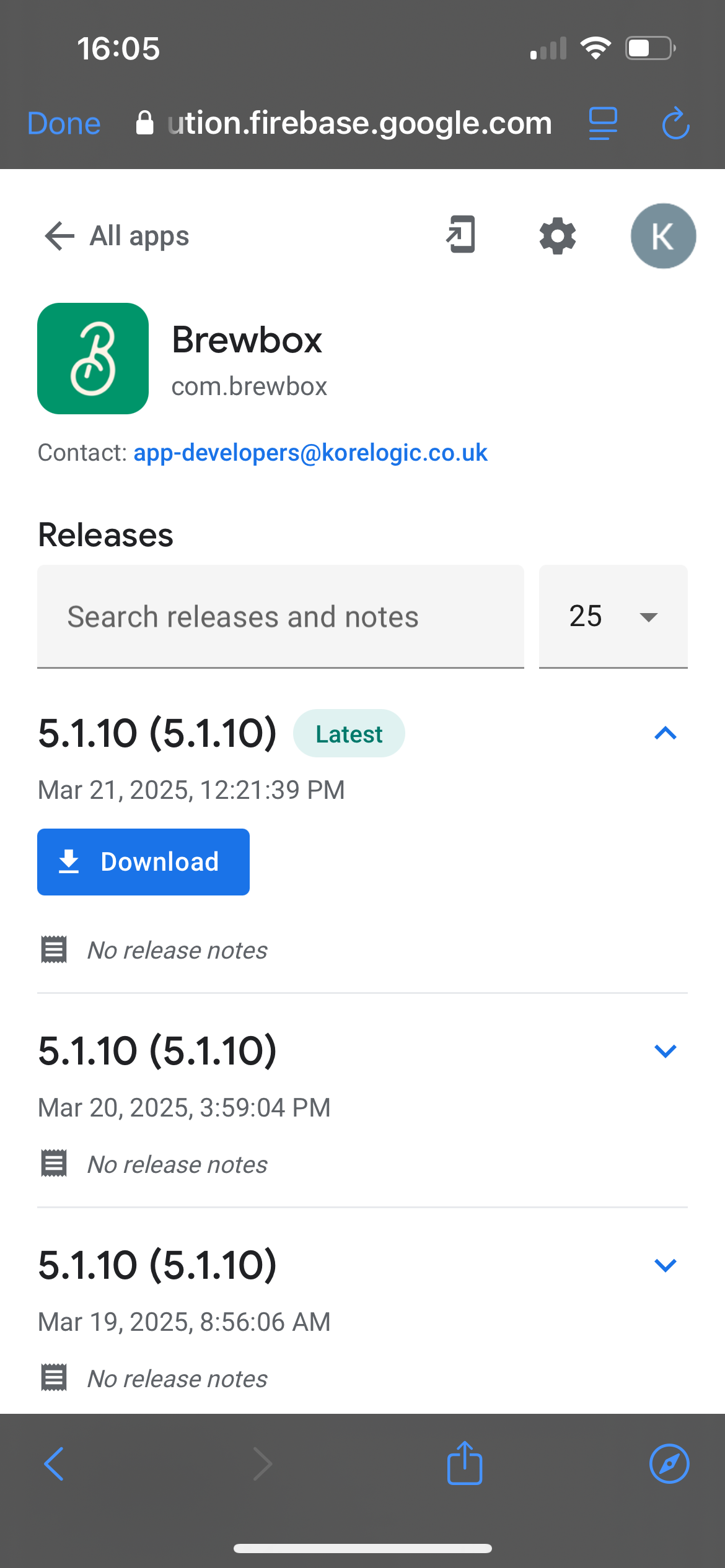
Firebase - Apps are ready to download
Troubleshooting
I have sent a build, but I am not getting the Firebase email
This can happen for a couple of reasons:
You have not accepted the invite from the initial build.
You did not accept the invite within the invite window.
Please contact your Product Specialist, they will assist you with a new invite email.
When I followed the link in the invite email, it asked me to sign in with a Gmail account, but the email that received the email wasn't a Gmail account.
To test apps on Firebase, you will need to sign in using a Gmail account. If the email that received the invite is not a Gmail account, you can:
Link your email to a Gmail account.
Sign up for a Gmail account and use this account for downloading apps from Firebase in future.
Is there a Firebase app that I can download?
Yes, you can download the App Tester app from the Firebase website. Navigate to https://appdistribution.firebase.google.com and sign into your account.
For Android - At the bottom right, select ‘Download App Tester’.
For iOS - At the bottom right, select ‘Install’.
Not found what you are looking for?
For more help, please see the Firebase troubleshooting guide.