Flexible Fulfilment ASAP and Preorder Configurations
How to locate Fulfilment Times: Redbox Management → Businesses → Select a Business → Outlets → Select an Outlet → Ordering
Only available for customers using Web and App 6+
We’ve introduced Flexible Fulfilments to give outlets more control over how they offer Delivery and Collection services. Outlets can now configure their fulfilment options based on their own operational needs - whether they want to accept ASAP orders, Preorders, or both.
This flexibility ensures that each outlet can manage orders in a way that works best for their business operations, staffing, and customer experience - whether they’re running a restaurant, grocery store or retail shop.
Here are some examples of real-world scenarios:
Bob's Bakery wants to let customers collect as soon as they like, on the same day, but he can only make deliveries the next day in the morning. This outlet would have the following configuration:
ASAP toggle turned on, with only ‘Collection’ selected. This enables ASAP orders for collection only.
Preordering toggle turned on, with only ‘Delivery Days Offered’ selected, and the slider set to start and end at 2. This enables preorders for delivery only, and just for tomorrow.
Within the ‘Order Volume Limits’ section, an ‘Order Limit’ of 0 has been set for the afternoon delivery window, meaning this will not show as a option to preorder, as they only want to make deliveries in the morning.
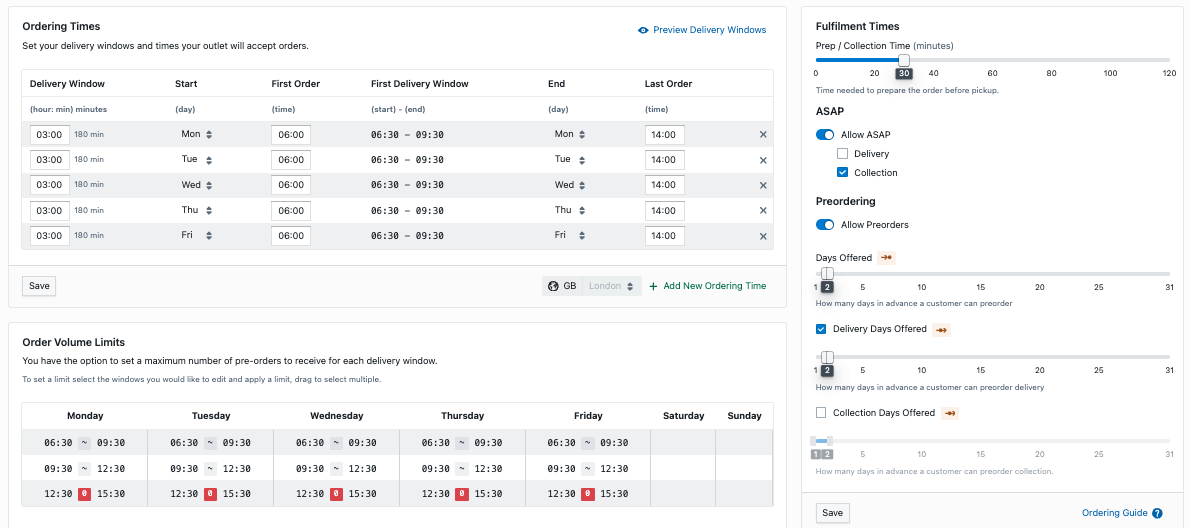
Ordering window showing ordering configuration for ‘Bob’s Bakery'.
Peters Pizza House can make 8 deliveries per hour on the same day and up to 14 days in the future, but can handle any volume of collection orders. This outlet would have the following configuration”
ASAP toggle turned on, with only ‘Collection’ selected. This enables ASAP orders for collection only.
Preordering toggle turned on, with only ‘Delivery Days Offered’ selected, and the slider set to start at 1 (today) and end at 15 (in 14 days time). This enables preorders for delivery only, for up to 14 days in the future.
Within the ‘Order Volume Limits’ section, an ‘Order Limit’ of 8 has been set for every hourly delivery window, meaning that once eight orders have been received for that delivery window, it will no longer appear to customers.
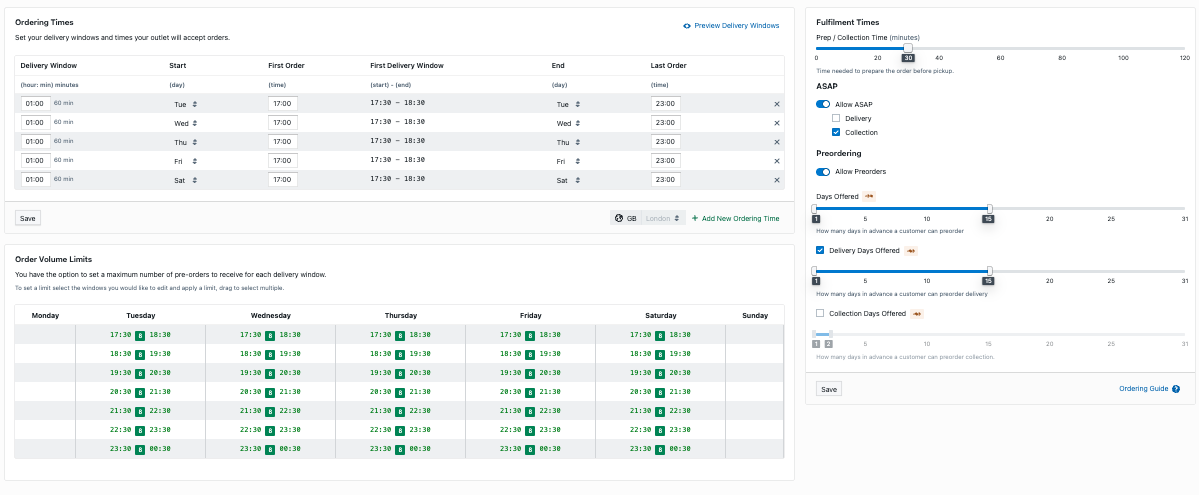
Ordering window showing ordering configuration for ‘Peter’s Pizza House'.
How to Configure Fulfilments
Important Note for Marketplace Admins
Ordering app: Flexible fulfilments are not supported on ordering apps below v6. This means that customers may be offered unexpected delivery windows and collection slots. Customers on older app versions will still be able to order, for example, when ‘Allow ASAP’ and ‘Allow ASAP Delivery’ is enabled and ‘Allow ASAP Collection’ is disabled, the customer will be able to place an ASAP Collection order.
Outlets can configure their fulfilments.
ASAP
Allow ASAP orders - When enabled, the user can choose to set this by fulfilment:
Delivery - Allows ASAP delivery orders.
Collection - Allows ASAP collection orders.
Preordering
Allow Preorders - When enabled, the user can choose to set this by fulfilment.
Days Offered - Set the number of days in advance a customer can preorder, for both delivery and collection
Delivery Days Offered - When enabled, set the days in advance a customer can preorder for delivery only.
Collection Days Offered - When enabled, set the days in advance a customer can preorder for collection only.
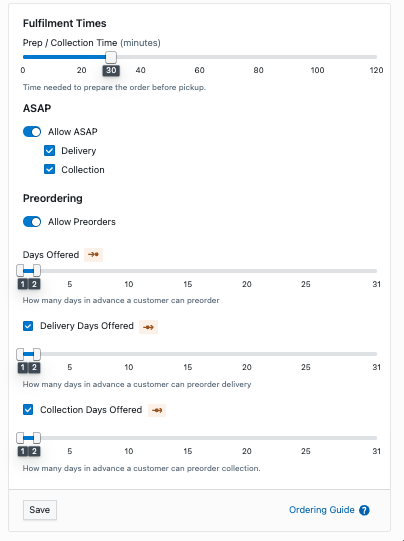
Fulfilment Times window
If 'Allow ASAP' is enabled only, when an outlet is within its ordering times customers are able to place ASAP orders only, and Preorders will not be offered.
If 'Allow Preorders' is enabled only, the outlet will only offer pre-orders according to the Days Offered Slider, and ASAP will not be offered.
If ‘Allow ASAP' and ‘Allow Preorders’ are enabled, when an outlet is within its ordering times, the customer will be able to place ASAP orders, and will be offered Preorders according to the 'Days Offered’.
‘Days Offered' can only be configured when 'Allow Preorders’ are enabled. The first slider sets when the first preorder slot/window will be offered, the second slider sets when the last preorder slot/window will be offered. See below table on slider setting examples:
Slider Controls | Days offered |
|---|---|
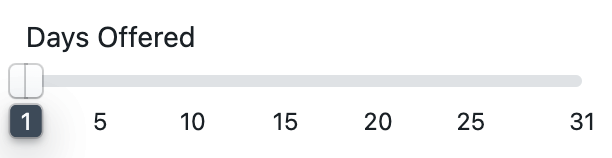 | Preorder for today only. |
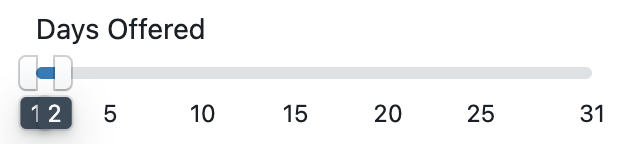 | Preorder for today and tomorrow. |
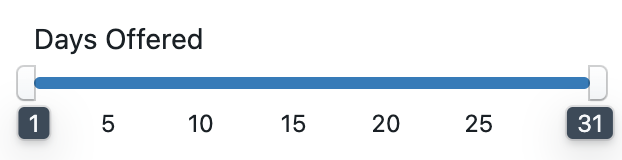 | Preorder for today and the following 30 days. |
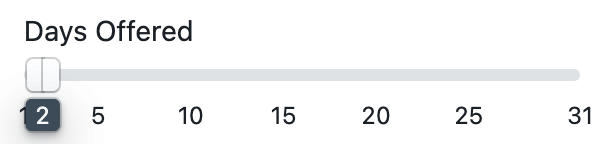 | Preorder for tomorrow only. |
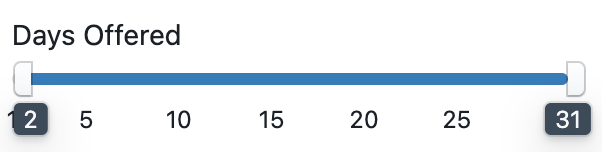 | Preorder for tomorrow and the following 29 days. |