Initial Apple and Google Store setup and submission
Before Apple or Google will allow apps to be published, both stores will require information on how customer data is collected and handled and further declarations. The information provided in this guide is intended to provide the marketplaces with a guideline on how to complete this setup, Redbox will not accept any responsibility for any inaccurate information supplied on submission.
The below information is correct as of 1st December 2023. Please note: Apple and Google Stores continuously make updates to their systems and the required policies, declarations and required information, please contact your product specialist should any of the information in this guide be inaccurate or require further assistance.
Once you have sent an app build from the Redbox Management Portal, please complete the below sections on Apple Store Connect and/or Google Play Console. Please see our guide on Sending the app to the Apple Store and Google Store for steps on sending an app build from the Redbox Management Portal.
Apple Store Set up
Navigate to the Apple Store Connect and select the required app.
To submit your app for review, please complete the following sections:
Prepare for Submission
On the top navigation select ‘App Store’, on the left navigation, under ‘iOS app’, select the app version with ‘preparing for submission’.
Version Information
This information will be displayed on the App Store once your app has been released.
iOS Previews and Screenshots - Upload screenshots of the app, these will be visible to the customer when viewing your app on the app store and will provide a customer with an understanding of how the app will look and feel on their device. Please contact your product specialist for support with screenshots if needed.
Description - This provides the customer with an idea of the marketplace and what the app offers. (4000 character Limit).
What's new in this Version - This explains what is new in this version and will only be visible after a new version of the app has been uploaded (not on the initial release). e.g. Improvements to user experience and minor bug fixes.
Keywords - Keywords are used to make the App Store search more accurate. These keywords should be comma separated e.g food, retail, Leeds etc.
Support URL - This will be the support URL of the marketplace website followed by /help e.g www.marketplaceName.com/help.
Version - This is the version number of the app you are currently releasing e.g 4.0.33.
Copyright - This is the name or person or entity that owns the exclusive rights to your app, preceded by the year the rights were obtained e.g 2022 Marketplace Name.
Build
Select a Build - This is the build version which was submitted from the Redbox Management Portal and you would like to release.
Missing Compliance - This is the export compliance information, you must declare if the app uses any of the mentioned algorithms.
The app does not use any of the mentioned algorithms.
The below information provided will be used by the Apple testing team to review the app.
Sign-in required - This will need to be enabled, and provide a username (email address) and password. You will be required to create and provide this username and password.
Contact Information - Contact details are used in case the Apple tester needs to make contact with the app owner during the review process.
Notes - A guide on how the Apple tester will navigate within the app to complete their testing. e.g
Click the profile icon to log in. Once logged in, you can continue through creating an order by selecting 'enter postcode' and enter [enter postcode here].
That will show you takeaways so you can create an order. Please use the restaurant [enter outlet name here] for testing purposes as it has all features enabled. Apple Pay functionality can be found in the Order Process.
If you would like to use the above example, please update the notes placeholders with the required postcode and outlet name for the Apple testers.
Attachment - Providing the Apple testers with a video of the app using the steps provided in the notes can be helpful and can make the review process easier for the tester, this is an optional requirement.
Once the app has passed review, you can control when it will be released on the App Store, you can choose from the following options:
Manually release this version - The app will not be released and available to download until you manually release it.
Automatically release this version - The app will be released and available to download on the App Store when it has passed review.
Automatically release this version after App Review, no earlier than ‘Your Local date and time selected’ - The app will be released and available to download on the App Store when it has passed review and the date and time selected has been met.
App Information
Information which will be used for the app listing on the App Store.
On the top navigation select ‘App Store’, on the left navigation, under ‘General’, select ‘App Information’.
Apple Documentation
https://developer.apple.com/help/app-store-connect/reference/app-information
Localisable Information
Name - This is the name that will appear on the App Store when searching for the app. (This must be more than two characters long and no more than 30 characters).
Subtitle - A summary of the app which will appear under the app's name on the App Store.
General Information
Category - You will be required to provide a primary and secondary category which best describes your app e.g. Food & Drink as the Primary and Lifestyle as the secondary.
Age Rating - This is the age rating of the app, and it is used for parental controls on the App Store.
Pricing and Availability
On the top navigation select ‘App Store’, on the left navigation, under ‘General', select ‘Pricing and Availability’.
Pricing and availability of downloading the app from the App Store.
Price Schedule
Base County and Region - Select the country/region where the app will be available and its accompanying currency. e.g United Kingdom (GBP)'
Prices - Select the price you would like to charge for downloading the app e.g £0.00'
App Availability
Select the country or region where the app will be available to download from the App Store.
App Privacy
Information and declarations related to the privacy policy, and collection and handling of data.
On the top navigation select ‘App Store’, on the left navigation, under ‘General’, select ‘App Privacy’.
Apple Documentation
https://developer.apple.com/help/app-store-connect/reference/app-privacy
Privacy Policy
Privacy Policy URL - This will be the privacy policy URL of the marketplace website followed by /privacy e.g www.marketplaceName.com/privacy.
Data Types - These are the types of data that you and/or your third-party providers collect from the app.
All data collection is NOT used for tracking purposes.
The app will collect the following data which is linked to the app user identity:
Contact Info:
Name
Product Personalisation
App Functionality
Email address
Product Personalisation
App Functionality
Phone Number
App Functionality
Physical Address
App Functionality
Identifiers
User ID
Product Personalisation
App Functionality
Device ID
Product Personalisation
App functionality
The app will collect the following data which is NOT linked to the app user identity:
Diagnostics:
Crash Data
App Functionality
Analytics
Once the above information has been completed and the app is ready to be submitted for review, on the left navigation, select ‘Prepare for Submission’. At the top right select ‘Add for Review’, and follow the steps to submit the app for review.
Google Play Store set up
Navigate to the Google Play Console and select the app. To submit your app for review, please complete the following sections:
Main Store Listing
On the left navigation, under ‘Grow’, select ‘Store Presence’, and select ‘Main Store Listing’.
This information will be displayed on the Google Play Store once the app is released.
Listing Assets
App Name - The name of the app as it will appear on Google Play (30-character limit).
Short Description - A brief description of what the app offers (80-character limit).
Full Description - A fuller description of what the marketplace and the app offer (4000 character limit).
Graphics
App Icon - The app icon is available in the download from Redbox Management.
Featured Graphic - The featured graphic is available in the download from Redbox Management.
Phone - Upload screenshots of the app on a mobile device, these will be visible to the customer when viewing your app on the Play Store and will provide a customer with an understanding of how the app will look and feel on their device. Please contact your product specialist for support with screenshots if needed.
Phone Screenshots.
Table - Upload screenshots of the app on a tablet, these will be visible to the customer when viewing your app on the Play Store and will provide a customer with an understanding of how the app will look and feel on their device. Please contact your product specialist for support with screenshots if needed.
7-inch tablet screenshots.
10-inch tablet screenshots.
Store Settings
On the left navigation, under ‘Grow’, select ‘Store Presence’, and then select ‘Store Settings’.
This information will be displayed on the Google Play Store once your app is released.
App Category
Google Documentation
https://support.google.com/googleplay/android-developer/answer/9859673?hl=en-GB
Category - Provide a category which best describes what the app offers.
Tags - Select up to 5 tags which describe the content and functionality of the app (Optional).
Store Listing Contact Details
Email - a support email for the marketplace (Required).
Phone Number - a support phone number for the marketplace (Optional).
Websites - the website for the marketplace (Optional).
Production
On the left navigation, under ‘Release’, select ‘Production’.
Countries/regions - Here you will need to select the Countries or Regions in which the app will be available.
Create New Release - Here you will need to upload the app bundle which you downloaded from the Redbox Management Portal, set a Release name and add a release note e.g The long-awaited [Marketlpace Name] app is here.
App Content
On the left navigation, under ‘Policy and Programs’, select ‘App Content’, the following declarations under ‘Needs Attention’ will need completing:
Google Documentation
https://support.google.com/googleplay/android-developer/answer/9859455?hl=en-GB
App Access
This is to provide the Google Testers with access to areas of the app which are restricted.
All or some of the app's functionality is restricted.
Select ‘add new instructions’ and provide the below information which will be used by the Google testing team to review the app:
Name - the type of instruction provided e.g Login.
Username/Phone Number & Password - please create a test username (email address) and password and provide this information for the Google tester to use.
Any other instruction - A guide on how the Google tester will navigate within the app to complete their testing. e.g:
Click the profile icon to log in. Once logged in, you can continue through creating an order by selecting 'enter postcode' and entering [Enter postcode here].
That will show you takeaways so you can create an order. Please use the restaurant [Enter outlet name here] for testing purposes as it has all features enabled.
If you would like to use the above example, please update the placeholders with the required postcode and outlet name for the Google testers.
Ads
You must declare whether or not your app contains ads.
The app does not contain any ads.
Government App
You must declare whether or not the app has been developed by or on behalf of a government.
The app is not developed by or on behalf of an government.
News App
You must declare whether or not the app is a news app
The app is not a news app.
Content Rating
You must declare the content ratings to your users and this will help to improve app engagement by targeting the right audience.
You will need to supply an email which will receive the IACR (International Age Rating Coalition) Content Rating once the app has been released and complete the questionnaire.
Target Audience
You must declare the app's target app group.
COVID-19 Contact Tracking and Status Apps
You must declare whether the app contains COVID-19 contact tracing and/or COVID-19 status functionality.
The app is not a publicly available COVID-19 contact tracing or status app.
Financial Features
You must declare the financial features available on the app.
Google Documentation
https://support.google.com/googleplay/android-developer/answer/13849271?hl=en-GB
Advertising ID
You must declare if the app uses an advertising ID.
The app uses an advertising ID for Analytics.
Data Safety
You must declare the way the app collects, shares and protects the user's data.
Data Collection and Security - You must declare the way the app collects and shares user data types, and if it is encrypted. You must also show how the users can create and delete their account.
The app collects and shares types of required user data types.
The user data is collected by the app and is encrypted in transit.
Username & Password:
A FAQ will be needed, this needs to explain how a customer can delete their account e.g
You can delete your account from your profile on the [marketplace name] mobile app. Open the app navigate to your profile and tap Delete Account. Once your account has been deleted any special offers, discounts and order history will no longer be linked to your account. Your personal data will be removed from our records. Our app may need to retain specific data for legitimate reasons such as security, fraud prevention or regulatory compliance.If you have any problems deleting your account please contact [Marketplace support email]
If you would like to use the above example, please update the placeholders with the required marketplace name and marketplace support email for the Google testers.
Supply the help URL for the website e.g www.marketplaceName.com/help
The marketplace does not allow for a customer to delete some or all of the customer's data without deleting their account.
Data Types - You must declare what user data types are collected and/or shared.
The following user data will be used:
Location
Precise Location
Personal Info
Name
Email Address
User IDs
Address
Phone Number
App info and Performance
Crash Logs
Device or other identifiers
Device or other identifiers
Data Usage and Handling - You must declare how each user data type is used and handled.
The app only collects data.
The data is processed ephemerally.
Data Collection is required and the user cannot turn off the collection of their data
Personal Info
Name
The user data is collected for the following:App Functionality
Analytics
Developer Communications
'Fraud Prevention, Security and Compliance'
Advertising or Marketing
Personalisation
Account Management
Email Address
The user data is collected for the following:App Functionality
Analytics
Developer Communications
'Fraud Prevention, Security and Compliance'
Advertising or Marketing
Personalisation
Account Management
User IDs
The user data is collected for the following:App Functionality
Personalisation
Account Management
Address
The user data is collected for the following:App Functionality
Personalisation
Account Management
Phone Number
The user data is collected for the following:App Functionality
Personalisation
Account Management
Location
Precise Location
The user data is collected for the following:App Functionality
Analytics
Personalisation
App info and Performance
Crash Logs
The user data is collected for the following:Analytics
'Fraud Prevention, Security and Compliance'
Device or other identifiers
Device or other identifiers
The user data is collected for the following:App Functionality
Analytics
Developer Communications
Advertising or Marketing
Personalisation
Account Management
Once the above information has been completed and the app is ready to be submitted for review, on the left navigation, select ‘Publishing Overview’. Review all the list changes, if you are happy select ‘Send Changes’.