Meta Audiences & Ads
Using Meta ads can help you target your desired audience to increase your order volume and attract new customers, you can target adverts to people who have or haven’t interacted with your business before. Meta offers many different types of advert targeting options, content types and tools that will help you achieve your goals. By using Meta’s advert customisation tools you can make your content stand out and reach the right people. Meta includes adverts across Facebook and Instagram.
To enable you to target adverts to your existing customers (retargeting a custom audience) or to reach customers who are similar to your highest performing current customers (lookalike audiences), you can use our Meta Audience Synchronisation tool, which will pull your Redbox customer information into a custom audience in Meta.
Meta will require a yearly Data Use Checkup once you have activated
Getting Started
Create a Meta Business Account in Business Manager
You don’t need to create a new Meta Business account if you have one already for your business.
Log in to Meta Business (https://business.facebook.com/).
Create an account.
Enter your business details and select Submit.
Make sure you confirm your email address.
Once confirmed, you will be navigated to the Business Settings Page where you can manage your account (https://business.facebook.com/settings/pages).
Create a Facebook Page for your Business
If you have already a Facebook page for your business, ensure it’s connected to the correct Meta Business account.
Once you logged in to your Meta Business account, from the left navigation select Accounts and select Pages (https://business.facebook.com/settings/pages).
Select Add and select Create New Page.
Enter your business details and build your page (https://business.facebook.com/settings/pages/).
Add an Ad Account to your Business
If you have already a Meta Business Ad Account connected to your business, ensure it’s connected to the correct business account.
From the left navigation, select Accounts and select Ad Accounts (https://business.facebook.com/settings/pages/)
Select Add and select Create a new ad account.
Enter your details, select the account which the ad account will be used for and give full permissions.
You will get a successful message that your account has been created.
You will then be requested to set up your Payment and connect Meta to your chosen payment method.
Accepting the Meta Business Tools Terms & Conditions
Once you created a Meta Business Account, added a page and an ad account, you will need to accept the Meta Business Business Tools Terms & Conditions.
Please select the following link https://business.facebook.com/customaudiences/value_based/tos and accept the T&C’s for both your personal account and your business account. These will need to be done individually by selecting each account from the drop down at the top right of the window.
Finding your way around the Meta Business Dashboard
We’ve gathered some convenient shortcuts to help you navigate through the Meta Business dashboard.
Visit your Meta Business business account and using the More menu (three lines) at the top right of the left navigation, you can walk through the tools and manage your Business, Audiences and Ads.

Shortcuts to Meta Tools
Shortcuts
Business Account Settings: Manage your business account, billings, create more pages, add people.
Audiences: Manage your audiences and create new audiences.
Ads Manager: The dashboard will help you create and manage your ads.
Meta Business Suite: Manage your Facebook page and plan your content and ads.
Setup Meta Audiences Synchronisation
To access Meta Business in the Redbox management portal, you will need to subscribe through our Billing system. Please contact a member of our team and they will be able to assist and set you up.
Marketplaces which are new to Meta Business, and Marketplaces that are already using Meta Business but have only ran a couple of ad’s may be unable to add/create a custom ad audience. Meta requires their businesses to have run multiple Ads for a few weeks while avoiding any policy violations.
As part of the Redbox Marketing tool, we offer Meta Audience synchronisation. This enables you to synchronise your customer information to a Meta Custom Audience, including your customer's current order value (lifetime value). This Meta Custom Audience can be used to retarget existing customers and build Value-Based Lookalike audiences to help you target new high-value customers.
Connect Facebook to Redbox
How to locate the Marketing section: Redbox Management → Marketing in the left navigation
Before Connecting Meta Business Business Suite on Redbox, please check that your personal and business Meta Business Account’s have accepted the Meta Business Tools Terms and Conditions. Without this, the connection between Redbox and Meta Business will be unsuccessful, see Accepting the Meta Business Tools Terms & Conditions for more information on completing this step.
Once on the ‘Marketing’ page:
Select ‘Meta Business’.
Select ‘Connect Meta Business Suite’.
A Facebook pop-up will appear, asking for permission to reconnect Redbox to your Facebook profile. To ensure it connects to the right profile, check the name at the top of the right side of the page. If you prefer to use a different profile, you can simply log in using another account.
Enable ‘Manage ads for ad accounts that you have access to' → Select Done.
Once you have connected to Facebook, in Redbox, select your Ad Account from the dropdown.
In Redbox, select New Audience. Provide an audience name (We suggest a audience name with a date for reference as to when their audience was initially created), add a Audience Description and select Save.
In Redbox, select the audience you have created from the Audience dropdown.
In Redbox, select Save.
You will be able to check if your setup is successful when the label at the top changes toCONNECTED.
In order to check if your Redbox audience has been set up and is available on Meta, navigate to Meta Audiences in Ads Manager.
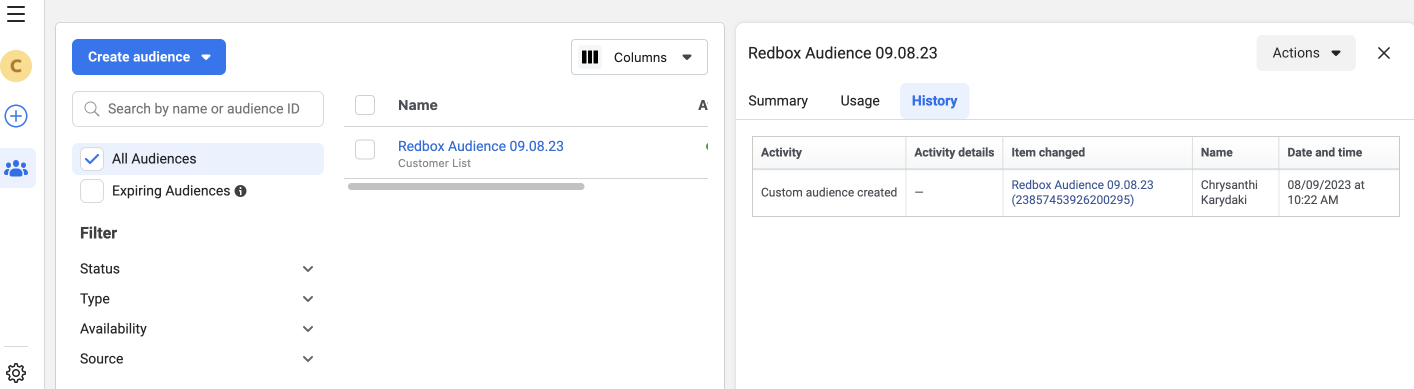
Audiences View
Audience Data Usage
The first time you connect Redbox to Meta you won’t get any customers in your Redbox audience. This data will be synchronised at 4:00 AM the next morning. Once completed, a new row will be available with the number of records synchronised.
New users and new data for existing users are sent once a day. You will see these new users when you check your audience the next day and they will be added to your existing Redbox Audience.
Audiences Explained
Meta can target an advert to an audience you have created. By connecting your Redbox to Meta you have the ability to retarget your existing Redbox customers and create lookalike audiences that will help you reach potential new customers.
Custom Audience
Once you connect Redbox to Meta and set up your custom audience, this will create an audience on Meta that includes all your Redbox customers. This is a powerful segmentation tool that will help you retarget your existing customers using Meta ads and improve customer retention.
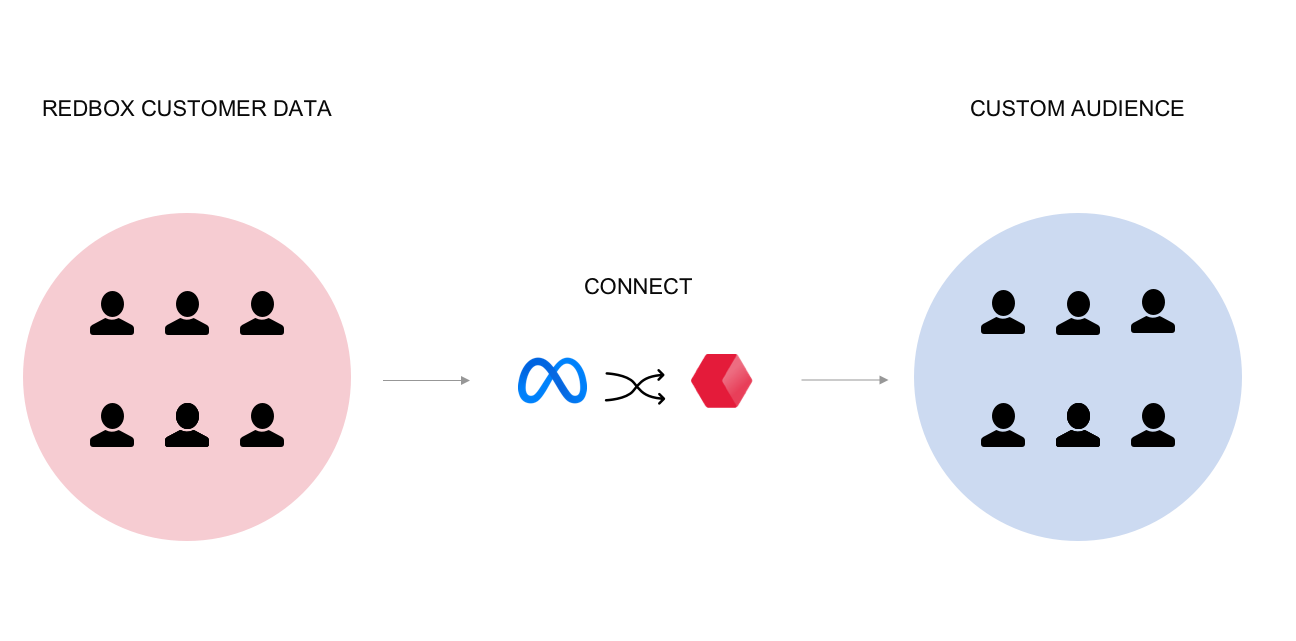
Synchronisation of your Redbox customer data to Meta
Check if the custom Redbox audience is been created on Meta
Visit Meta Business Manager (https://adsmanager.facebook.com/adsmanager/audiences)
On the navigation in the top left, choose Audiences.
Your Redbox Audience should be available in the table of audiences.
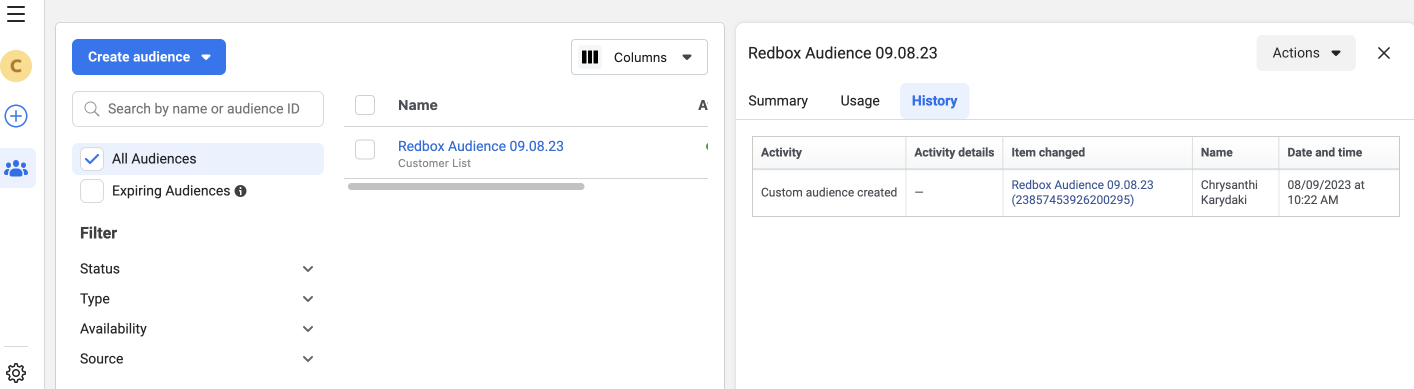
Audiences View
Lookalike Audience
Lookalike audiences will use your existing custom audience to find people who are similar to your existing customers. The data synchronised to Meta includes your customer’s lifetime value. Meta uses this data to find new customers who are similar to your best-performing current customers. This means you can target an advert to people that are most likely to register on your marketplace and place orders.

Matching data for the lookalike audience based on your custom audience
We advise your custom audience to be between 1,000-5,000 people before creating a lookalike audience to reach new potential customers.
How to create a Lookalike Audience
Once your custom audience is available, visit Meta Business Manager.(https://adsmanager.facebook.com/adsmanager/audiences)
On the navigation in the top left, choose Audiences.
Press the Create Audience button and choose Lookalike Audience.
From the dropdown, select the Redbox audience you have created through Redbox management portal (search for your audience in the field, do not use the “Create new source” drop-down.)
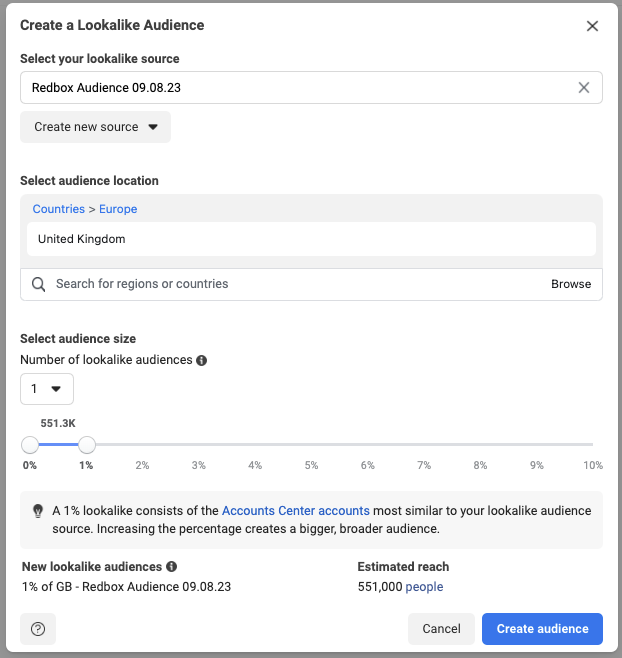
Create a Lookalike Audience
Select an audience location, you can be specific to an area or just choose the UK.
Select a number of audiences, normally this would be 1.
Choose a percentage, the higher the percentage the bigger and broader the audience. For best performance, you should keep this percentage as low as you can while still seeing a significant estimated reach. 1% is ideal to start with.
Meta will give you an 'Estimated Reach', this indicates the approximate number of people who are similar to your custom audience and are potential targets for your ad campaign.
Select Create audience.
Your lookalike audience will be marked as Populating, this means Meta is creating your lookalike audience by matching it with similar characteristics and interests to your highest value customers in your custom audience.
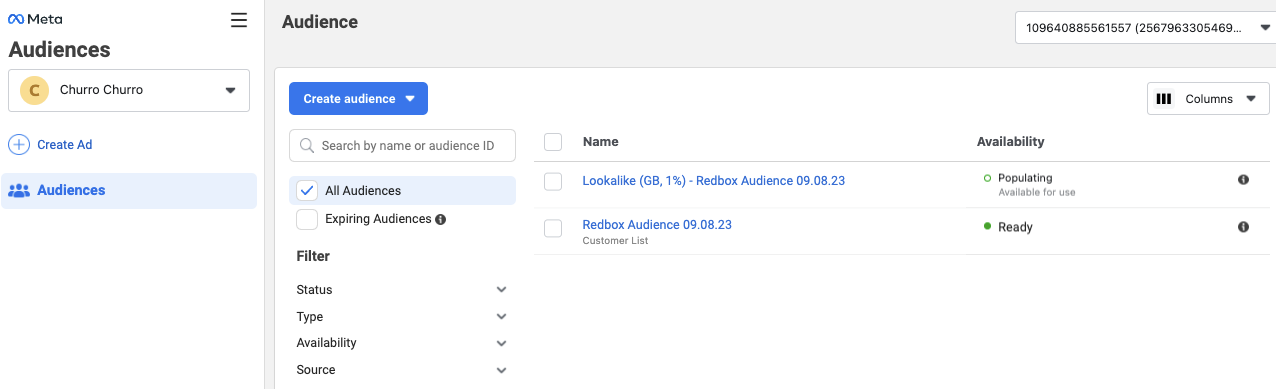
Audiences View
Saved Audience
If your business is relatively new and you don’t have enough customers in Redbox yet, you won’t be able to build a lookalike audience from your custom audience as it will be too small. We advise creating a Saved Audience instead which only includes people who geographically are in the right location. Once you have created a saved audience you can use it for your ads and boosted posts that will help you reach new potential customers. Once you have enough customers using your saved audience you can go back to creating a lookalike audience from your custom audience.
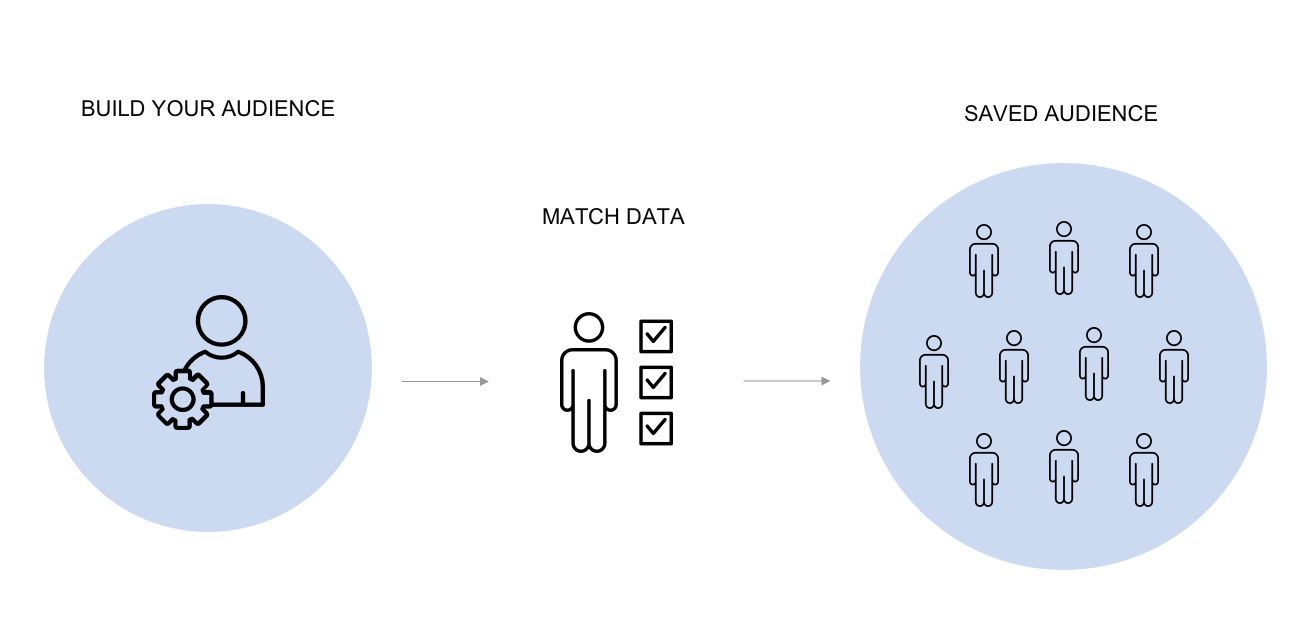
Matching data for the saved audience based on your geographic and interests targeting
How to create a Saved Audience
Log in to Meta Business (https://business.facebook.com/).
On the navigation in the top left, choose Audiences.
Next press the Create Audience button and choose Saved Audience.
Name your audience something descriptive that will help you find it again, for example, “People living in Leeds and surrounding area”.
Next, use the locations picker to choose your areas. You can use a specific set of areas, with or without a radius, or you can drop pins in the exact locations you need. Pins can be good if Meta does not recognise the areas you are looking for.
Finally, select Detailed targeting, this can be demographics, interests or behaviours. Meta will give you an estimate for each of these targets. To adjust your audience size consider changing the age of the users you are targeting. For example you could choose not to target people under 18, or you can shrink your audience if it is too large by not targeting people age 65+.
When you are happy with your audience, press ‘Create Saved Audience’.
Choosing the Right Audience for your Advert
Your objective will define the audience you want to target, so before creating an advert or boosting a post think about your end goal. When you target the right audience, your advert/boost post reaches people who are actually interested in what you're offering, so they're more likely to engage.
Now that you have created your audiences, once you are ready to set up your advert or boost a post, these audiences will be available to choose from.
If you want to retarget your existing Redbox customers and encourage them to come back to your app or website, you should use your existing custom Redbox audience.
If you want to reach new customers, you should boost your Meta posts using a lookalike audience or a saved audience.
If your lookalike audience is not ready to use yet, you should use a saved audience to reach more new customers.