Messaging
Marketplace Messaging allows Marketplaces to email their Businesses within Redbox Management.
In order to use Marketplace Messaging, you are required to configure your DNS settings. Please see the DNS Configuration guide.
This feature can only be accessed by a Partner, Marketplace Owner, Marketplace Admin and Marketplace User. See User Access Level for more information.
How to Set up Marketplace Messaging
How to locate the Messaging Templates: Redbox Management → Marketplaces → Select a Marketplace → Messaging Templates
Once on the ‘Messaging Templates’ page:
Go to Redbox management and navigate to your marketplace.
Select the ‘Message Templates’ tab.
Under Marketplace Messaging Sender, you will need to add a sender's name.
For example: If you add ‘hello' as the sender's name and the marketplace CNAME is set to 'myMarketplace.co.uk’ when the outlet owner receives your email, the sender will be ‘hello@messaging.myMarketplace.co.uk’Select Save.
Select the DNS tab.
Copy each name and value pair from the Messaging DNS table to your domain provider. If you are unsure how to configure your DNS settings, please read the DNS configuration guide. - Once these records have been added, and the Verification Status displays
 your Marketplace Messaging is now configured.
your Marketplace Messaging is now configured.Navigate to Messaging tab from the main navigation.
You will see a list of your marketplaces that have Business Messaging set up. If you only have one marketplace you will be taken directly to the inbox.
How to Send an Email Using Marketplace Messaging
Select ‘New Message’ at the top right and fill in the form.
You can select multiple businesses to send your email to.
The email will be sent to the contact email address of each outlet.
Only outlets which have a contact email address will be available in the drop down list.
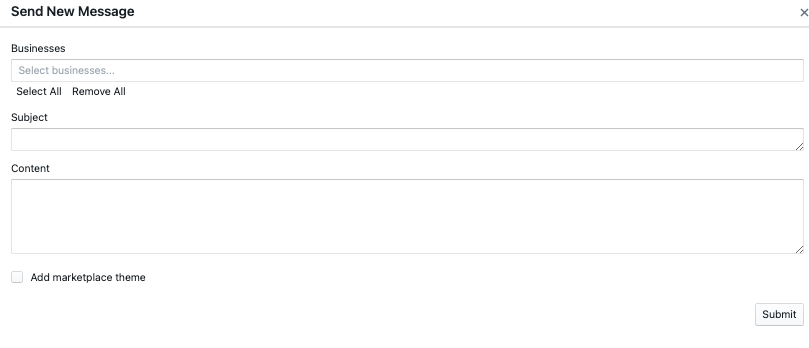
A new message to send to a business
If you enable Add marketplace theme it will use the Marketplace template theme using the correct branding logo and colours
Select Submit.
If your outlets reply to your email, their email will appear in the Inbox in management.
The tabs below are based on Partner Users Access Level, other users may not have access to all these tabs. See User Access Level for more information.
Initially, a list of marketplaces which are associated with the current user will be listed. Once a marketplace has been selected, the following tabs will be displayed:
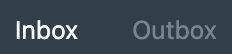
Inbox - All incoming emails.
Outbox - All sent emails.