Stock Control
How to locate Stock - Redbox → Businesses → Select a Business → Outlets → Select an Outlet → Stock
Menus created at a business level are available to all the outlets associated with the business as a default. Each outlet can use Stock to control what is visible to the customers, and what is currently sold out.
Hiding Menus, Sub-Menus and Menu Items
You can hide whole menus, sub-menus and individual items from outlets. When hidden, the menu or sub-menus and associated menu items will not display on the ordering website or mobile app for the outlet.
Menu groups which have been hidden will appear greyed out in the Redbox management portal.
Hiding Menus or Sub-Menus
Once on the ‘Stock’ page:
Click on the three dots next to the menu name.
Select Hide Menu or Show Menu when the menu is already hidden.
Hiding Menu Items
Once on the ‘Stock’ page:
Select the Menu.
Select the Menu Item.
Enable Hide Item.
Select Save.
Marking Items as Sold Out
This will display the item with a sold out lozenge and will not allow the customer to add the item to their basket. It can be set with no time scale, until the next opening time or made custom.
Once on the ‘Stock’ page:
Select the Menu.
Select the menu item.
Enable Sold Out.
Select one of the following:
No Timescale - This will mark the item as sold out until the user disables Sold Out.
Until next opening time - This will mark the item as sold out and will automatically be disabled on the next opening day.
Custom - This allows the user to set a date and time for when the Sold Out will automatically be disabled.
Next select ‘Save’.