Website Service Defaults
Requires Mobile 5.0+
The Service Defaults are used to set the service picker on the outlet list and outlet menu to a predefined selection. This allows you to customise which outlets will populate the outlet's list when initially loading Web and Mobile 5.0.+, or when directly navigating to an outlet.

Service bar on the outlet list
Setting the service defaults
To locate website service defaults: Redbox → Marketplaces → Select Details
Once on the ‘Details’ page:
Under 'Service Defaults', configure as required.
Select Save.
Configurations available for the service default:
There are three defaults which need to be set, the marketplace will be required to make one selection from each of the following default types:
Fulfilment
This selection will be used to set the default for the ‘Service’ on the customer ordering websites and Mobile 5.0+ service bar:All - All outlets will populate the outlet list, regardless of the fulfilment they offer.
Delivery - Outlets which offer Delivery will populate the outlet list.
Collection - Outlets which offer Collection will populate the outlet list.
Table - Outlets which offer Table Service will populate the outlet list.
Time Picker
This selection will be used to set the default for the ‘When’ on the customer ordering websites and Mobile 5.0+ service bar:Anytime - all outlets will populate the outlet list, regardless of an outlet's opening status.
Now - only outlets offering ASAP or preordering for today will populate the outlet list.
Schedule - Only outlets offering preordering for the date selected will populate the outlet list.
Location
This selection will be used to set the default for the ‘Where’ on the customer ordering websites and Mobile 5.0+ service bar.Everywhere - all outlets will populate the outlet list which is available on the marketplace, regardless of their location.
Postcode - all outlets that are available for the selected postcode will populate the outlet list.
Your Location - all outlets that are available to the location of your device (when location services are activated) will populate the list.
Redirecting Directly to the Outlet List
Customers will be redirected from the home page to the outlet list if the marketplace has chosen to always redirect the customer or the customer has signed in and provided a location.
Enabling Redirect on the Marketplace
Marketplaces can choose to skip the homepage on the customer ordering website. When the redirect has been enabled, the customer will always be navigated directly to the outlet list. The customer will not be able to see the home page of the website and when selecting the marketplace logo on the website, the customer will be redirected to the outlet list.
Applying one of the following set of service defaults will allow a marketplace to redirect the customers to the outlet list:
Option 1:
Fulfilment = All
When = Anytime
Where = Everywhere
When the above selection has been made, ‘Enable redirect homepage to outlet list' will be made available to be selected.
Option 2:
Fulfilment = Any selection
When = Any selection
Where = Your Location
When the marketplace has set the ‘Where’ to ‘Your Location’, by default the ‘Enable redirect homepage to outlet list’ will be enabled and the marketplace will be unable to disable this. Should a customer not enable their location services, the outlet list’s ‘Where’ selection will default to ‘Everywhere’.
Redirecting when a Customer has Provided a Location
Customers who are signed in to their account and have provided a location, this can be a saved address, postcode or Your Location, will automatically be redirected to the outlet list. This will happen regardless of the Service Defaults set in Redbox Management by the marketplace.
How the Service Defaults Work for your Customers
The customer will be presented with the service bar when navigating to the outlet list on Web and when loading Mobile 5.0+. By default, the service picker will display the defaults set by the Marketplace using the Service Defaults set in Redbox Management.
Outlets available on the marketplace will be filtered according to the following selections and displayed on the outlet list:
Service
'Service’ will default to the fulfilment set by the marketplace in Redbox Management. The customer can choose to update to either select one, multiple or all fulfilments.
When all fulfilments are selected, the outlet list will populate with all outlets offering any type of fulfilment.
When
'When’ will default to the time picker set by the marketplace in Redbox Management. The customer can choose to change the current selection to either; Anytime, Now or Schedule.
Where
'Where’ will default to the location set by the marketplace in Redbox Management. The selection will depend on whether the customer is signed in or not.
When the customer is not signed in, they can choose from:
Your Location
Postcode
Everywhere
When a user is signed in, they can choose from:
Saved Addresses
Your Location
Postcode
Everywhere
Important information on the service defaults and service bar:
The Service Default is only applicable to Web and Mobile 5.0+. The selections made will not affect any previous versions of the website and apps.
Mobile 5.0+, when the marketplace has set the service defaults location to postcode, each time the app is loaded, a modal requesting the customer postcode will appear. Should the customer not provide this information, the service bar will default to Everywhere.
Customers using the ordering website who are signed in will be navigated directly to the outlet list when loading the website. When the customer navigates to the website, the outlet lists service bar will honour the Service Defaults set by the marketplace in Redbox Management.
When the customer makes a change to their location within the service bar ‘Where’, all service bars throughout the website and Mobile 5.0+ will be updated accordingly.