DNS Configuration for Existing Marketplaces
How to locate the DNS page: Redbox Management → Marketplaces → Select a Marketplace → DNS
Google Mail and Yahoo Mail have implemented a new policy for bulk email senders aimed at minimising spam. As a result, following the Redbox Maintenance Release 6.7.3, it's now necessary to include additional transactional and marketing entries in your DNS records to enhance email deliverability.
Adding Additional DNS records
Existing marketplaces will need to add the following new DNS records for each domain:
One new TXT record from the Messaging DNS section (if you are using Marketplace Messaging)
Two new TXT records and one new MX record from the Email DNS section.
Please follow the below steps:
Please do not add any DNS records which have the green status tick. These records have already been added to your DNS provider and should not be duplicated.
Open your domain provider, and locate the screens where you can add DNS custom records. Please ensure you select the same domain which you have added into the CNAME(Domain) field on the Marketplace Details page.
How to locate the Marketplace Details page: Redbox Management → Marketplaces → Select a Marketplace → Details
Navigate to the DNS page → See Messaging DNS (If already configured) and Email DNS.
If you are using Marketplace Messaging, add one new TXT record from the Messaging DNS section:
Create custom records in your domain provider for a TXT record.
On Redbox Management, copy the host and value for the TXT record under Messaging DNS.
Save this to your domain provider.
Add two TXT records and one MX record from the Email DNS section:
Create custom records in your domain provider for a TXT record.
Add the two new TXT records under Email DNS as separate TXT entries.
Save this to your domain provider.
Create a custom record in your domain provider for an MX record.
On Redbox Management, copy the host and value for the one new MX record under Email DNS.
On Redbox Management, if the ‘Verification Status of MX and TXT records’ is showing as ⛔, please select the retry button.
Once all the records have been added, the status will initially have a loading status. This can take up to 2 hours to transition to complete (green tick).
Updating DNS Records - Fasthosts
The following steps can be used to add the additional DNS records on the Fasthosts domain provider:
To update the DNS configuration - you will need to have the following web pages open:
Fasthosts
The DNS page in Redbox Management
Please do not add any DNS records which have the green status tick. These records have already been added to your DNS provider and should not be duplicated.
Log on to your Fasthosts website.
In the left Navigation pane, select ‘Domain Names’.
In the search box, enter the domain name of the marketplace.
Select DNS to the right of the domain name.
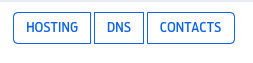
On this page, you will find various types of Records. We will be using TXT Record and MX Record.
On Fasthosts, select ‘ADD TXT RECORD’.
On the DNS page, Under Email DNS, copy the first TXT record.
a. From the Host column, copy all the text and paste this into the ‘Host Name’ field on Fasthosts.
b. From the Value column, copy all the text and paste this into the ‘Points To’ field on Fasthosts.
c. Select ‘Save’Next, on Fasthosts, select ‘ADD TXT RECORD’.
Repeat steps 6 and 7 a, b and c for the second TXT record under Email DNS.
Next, on Fasthosts, select ‘ADD MX RECORD’.
On the DNS page, Under Messaging DNS, copy the MX record.
a. From the Value column, copy all the text and paste this into the ‘Points To’ field on Fasthosts.
b. In the ‘Priority’ field, enter ‘10’.
c. Select ‘Save’On Redbox Management, if the ‘Verification Status of MX and TXT records’ is showing as ⛔, please select the retry button.
If the Messaging facility on Redbox has already been configured, please complete the following steps. If not, you have completed the DNS update.On Fasthosts, select ‘ADD TXT RECORD’.
On the DNS page, Under Messaging DNS, copy the TXT record.
a. From the Host column, copy all the text and paste this into the ‘Host Name’ field on Fasthosts.
b. From the Value column, copy all the text and paste this into the ‘Points To’ field on Fasthosts.
c. Select ‘Save’On Redbox Management, if the ‘Verification Status of MX and TXT records’ is showing as ⛔, please select the retry button.
Now you have completed the configuration for this marketplace.