Link Cards
Link cards allow you to create and display custom link cards inside a business segment on your marketplace's website, these cards will display among the outlet cards within the business segment. This gives you more flexibility to add relevant, clickable content to customer-facing segments, helping drive engagement and guide customers to useful resources. Link cards can link customers to internal or external links.
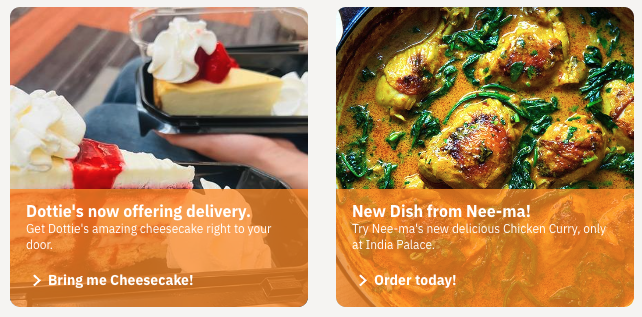
Why use Link Cards?
Link cards allow the marketplace to:
Guide customers to key areas, i.e Special offers on menus or seasonal menus.
Promote external content i.e social media pages or links to blogs.
Highlight partners or events i.e links to any special event happening in the area.
They allow the marketplace to add a new marketing aspect to the segment.
How to Setup a Link Card
How to locate Link Cards: Redbox → Marketplaces → Select a Marketplace → Segments → Link Cards
Once on the ‘Link Cards’ section, select ‘Add Link Card’.
Title / Name - Enter the title of the link card, this title will be displayed as the link cards title.
Description - Enter the ‘Description’, which will display below the link card title.
Action Button - Enter the text for the clickable button in the ‘Action Button’ field, such as ‘Find out more!’ or ‘Order Today’.
Card Type - Select the card type, you can choose from:
Custom URL - Provide a link, this can be an internal or external link.
Outlet - Choose an outlet; this will navigate the customer to this outlet's menu page.
Menu item - Choose the outlet, and then the menu item; this will navigate the customer to the outlet menu page and open the selected menu item.
Display Options - Select whether your link card will display on both mobile and website.
Background Image - Select a background image.
Select ‘Create’.
Open the link card.
If required, set up the ‘Schedule’ for this link card.
Select ‘Save’.
How to Add a Link Card to a Business Segement
Once a Link Card has been created, the Link Card can be added to an outlet-type business segment. For further information on Business Segments, see our Business Segments guide.