Meta Pixel Tracking
To locate website Meta Pixel tracking: Redbox → Marketplaces → Select Details → Under Analytics
We're introducing Meta Pixel Event Tracking to help you gain insights into your customers’ website activity and create more targeted, personalised Meta ad campaigns
What is Meta Event Tracking?
Meta Pixel Event Tracking tracks your customer's activity as they move through your website and these events are reported within Meta Business Suite. Events are customer interactions on your website, such as registering, visiting an outlet, adding items to their cart and checking out. By tracking these specific events you can adjust your marketing strategies to drive growth and maximise your ROI.
Standard Tracking Events
Event Name | Event Description |
|
|
|
|
|
|
|
|
|
|
|
|
|
|
|
|
|
|
Set up the Meta Pixel ID
Before you begin
Ensure the DNS setup is complete on Redbox Management and your website is live.
You have a Meta Business already, if you need guidance read through our Meta Audiences & Ads guide on how to set up your Meta Business.
There is at least one audience setup in Meta.
You need to generate a Meta Pixel ID in Meta Business Manager and save this ID to your Marketplace in Redbox Management.
Select ‘Connect Data Source’ in Meta Events Manager https://business.facebook.com/events_manager2
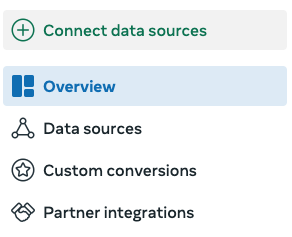
Select Web as your data source.
Name your data set and press create.
Close setup, your ID has been created.
Navigate to Events Manager.
On the right side of the page, it will display the Data Source you set up and the Pixel ID that has been created.
Copy your Pixel ID into Redbox Management on the ‘Details’ page. and select save.
To locate website Meta Pixel tracking: Redbox → Marketplaces → Select Details → Under Analytics
It will take up to 72 hours for data to show in Meta, but you can use ‘Test events’ to check your pixel is working in advance.
Using Event Tracking to Optimise your Ad Campaigns
Read more in the Meta guides below to learn more about Meta Event Tracking.