Menu Import and Export
Menu import and export is a powerful tool which allows users to import or export their menus, menu items, options and option items as CSV files. You can edit these files in a spreadsheet program and then import them back into Redbox to make bulk changes to your menu.
You can export and import the following data:
Menu sections - The main sections of your menu, for example, Starters, Mains, Drinks.
Menu items - The items in each of your sections, for example, Beef Burger, Chicken Burger, Fries.
Menu options - Menu option names, for example, Burger Extras, Fries Sizes.
. - The options you have in each set of options, for example, Large, Medium, Small.
When you export this data each type of data is a separate file linked by IDs. You cannot export all this data together as one file as a CSV file is not a relational database. This means you need to plan your changes and which data to export carefully.
What is a CSV file? CSV stands for Comma-Separated Values, Redbox uses this to interpret the data and import the menus, menu items, options, and option items accordingly. This type of file is compatible with many programs including the following:
Numbers (Apple).
Google Sheets (Google).
Excel (Windows).
You can use this feature to:
Update large menus quickly and easily.
Build a new menu by extracting data from your current stock system, formatting this data into the correct columns and importing it into Redbox.
Quickly apply bulk price increases using spreadsheet formulas.
Copy commonly used options such as Pizza Sizes, Sides etc.
Locating the import/export feature
You can import or export CSV files either for menus or for options and option items.
How to locate the Menu page: Redbox Management → Businesses → Select a Business → Menu
To import a menu CSV:
Navigate to the Menu page
Select Import or Export depending on the function required.

Menu and Menu Item Import and Export
How to locate the Options page: Redbox Management → Businesses → Select a Business → Options
To import an options CSV:
Navigate to the Options page
Select Import or Export depending on the function required.

Option and Option Item Import and Export
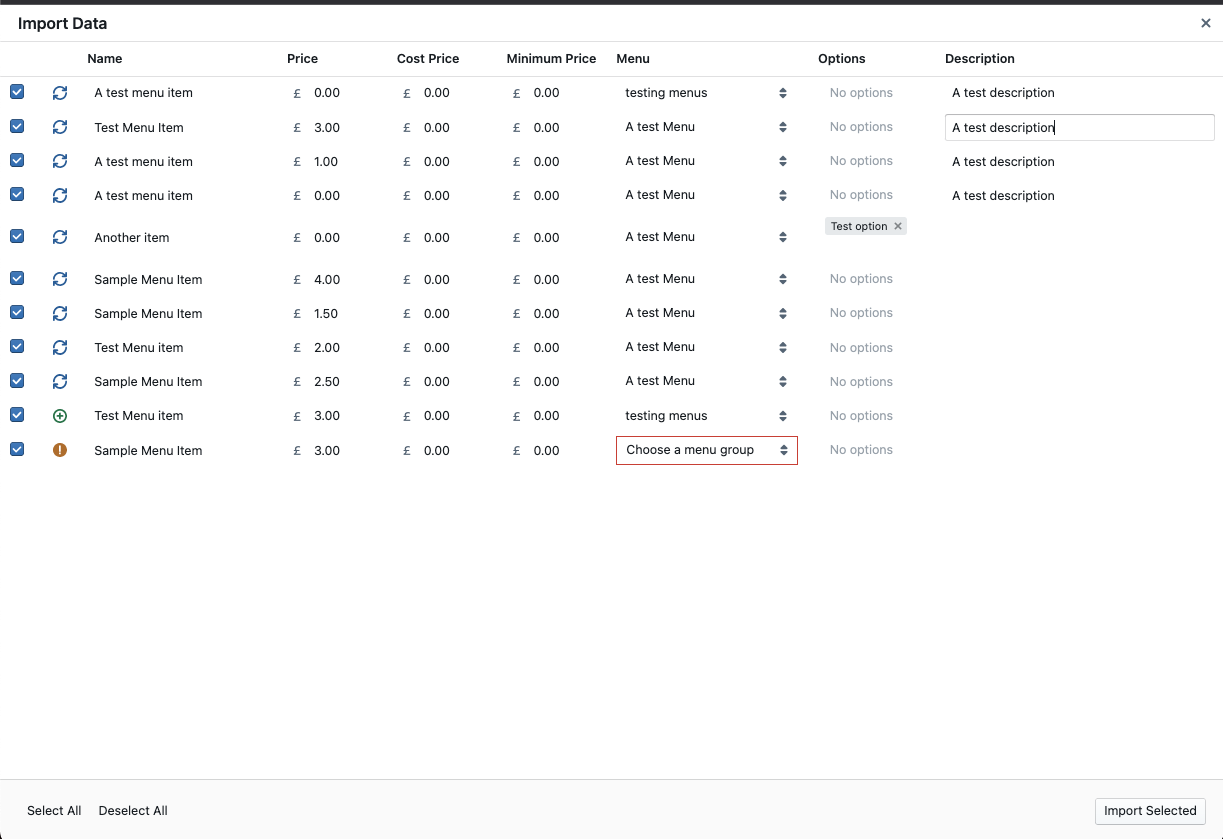
Import Data View
Import Data Status | What this means |
|---|---|
 | This item already exists in your menu and will be updated with your changed fields on import. |
 | This item is new and will be add to your menu on import. |
 | This item requires attention before it can be imported. This means that a required field is missing data or does not pass validation. If you would like to ignore this row and continue to import, just uncheck the tick box on this row. |
How you can use this Feature
Each of these guides explains how you can use this feature, and the steps to update menus or create new menus using import/export:
Updating an existing menu
Menu import/export can be used to quickly and easily update multiple items on your menu. For example, you may want to allocate a price increase on all the items available in your catalogue. Using the Menu Export allows you to make these changes across all the items in one document, and then Import them back into Redbox and update all your prices quickly. See the Updating Menus for the Same Business guide for more information.
Copying a Menu from one Business To Another
You can also use this feature to copy a menu from one business to another. For example, you could build a default menu and apply this to a new business, or copy a large menu from one business to a similar business. You can also use this feature to move a menu from the production environment to the staging environment for testing. See the Copying a Menu from one Business To Another guide for more information.
Creating a new menu
Building a large menu manually on the Redbox Management Portal can take some time. With this feature you can collate all the menu data into one file per menu, menu item, option and option item and then import the data back into the Redbox Management Portal quickly and easily. This is especially helpful when building a larger catalogue. See the Creating a new menu guide for more information.
Duplicating a Menu for use on the same Business
There are instances when a menu and its menu items may need to be duplicated, this could be to offer different pricing or varied availability for different fulfilments. The menu import/export tool allows you to easily duplicate and amend the menu easily. See the Duplicating a Menu for use on the same Business guide for more information.