App
Can I notify my customers there is a new version of the app available?
Yes, you can do this by using the app update prompt, see the Configuring Apps guide for more information.
We do not want to use the categories, can I remove the bar?
Yes, you can do this by enabling the Hide Categories, see the Configuring Apps guide for more information.
Why are my menu images not displaying?
Please check your app image settings. To display images, the app needs to have List Image selected, see the Configuring Apps guide for more information.
How do I move my app to the testing version of the app?
To test your app, we strongly advise using the Staging environment, to access your staging environment see the Testing the app on your device using the Staging Environment section of the Testing an app - App Center guide.
Why are some outlets displaying as Order From instead of Closed?
Closed is a negative term, so Redbox made it so that if an outlet has their Online override set to Online or Terminal Based and the terminal is online, and this outlet is due to open within the next few days but does not have Preorder enabled, it will be displayed as Order From, this is showing the customer when the outlet is next open. For more details on opening statuses, see our Business Logic guide.
We have noticed some branding we want to update on our app, what do I need to do?
Many factors will need to be considered, please contact your Product Specialist for more information.
Why is my Pixel device not receiving push notifications?
If your Pixel device is not receiving push notifications, follow these steps to resolve the issue:
Check App Notifications Settings
Open Settings on your Pixel device.
Go to App & Notifications and select See all apps.
Select the app that is not receiving push notifications.
Tap Notifications and ensure notifications are enabled.
Disable Adaptive Battery
Open Settings.
Select Battery.
Select Battery Saver.
Drop down Adaptive Battery.
Disable Use Adaptive Battery.
Disable Adapative Connectivity
Open Settings.
Select Network & Internet.
Select Adaptive Connectivity.
Disable Use Adaptive Connectivity.
Allow Background Usage
Open Settings.
Go to App & Notifications.
Select See all apps.
Select the required app.
Select App Battery Usage.
Enable Allow background usage.
Check Do Not Disturb Settings
Open Settings.
Select Sounds & Vibration.
select Do Not Disturb.
Check if Do Not Disturb is enabled and adjust settings to allow notifications.
Restart the device
When you have completed the above steps, restart the device.
Still not receiving notifications?
If you’re still not receiving notifications, try:
Reinstalling the app and login in again.
Check for software updates under Settings → System → System Update