Marketing Overview
The tabs below are based on Partner User Access Level, other users may not have access to all of these tabs. See User Access Level for more information.
Marketing enables you to send custom emails, push notifications and SMS campaigns to your customers. Marketing has been designed to help your business grow and increase sales. It provides value to your customers, offering them discounts, promoting new businesses and keeping ahead of the competition. You can easily segment your customers so you can target your marketing to specific groups of customers.
When you select Marketing from the Management Portal navigation, a list of marketplaces that are associated with the current user will be listed. Once a marketplace has been selected, the following tabs will be displayed:
Dashboard
An analysis of all your marketing activities. It displays multiple stats and key performance indicators based on your previous campaigns.
Segments
View existing segments and create new segments.
Campaigns
View existing campaigns and create new campaigns.Meta Business
Set up the synchronisation of your customers to Meta Business Suite Audiences - subject to subscription.
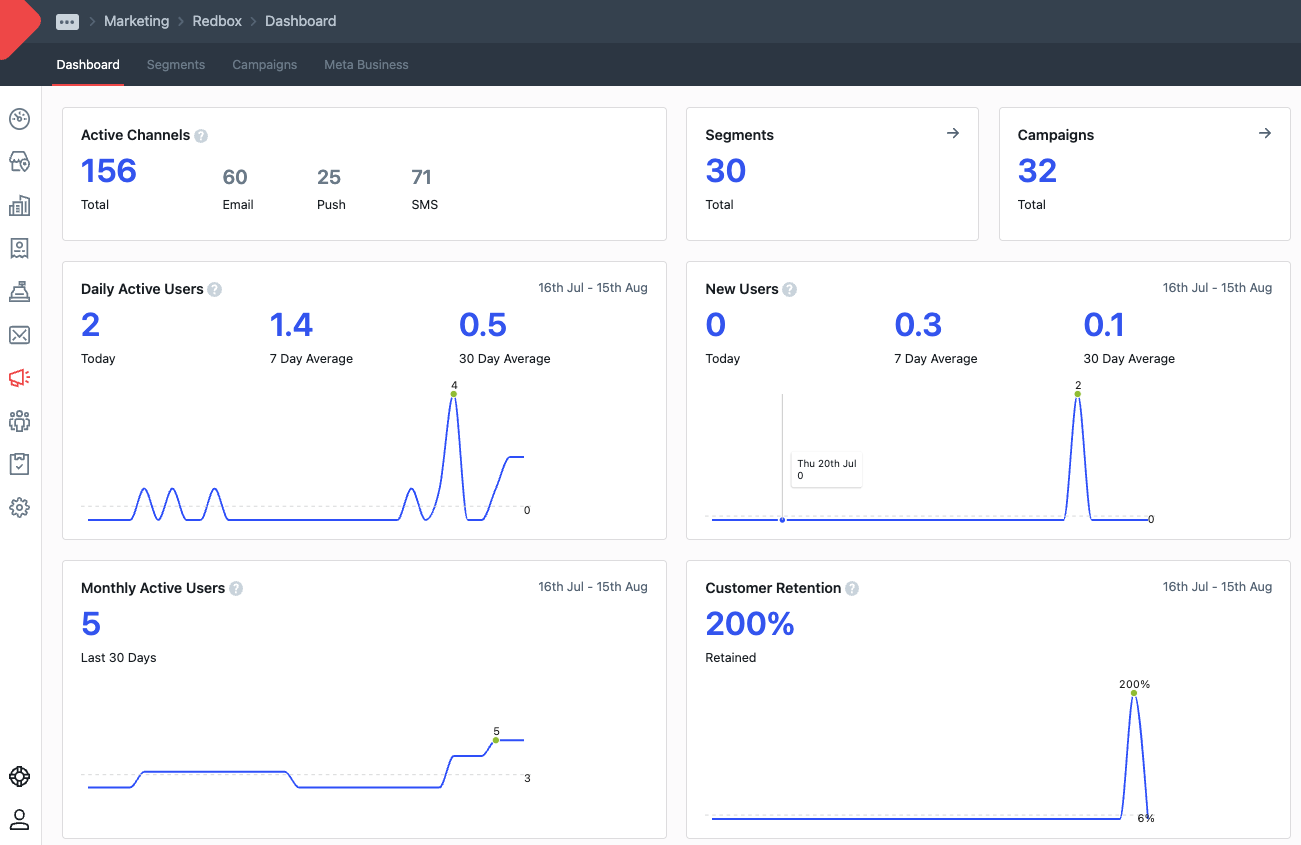
Marketing - Dashboard Overview
Active Channels: A channel represents the method through which you engage your audience messages. A customer may have multiple channels, e.g. Push and Email and SMS.
How it works
Marketing campaigns can be sent using the following channels:
Email
SMS (£0.04 per SMS)
Push Notifications
Segments
Segments represent a group of users that match certain filters. These can be used as a personalised tactic to deliver more relevant campaigns to subscribers based on their geographic location, activity, purchase history, and more. To create a segment, simply select Create Segment at the top right of the page.
For each segment, you can set up different criteria based on the content you want to send using our filters.
Customer Reach: Shows how many customers have opt-in for push, emails and SMS notifications once filtering has been applied. Customers that have opted in for all channels count as 3 channels.
Campaigns
Once you have set up your segment group, you can create your campaign. In order to create a new campaign, navigate to the Campaign tab and click Create Campaign at the top right of the page. Here you can start creating the campaign, adding a campaign name so you can identify it, and it allows you to schedule or send it out immediately to the segment group. You can send the campaign using push notifications, emails, SMS or all. Make sure you fill in all the mandatory fields and use the preview on the right side to get an idea of how the campaign will show to the customers when received.
Once you've sent your campaign you will be able to see how many people have received it.
SMS Information:
The sender name will be limited to 11 characters as per carrier limitations.
Customers can follow the link in the SMS to opt out (stop receiving SMS from the marketplace).
When customers opt-out via SMS, if they are logged in on website, it will automatically untick the SMS box in Marketing Preferences on the website.
The customer can manually opt-in/out, simply by navigating to their profile on the website under Marketplace Preferences, they can tick/untick the marketing channels accordingly.
Campaign Analysis and Revenue Tracker
The Dashboard is a really helpful overview of your campaign performance and helps you plan your upcoming campaigns. Once you've sent your campaign you will be able to see how many people received it (Deliveries), how many people opened it (Email/Push Notification Open Rate), how many people that you sent it to and didn’t receive it (Email Bounce Rate), how many people clicked on the link provided in the email (Email clicks) and how much revenue the campaign generated (Tracked Revenue).
The following useful information will be displayed on the Campaign tab for each campaign sent:
Deliveries
The number of endpoints which have received the campaign. These could be email, push notifications and SMS.
Email Open Rate
This shows the percentage of email recipients who opened the email campaign.
Email Bounce Rate
This shows the percentage of email recipients who did not receive the campaign because their email address was incorrect or it was rejected by their mailserver.
Email Clicks
This shows the number of times customers have clicked on the link within an email (when one is provided).
Tracked Revenue
This shows the revenue value the campaign has generated since it has been sent.
Please see our guide Campaign Revenue Trackerfor help using the above metrics to measure the success of a campaign.
The data is kept for 90 days, after 90 days, the data will no longer be visible in Redbox Management Portal.
Ready to start with your campaigns? Read our Setup your multi-channel campaign guide that will help you create your first campaign with confidence. If you have any questions, visit our Redbox Marketing FAQs page.