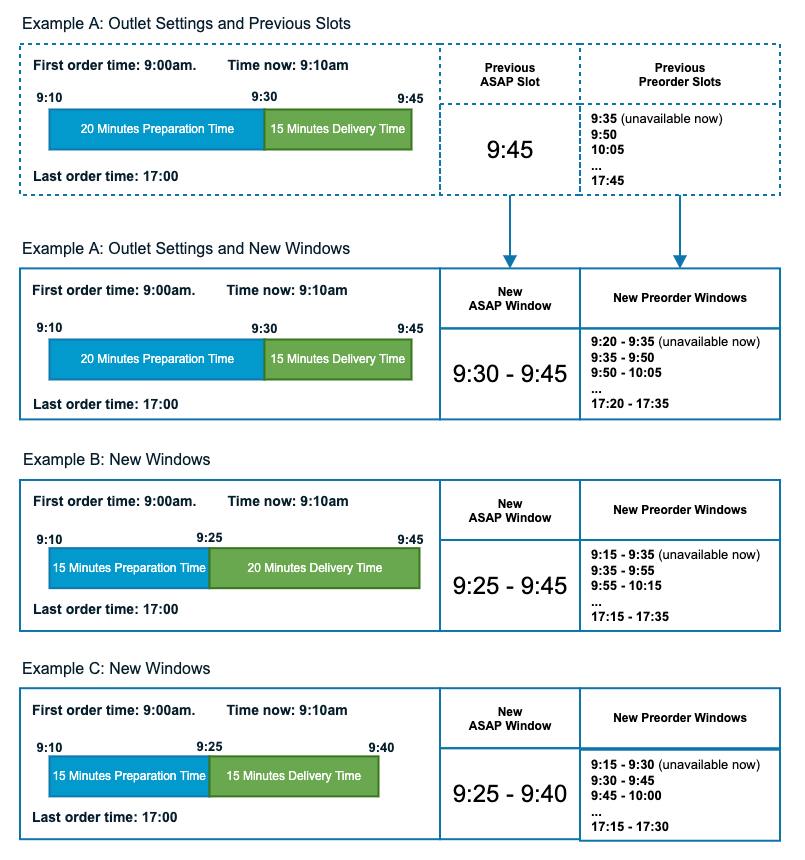Redbox 6.1
Redbox 6.1 sees the release of several important features to help increase order volume and add more flexibility to Redbox. New configurable delivery windows which feature a start and end time mean that you can now include businesses with different delivery models on your marketplace, for example, bakeries that require two four-hour delivery windows every day, or supermarkets that require two-hour windows. These types of businesses can also be supported by disabling ASAP orders, which means that orders must be placed in advance. Order volume limits further support businesses that need to manage their delivery capacity.
Customer expectations are also easier to manage when offering a delivery window instead of a single delivery slot, which also improves customer experience.
Release Guide
Redbox 6.1 includes these important new features, please see individual guides for details:
Business Messaging - Email your businesses from within Redbox and receive replies to your messages within your Redbox inbox. This requires DNS changes and updates in management in order to receive and send these emails.
Delivery Windows & Order Volume Limits - We have replaced fixed slots with windows for all delivery orders. This means that all outlets will be migrated to delivery windows for all ASAP and pre-order delivery orders.
No ASAP Orders- You can now specify in management if an outlet should be able to receive ASAP orders.
Discount Codes- Marketplace can create discount codes that can be redeemed at every outlet in that specific marketplace.
Member Discounts - This feature was introduced in 6.0 and we have made a few small updates to this feature in 6.1. This feature requires setting up an ‘Invite to a discount’ message template in management before it can be used.
Multiple Outlet Terminals - You can now assign multiple outlets to a terminal. This feature requires a terminal update before it can be used, this feature will be enabled in our next terminal release.
Management Onboarding - Business owners can visit your website and submit their application to be part of your marketplace. They will be requested to fill in a form with their details, and you will be able to manage all applications in Redbox.
Category Management - Beta - Able to set up categories for your marketplace and display them on the app. You will be able to limit the categories that can be chosen by the restaurants. This is available in management but requires an app update.
SMS Campaigns - Beta - As part of the marketing feature, you can now send SMS campaigns to your customers. This will be a paid-for feature.
Automatic Rejection of Orders - We have made some improvements to this feature. You can now see when a pending order is due to reject in the order details in management.
Management Updates
Opening times tab replaced with new Ordering tab
We have updated the Opening Times tab to Ordering and moved the Fulfilment Times table under the same tab.
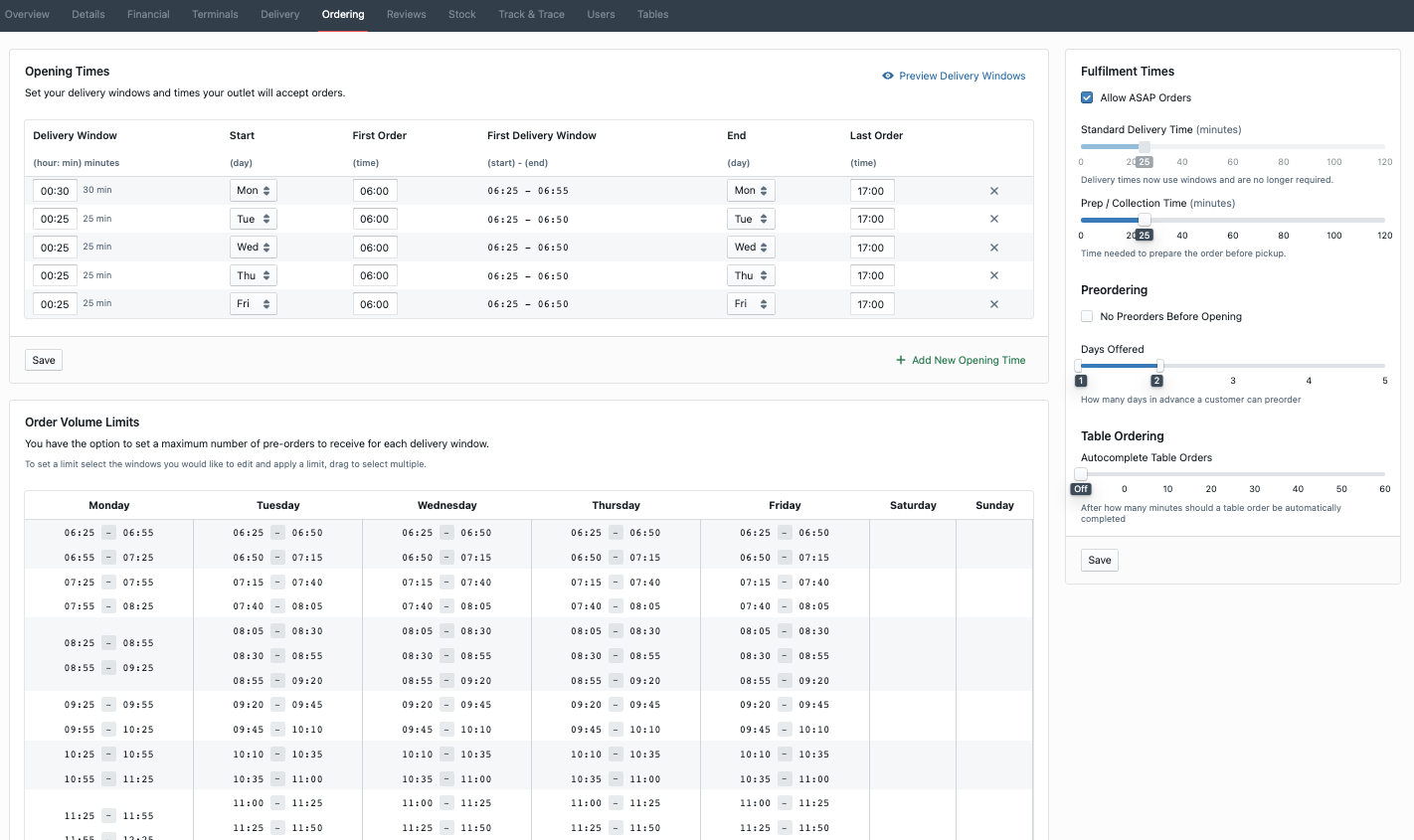
New outlet ordering settings page in Redbox Management
Delivery Windows
Redbox release 6.1 sees the introduction of windows to replace fixed slots for all delivery orders. This means that all outlets will be migrated to delivery windows for all ASAP and pre-order delivery orders.
Delivery windows have a start and end time, instead of the current single time slot. For example, 12:00 - 12:30 is a 30-minute delivery window.
Collection orders and table orders will not change. Collection orders will remain as single time slots 15 minutes apart. Table service orders have no completion time and are unaffected by this change.
Delivery Windows - Ordering and Terminal
Ordering Website: Release 6.1 will update all ordering websites to delivery windows.
Ordering Apps: Delivery windows are supported in the time picker for apps versions 3.9+. This means customers using this version of the app will see a delivery window instead of a slot. Further updates are required to show windows in other areas of the app, for example in My Orders. Customers on older apps will still be able to order, with their delivery slot matching the end of the delivery window.
Restaurant App on Terminal: Delivery windows are not currently supported on the terminal and restaurant app, this means that when a customer places an order for a delivery window, for example, 13:00 - 13:15, the terminal will show a single delivery slot of 13:15. This ensures that orders are not delivered late until delivery windows are supported in the next release.
How your outlet settings will be migrated
All outlets have time settings on Redbox for preparation and delivery time. Here is how these settings will be migrated to delivery windows:
Your preparation time settings will be unaffected.
Your delivery time settings will be migrated to become your new delivery windows. This means that if your outlet has a 15 minute delivery time, it will be migrated to 15-minute delivery windows, for example, 1:00 - 1:15. If your outlet has 30 minute delivery time, it will be migrated to 30-minute delivery windows, for example, 1:00 - 1:30.
Migrating to the new windows means that the current delivery time slider in the management portal will no longer be used to calculate your delivery times, this slider will be disabled and eventually phased out. It will initially remain after release 6.1 so you can understand how your delivery windows were created.
This diagram shows how an outlet with 20 minutes prep and 15 minutes delivery will be migrated to the new windows. This diagram also shows delivery windows for outlets with other prep and delivery times.
Note that in these examples the time now is 09:10, so the first delivery window would not be available for the customer to order from.
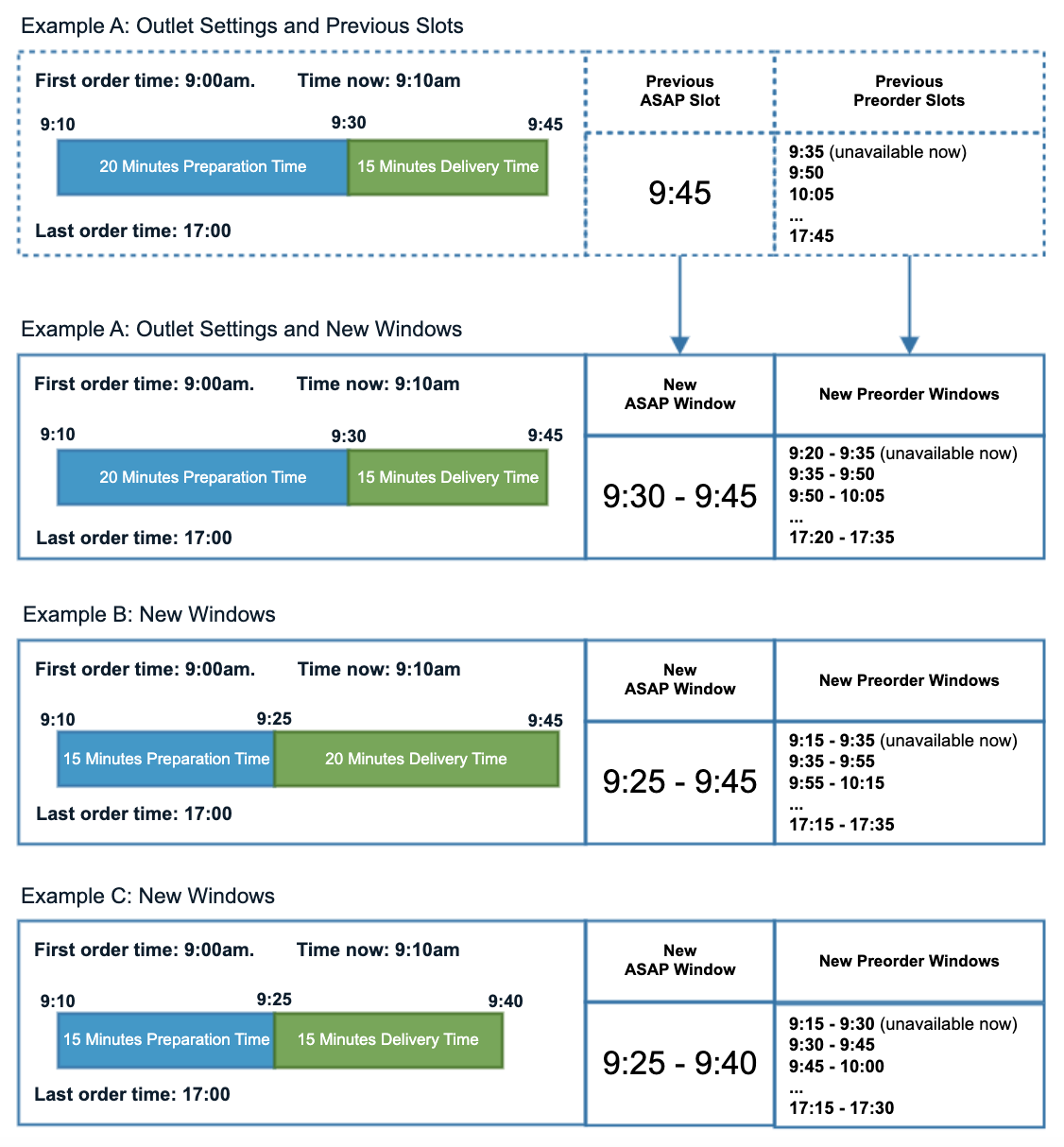
Chosen delivery window
This enables users to identify orders where the outlet has added time to the order, or where a Stuart webhook has caused the delivery window to be moved due to late delivery.
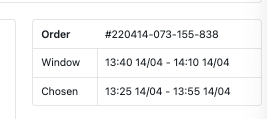
When you add time for an order, under Window you will see the delivery window time the customer picked.
But when you add time, the Window will be updated to the new delivery window times, and under Chosen you will see the time the customer originally chose.
This only applies to preorders.
Order Volume Limits
Order volume limits are currently only available on the ordering website, Mobile apps will require an update 4.0+ to work with this new feature.
Order volume limits only apply to delivery pre-orders.
New order volume limits will allow the user to set a limit to the number of delivery pre-orders that can be made within a delivery window. These limits are intended to enable outlets to manage delivery demand when delivery driver numbers may be limited.
When an order volume limit is set on a delivery window, the outlet will only allow this many delivery pre-orders within the specified window.
The order volume limit includes orders that are pending and accepted.
ASAP orders are not included in the order volume limits, if an outlet is taking orders in advance you could consider disabling ASAP orders.
When the limit is met, the filled delivery window will no longer be available to customers for pre-orders.
How to set your Order Volume Limits
Go to Management → Business → Outlet → Ordering
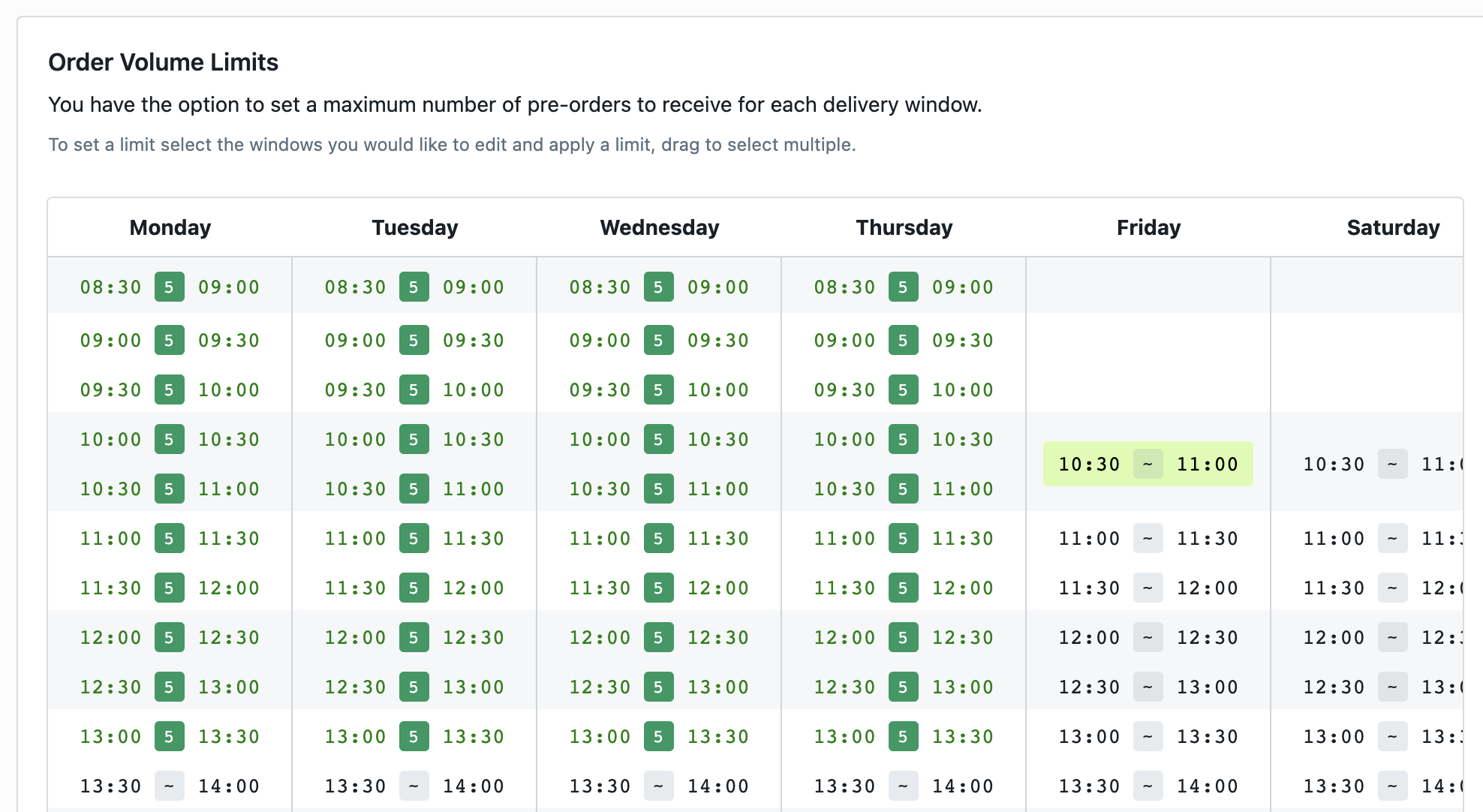
New delivery windows and order limits in Redbox Management
Either select a single delivery window or select multiple windows (drag your mouse over the delivery windows). Enter a number in the set order limit and click ‘Save’.
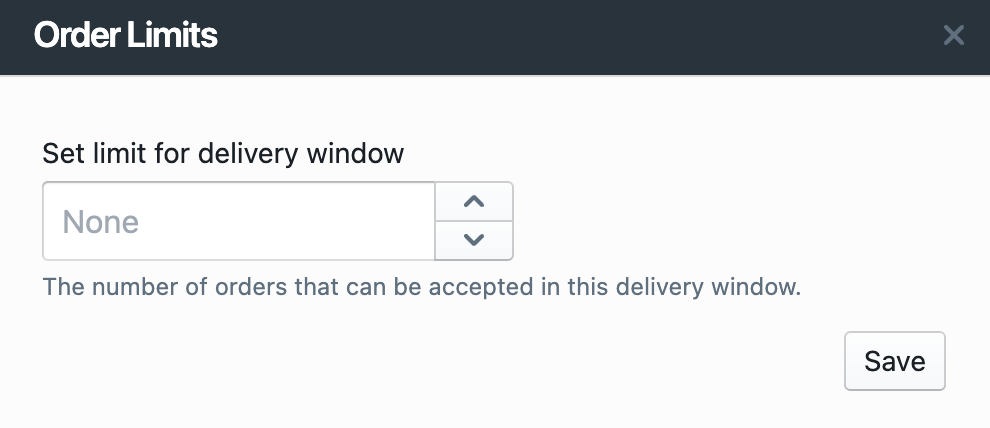
Set order limits window.
The order limit can be set as follows:
Empty input field will mean that no limit is set, allowing unlimited pre-orders for this delivery window.

0 will mean that pre-orders are not available to customers for this delivery window.
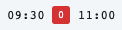
1 and above will mean that this many pre-orders can be created for this delivery window, once this number is met, pre-orders will not be available to customers for this delivery window.

No ASAP Orders
You can now specify in management if an outlet should be able to receive ASAP orders. ASAP orders are orders that are placed immediately and that do not have a specific future slot or delivery window. Customers receive an estimated time, but their order can arrive as soon as possible.
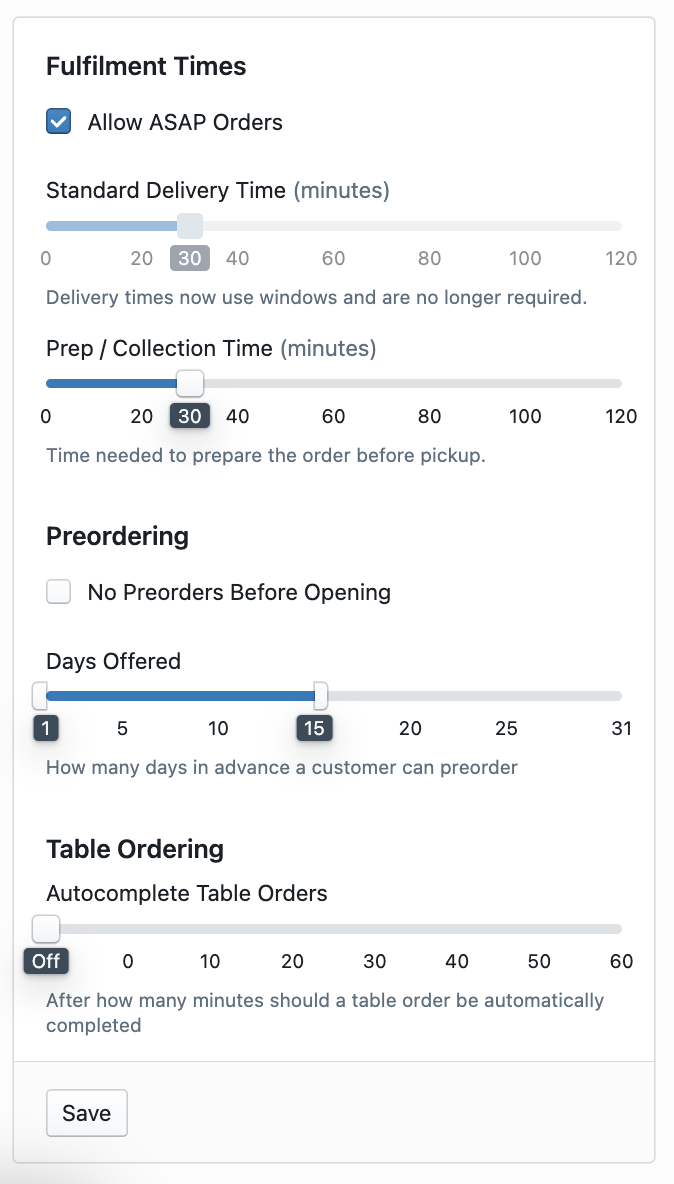
Fulfilment settings in Redbox Management
If ASAP orders are enabled, when an outlet is within its opening times customers are able to place ASAP orders and pre-orders.
If ASAP orders are disabled customers are only able to place pre-orders.
With ASAP order disabled and times offered set to days 2+, this effectively means that all orders must be placed as pre-orders and placed the day before the order is due to be completed.
Be careful how you combine no ASAP orders, no pre-orders before opening, and the days offered slider. The incorrect combination of these settings could mean customers are unable to order at all. You should not disable ASAP orders and pre-orders before opening, if your days offered slider is set to 2+.